.JAVA File Extension
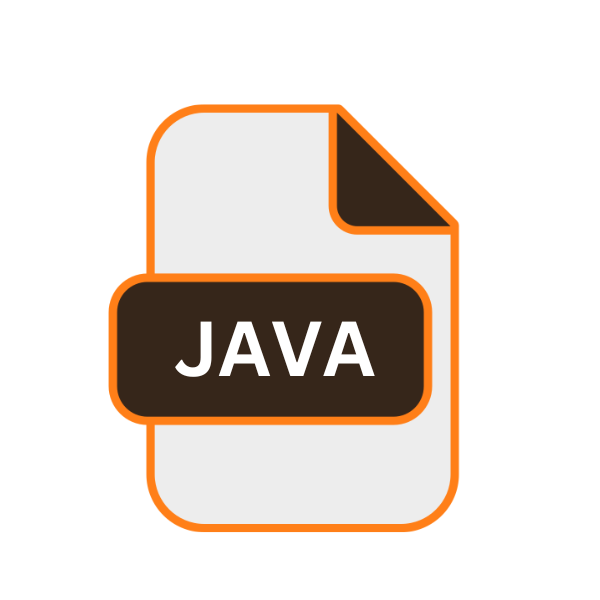
Java Source Code File
| Developer | Oracle |
| Popularity | |
| Category | Developer Files |
| Format | .JAVA |
| Cross Platform | Update Soon |
What is an JAVA file?
The .java file extension is associated with Java source code files. These files contain human-readable Java programming language source code and are used for developing Java applications and applets.
Java, an object-oriented programming language, is designed to be platform-independent, allowing developers to write code that can run on any device equipped with the Java Runtime Environment (JRE).
The .java file is a cornerstone in the world of Java development, serving as the blueprint for the compiled bytecode that can be executed on the Java Virtual Machine (JVM).
More Information.
Java was initially developed as part of the Green Project, an initiative led by James Gosling, Mike Sheridan, and Patrick Naughton.
The project’s aim was to create a language for programming home appliances. However, as the internet began to flourish, the potential for a platform-independent language became apparent, and Java was adapted for web development.
The first public implementation was Java 1.0 in 1996, and it quickly gained popularity for its ability to create applets that could run within web browsers.
The .java file extension has since become synonymous with Java programming. These files are written in plain text and contain the code that developers write to define the behavior of their Java programs. Once written, the .java files are compiled into .class files, which contain bytecode that the JVM can execute.
Origin Of This File.
Java was created by Sun Microsystems, which was later acquired by Oracle Corporation. The .java file extension emerged with the release of the Java Development Kit (JDK) in 1995.
The primary goal of Java was to develop a language that could be used across different types of devices and platforms without needing to be recompiled for each one.
This portability was achieved through the use of the JVM, which interprets the compiled bytecode generated from .java files.
File Structure Technical Specification.
A .java file typically consists of several components:
- Package Declaration: This is the first line in a Java source file and defines the package name to which the class belongs.
- Import Statements: These are used to import other Java classes and interfaces that the current class needs.
- Class Declaration: This is where the class name is defined. It can include modifiers like
public,private,protected, ordefault(package-private). - Fields: These are variables declared within the class.
- Methods: These define the behavior of the class. Each method includes a method signature (return type, method name, and parameters) and a body.
Technical Specifications:
- File Extension: .java
- MIME Type: text/x-java-source
- Encoding: Plain text, typically UTF-8
- Compilation: Java Compiler (javac)
- Execution: Java Virtual Machine (JVM)
How to Convert the File?
- Install the Java Development Kit (JDK): Download and install the JDK from the Oracle website or use a package manager for your operating system.
- Open a Command Line Interface: Access Command Prompt on Windows or Terminal on macOS/Linux.
- Navigate to the Directory Containing the .java File: Use the
cdcommand to change to the directory where your .java file is located. - Compile the .java File: Run the
javaccommand followed by your .java file name to produce a .class file with bytecode. - Create an Executable JAR File (Optional)
- Create a Manifest File: Prepare
MANIFEST.MFspecifying the main class. - Compile Your .java Files: Ensure all .java files are compiled into .class files.
- Create the JAR File: Package .class files and the manifest into a JAR file.
- Run the JAR File: Use the
java -jarcommand to execute the JAR file.
- Convert .java Files to Other Programming Languages (Optional)
- J2ObjC: Converts Java to Objective-C for iOS. Install and use it to translate your Java files.
- Java2Python: Converts Java to Python. Install and run it to generate Python files.
- JSweet: Converts Java to JavaScript. Install and use it for Java-to-JavaScript conversion.
Advantages And Disadvantages.
Advantage:
- Platform Independence: Write once, run anywhere (WORA) capability.
- Object-Oriented: Promotes modular and reusable code.
- Robust and Secure: Includes features like exception handling and garbage collection.
- Rich Standard Library: Extensive libraries for networking, data structures, algorithms, etc.
- Community Support: Large and active developer community.
Disadvantage:
- Performance: Slower compared to natively compiled languages like C++.
- Memory Consumption: Requires more memory due to the JVM overhead.
- Complexity: Can be verbose and complex for simple tasks.
- Backward Compatibility Issues: Some updates can lead to deprecated features.
How to Open JAVA?
Open In Windows
- Using IDEs: Popular Integrated Development Environments (IDEs) like IntelliJ IDEA, Eclipse, and NetBeans can be used to open, edit, and run .java files.
- Text Editors: Simple text editors like Notepad++ or VS Code can also be used, though they require manual compilation and execution via the command line.
Open In Linux
- Using IDEs: IntelliJ IDEA, Eclipse, and NetBeans are available for Linux.
- Text Editors: Editors like Vim, Emacs, and VS Code are popular choices. Compilation and execution can be done using terminal commands.
Open In MAC
- Using IDEs: IntelliJ IDEA, Eclipse, and NetBeans are also available for macOS.
- Text Editors: Text editors like Sublime Text, Atom, and VS Code are frequently used. Terminal commands can be used for compilation and execution.
Open In Android
- Using Apps: Applications like AIDE (Android IDE) allow you to write and compile Java code directly on an Android device.
- Online IDEs: Browser-based IDEs like JDoodle or Repl.it can be used to write and execute Java code on Android devices.
Open In IOS
- Using Apps: Apps like Juno allow you to write and execute Java code on iOS devices.
- Online IDEs: Browser-based IDEs can also be used on iOS devices.
Open in Others
For platforms like Chromebooks or other devices, browser-based IDEs and online compilers can be utilized to write, compile, and execute Java code.
Tools like JDoodle, Repl.it, and CodeChef provide environments for Java development without the need for local installations.













