.JHTML File Extension
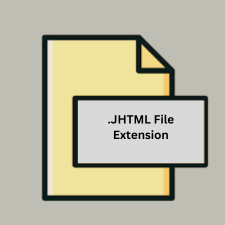
What is an JHTML file?
The .JHTML file extension stands for “Java HTML” and is used for web pages that combine HTML with Java server-side code. Unlike standard HTML files, .JHTML files can include Java code that is processed on the server before the page is sent to the client. This allows for dynamic content generation based on server-side logic.
More Information.
.JHTML was developed as an early solution for creating dynamic web content using Java. Its initial purpose was to enable developers to write Java code within HTML pages, allowing for complex web applications and dynamic content generation. However, as web technologies evolved, other solutions like JSP and PHP became more popular, leading to a decline in the use of .JHTML.
Origin Of This File.
The .JHTML file format originated in the 1990s as a way to integrate Java with web technologies. It was designed to provide a mechanism for embedding Java code within HTML to create dynamic web pages. This was during a period when server-side scripting languages like JavaServer Pages (JSP) and PHP were being developed.
File Structure Technical Specification.
- File Structure: .JHTML files are similar to HTML files but include Java code snippets. The Java code is embedded within special tags or scriptlets, which are processed on the server to generate dynamic content.
- Technical Specification: The Java code within a .JHTML file is executed by a Java-based web server or servlet container. The server processes the Java code and generates standard HTML that is then sent to the client’s web browser.
How to Convert the File?
Windows
- Install a Java Web Server:
- Apache Tomcat: Download and install Apache Tomcat or any other Java-based web server that supports .JHTML files.
- Deploy the .JHTML File:
- Place your .JHTML file in the appropriate directory of your Tomcat server (e.g.,
webapps/ROOT).
- Place your .JHTML file in the appropriate directory of your Tomcat server (e.g.,
- Run the Server:
- Start the Tomcat server. Navigate to
http://localhost:8080/yourfile.jhtmlin your web browser to view the rendered HTML.
- Start the Tomcat server. Navigate to
- Save the Output:
- Save the resulting output HTML from your browser. Right-click the page and select “Save As” or use browser developer tools to copy the page source.
- Convert to JSP or HTML:
- If converting to JSP, adapt the Java code from the .JHTML file to JSP syntax and save the file with a
.jspextension. - For standard HTML, save the output HTML file and use it as needed.
- If converting to JSP, adapt the Java code from the .JHTML file to JSP syntax and save the file with a
Linux
- Install a Java Web Server:
- Use Apache Tomcat or Jetty by installing it via package managers like
apt-getoryum.
- Use Apache Tomcat or Jetty by installing it via package managers like
- Deploy the .JHTML File:
- Place your .JHTML file in the Tomcat webapps directory (e.g.,
/var/lib/tomcat9/webapps/ROOT).
- Place your .JHTML file in the Tomcat webapps directory (e.g.,
- Start the Server:
- Start or restart Tomcat using service commands.
- Access and Save Output:
- Access the .JHTML file via your browser at
http://localhost:8080/yourfile.jhtml. Save the rendered HTML as needed.
- Access the .JHTML file via your browser at
- Convert to JSP or HTML:
- Convert to JSP by adapting the Java code and saving as
.jsp. - For HTML, use the saved HTML file.
- Convert to JSP by adapting the Java code and saving as
Mac
- Install a Java Web Server:
- Download and install Apache Tomcat or use a package manager like Homebrew to install it.
- Deploy the .JHTML File:
- Place your .JHTML file in the Tomcat
webappsdirectory (e.g.,/usr/local/Cellar/tomcat/latest/libexec/webapps/ROOT).
- Place your .JHTML file in the Tomcat
- Start Tomcat:
- Start Tomcat using command line tools.
- Access and Save Output:
- Visit
http://localhost:8080/yourfile.jhtmlin your browser and save the rendered page.
- Visit
- Convert to JSP or HTML:
- Adapt to
.jspformat or save the HTML directly.
- Adapt to
Android
- Use Remote Server:
- Since Android cannot natively process .JHTML files, use a remote server (e.g., a web server running on a computer or cloud service).
- Access the File:
- Open the URL of the .JHTML file hosted on the remote server via the Android browser.
- Save the Output:
- Save the HTML content from the browser as needed. Some browsers might allow you to download the page source.
- Convert to JSP or HTML:
- Perform conversion on a remote server. Download the output HTML or use tools to convert the file remotely.
iOS
- Use Remote Server:
- Similar to Android, you will need a remote server to process .JHTML files.
- Access the File:
- Use Safari or another browser on iOS to access the URL of the .JHTML file on the server.
- Save the Output:
- Save the HTML content from the browser. Use tools or options in the browser to copy or download the page source.
- Convert to JSP or HTML:
- Convert on a remote server and download the resulting files as needed.
Other Environments
- Use Remote Server:
- For any environment that cannot directly handle .JHTML files, set up a remote Java-based server to process the file.
- Access the File:
- Navigate to the URL of the .JHTML file hosted on the remote server.
- Save the Output:
- Save the rendered HTML from the browser or tool you are using.
- Convert to JSP or HTML:
- Perform any conversion tasks on the server or locally once you have the rendered HTML. Save or adapt the file as necessary.
Advantages And Disadvantages.
Advantages:
- Integration with Java: Allows seamless integration with Java applications and libraries.
- Dynamic Content: Enables the generation of dynamic web content based on server-side logic.
Disadvantages:
- Obsolescence: .JHTML is largely outdated, with modern alternatives like JSP, Servlets, and frameworks like Spring being preferred.
- Complexity: Mixing Java code with HTML can make the codebase more complex and harder to maintain compared to modern templating engines.
How to Open JHTML?
Open In Windows
- Web Server: Use a Java-based web server like Apache Tomcat to process and render .JHTML files. Ensure the server is properly configured to handle .JHTML files.
- IDE: You can also open and edit .JHTML files using integrated development environments (IDEs) such as Eclipse or IntelliJ IDEA that support Java development.
Open In Linux
- Web Server: Similar to Windows, use a Java-based web server like Apache Tomcat or Jetty.
- Editor: Edit .JHTML files using text editors or IDEs like Vim, Emacs, or VSCode.
Open In MAC
- Web Server: Use a Java-based web server such as Apache Tomcat.
- Editor: Open and edit .JHTML files using text editors or IDEs such as TextEdit, Sublime Text, or IntelliJ IDEA.
Open In Android
- Web Server: Android does not natively support running Java-based web servers, so you would need to set up a remote server to process .JHTML files.
- Browser: To view the output, access the processed HTML via a web browser on Android.
Open In IOS
- Web Server: Like Android, iOS does not support running Java-based servers natively. Use a remote server to process .JHTML files.
- Browser: View the resulting HTML output via a web browser on iOS.
Open in Others
Browsers: To view the final rendered output of a .JHTML file, you need to use a web browser. The browser will display the HTML content after the Java code has been processed by a server.













