.JMP File Extension
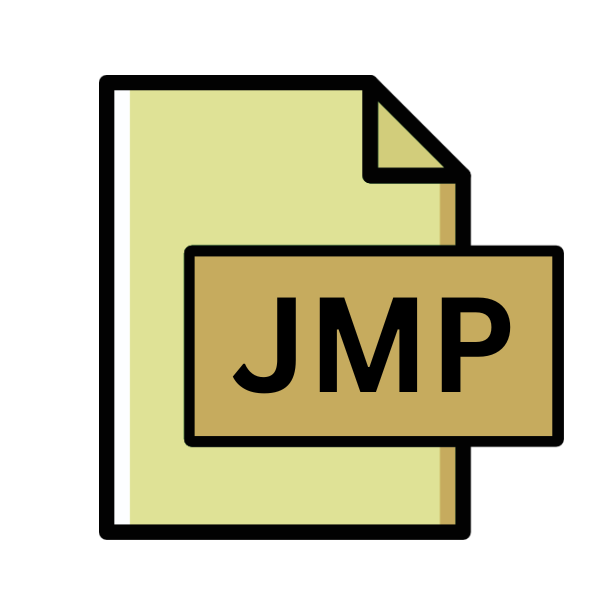
JMP Data File
| Developer | SAS Institute |
| Popularity | |
| Category | Data Files |
| Format | .JMP |
| Cross Platform | Update Soon |
What is an JMP file?
.JMP files are primarily associated with JMP, a statistical software package developed by SAS Institute. These files serve as containers for data sets, analyses, and visualizations created within the JMP environment.
JMP is renowned for its intuitive interface and robust capabilities in exploratory data analysis, statistical modeling, and graphical visualization.
The .JMP file extension signifies a structured format for storing diverse types of data and analytical insights generated during the statistical exploration process.
More Information.
Initially released in 1989, JMP emerged as a groundbreaking statistical software package designed to streamline the data analysis workflow.
Unlike traditional statistical software characterized by complex command-line interfaces, JMP prioritized ease of use and visual exploration, allowing users to interact with data dynamically through intuitive graphical interfaces.
The .JMP file format was conceived as a means to encapsulate data, analyses, and visualizations created within the JMP environment, enabling users to save and share their analytical insights conveniently.
Origin Of This File.
The .JMP file format traces its origins back to the development of JMP software by SAS Institute in the late 1980s. JMP was conceived as a user-friendly statistical tool aimed at empowering analysts and researchers with powerful yet accessible data analysis capabilities.
As JMP evolved over the years, so did the .JMP file format, adapting to accommodate new features, enhancements, and data structures introduced in subsequent versions of the software.
File Structure Technical Specification.
.JMP files adhere to a structured format optimized for storing diverse types of data and analytical artifacts generated within JMP.
The file structure typically comprises metadata describing the attributes of the contained data, followed by the actual data values arranged in tabular or hierarchical formats.
Additionally, .JMP files may include scripts, graphs, and other graphical representations associated with the analysis performed within JMP.
The technical specifications of .JMP files are proprietary to JMP software, with detailed documentation provided by SAS Institute to facilitate interoperability and data exchange.
How to Convert the File?
Converting .JMP files to other formats is essential for the interoperability and sharing of data across different software platforms. Below are methods to convert .JMP files into commonly used formats:
Using JMP Software:
- Open the .JMP file in JMP software.
- Navigate to the “File” menu and select “Save As” or “Export.”
- Choose the desired format for conversion (e.g., CSV, Excel, SAS).
- Follow the prompts to specify file settings and save the converted file to your desired location.
Third-Party Conversion Tools:
- Explore third-party software applications designed to convert .JMP files to other formats.
- Look for reputable conversion tools that support .JMP files and offer options for conversion to various formats.
- Follow the instructions provided by the conversion tool to upload the .JMP file and select the desired output format.
- Once the conversion is complete, download the converted file to your local system.
Online Conversion Services:
- Search for online conversion services that support .JMP files.
- Upload the .JMP file to the online conversion service’s website.
- Select the desired output format for conversion (e.g., CSV, Excel, TXT).
- Initiate the conversion process and wait for the service to generate the converted file.
- Download the converted file from the online service to your computer.
Scripting or Programming:
- If you are proficient in scripting or programming languages like Python or R, you can write scripts to parse and extract data from .JMP files.
- Utilize libraries or modules available in your chosen programming language to read .JMP files and export data to other formats.
- Write code to handle data transformation and formatting according to the specifications of the desired output format.
- Execute the script to perform the conversion and save the converted file to your desired location.
Exporting to External Software:
- If you intend to analyze .JMP data in external statistical software packages, such as R, Python, or MATLAB, you can export data from JMP to formats supported by these software.
- Open the .JMP file in JMP software.
- Use the export options within JMP to save the data in a compatible format for your external software.
- Follow the guidelines provided by the external software for importing data from the exported file format.
Advantages And Disadvantages.
Advantage:
- Comprehensive Data Storage: .JMP files offer a comprehensive solution for storing both raw data and analytical insights, including graphs, scripts, and statistical summaries.
- Platform Independence: JMP software is available for multiple operating systems, ensuring compatibility and portability of .JMP files across different platforms.
- Integration with JMP Ecosystem: .JMP files seamlessly integrate with other JMP products and services, facilitating collaborative data analysis and sharing within the JMP ecosystem.
Disadvantage:
- Proprietary Format: .JMP files are proprietary to JMP software, potentially limiting interoperability with other statistical software packages.
- Limited External Compatibility: While JMP provides options for exporting data to common formats like CSV or Excel, some advanced analytical features may not be fully preserved in external formats.
- Dependency on JMP Software: Opening and manipulating .JMP files necessitate access to JMP software, which may pose challenges for users without licenses or access to JMP installations.
How to Open JMP?
Open In Windows
JMP Software: Install JMP software on your Windows computer. You can open .JMP files directly within the JMP application by double-clicking the file or using the “File” menu to open it.
Open In Linux
Using Wine: Install Wine, a compatibility layer for running Windows applications on Linux. Then, install JMP software through Wine and open .JMP files within the JMP application running on Linux.
Open In MAC
Native JMP Installation: Install JMP software on your macOS system. You can open .JMP files by double-clicking them or launching JMP and using the “File” menu to open the desired file.
Open In Android
Third-Party Apps: Currently, there are no dedicated .JMP file viewers or editors available for Android devices on the Google Play Store. However, you may explore general-purpose file viewer apps that support various file formats and check if they can handle .JMP files.
Open In IOS
Third-Party Apps: Similar to Android, there are no specific .JMP file viewers or editors available on the App Store for iOS devices. You can explore general-purpose file viewer apps and see if they offer support for opening .JMP files.
Open in Others
Online Conversion Tools: If you need to view .JMP files on platforms where dedicated viewers are not available, you can use online conversion tools to convert .JMP files to more widely supported formats like CSV or Excel.
Once converted, you can open these files using appropriate software or apps on the respective platforms.













