.JNP File Extension
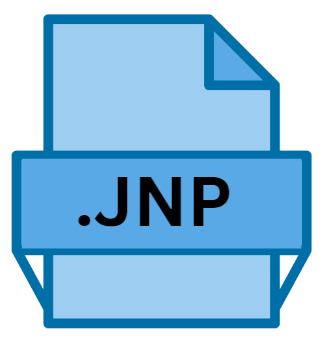
Java Web Start File
| Developer | Oracle |
| Popularity | |
| Category | Text Files |
| Format | .JNP |
| Cross Platform | Update Soon |
What is an JNP file?
The ‘.JNP’ file extension, a less common file type, refers to files that are primarily associated with the Java Network Launch Protocol (JNLP). JNLP is a format used to launch and manage Java applications over a network or on the internet.
The ‘.JNP’ files are typically used to instruct the Java Runtime Environment (JRE) on how to launch a Java application, specifying resources such as libraries and class files required for the application to run.
These files contain XML data and are crucial in Java-based web applications and standalone Java applications that rely on web-based resources.
More Information.
Initially, ‘.JNP’ files and the JNLP technology were developed to address the challenges associated with the distribution and deployment of Java applications.
Before JNLP, deploying a Java application usually required manual installation and updates, which was cumbersome and inefficient.
The introduction of JNLP aimed to simplify this process by allowing applications to be launched from a web browser or directly through a network, ensuring that users always had the latest version of the application without the need for manual updates.
Origin Of This File.
The origin of the ‘.JNP’ file extension is closely tied to the development of Java and its network capabilities. Java, developed by Sun Microsystems in the mid-1990s, quickly gained popularity for its platform-independent nature.
As Java evolved, there was a growing need for a mechanism to deploy Java applications efficiently over the internet and networks.
This need led to the development of the Java Network Launching Protocol (JNLP), and consequently, the ‘.JNP’ file extension emerged as a standard for these protocol files.
File Structure Technical Specification.
A ‘.JNP’ file is an XML file that contains information about the Java application it is associated with. The structure of a ‘.JNP’ file typically includes:
- Codebase: The URL from where the Java application will be downloaded.
- Resources: Libraries and other files required for the application.
- Application Descriptor: Information about the application such as the main class.
- Security Settings: Permissions and security settings for the application.
- Configuration Settings: Additional parameters and settings for the application launch.
This XML-based structure makes ‘.JNP’ files both human-readable and machine-readable, facilitating easy editing and configuration.
How to Convert the File?
Converting .JNP (Java Network Launch Protocol) files into other formats is not a common practice, as their primary role is to instruct the Java Runtime Environment (JRE) on how to launch Java applications. Understanding the content or using it in a different context may require some form of conversion.
Here’s how you can handle it:
- Viewing and Editing:
- Since .JNP files are XML-based, they can be opened and edited with any text editor (like Notepad on Windows, TextEdit on macOS, or Gedit on Linux).
- For more sophisticated editing, you might use XML editors or IDEs like Eclipse or IntelliJ IDEA, which provide better tools for handling XML structure.
- Conversion to Other Formats:
- Direct conversion of .JNP to another file format (like PDF or DOCX) is not typical. If you need to present the information in a .JNP file differently, you might manually copy the content into your desired format.
- For automated conversion (e.g., to JSON or another XML schema), you might use programming languages like Python or tools like XSLT.
Advantages And Disadvantages.
Advantages:
- Ease of Deployment: ‘.JNP’ files allow for easy and efficient deployment of Java applications over networks.
- Automatic Updates: Applications launched through ‘.JNP’ files can be automatically updated without user intervention.
- Cross-Platform Compatibility: Reflecting Java’s platform-independent nature, ‘.JNP’ files work across different operating systems.
Disadvantages:
- Security Risks: Running applications over a network can pose security risks, especially if the ‘.JNP’ file is from an untrusted source.
- Dependency on Java Runtime: ‘.JNP’ files require a compatible Java Runtime Environment, which needs to be installed on the user’s system.
- Limited Use: The usage of ‘.JNP’ files is limited to Java applications, which may not be suitable for all programming needs.
How to Open JNP?
Open In Windows
- Install Java:
- Ensure you have the Java Runtime Environment (JRE) or Java Development Kit (JDK) installed. You can download it from Oracle’s official website.
- Open the File:
- Typically, after installing Java, .JNP files should be associated with Java Web Start.
- Double-click the .JNP file. If it doesn’t open, right-click the file, choose ‘Open with,’ and select ‘Java Web Start Launcher.’
Open In Linux
- Install Java:
- Install Java using your distribution’s package manager. For example, on Ubuntu, you might use
sudo apt-get install default-jre.
- Install Java using your distribution’s package manager. For example, on Ubuntu, you might use
- Run the File:
- Open a terminal and navigate to the directory containing the .JNP file.
- Execute the file using the command
javaws filename.jnp(replacefilename.jnpwith the actual file name).
Open In MAC
- Install Java:
- Download and install JRE or JDK from Oracle’s website.
- Open the File:
- Double-click the .JNP file.
- If it doesn’t open with Java Web Start, right-click, select ‘Open With,’ and choose ‘Java Web Start.’
Open In Android
- Remote Desktop Applications:
- Since Android cannot directly run Java applications, you can use remote desktop apps to access a computer that has Java installed.
- Apps like Microsoft Remote Desktop, TeamViewer, or Google’s Chrome Remote Desktop can be installed from the Google Play Store.
- Once set up, you can remotely access your desktop, and navigate to the .JNP file, and open it using Java Web Start.
- Cloud-Based Java Environments:
- Some cloud services offer the ability to run Java applications in a cloud environment.
- Access these services via a web browser on your Android device.
- This method might require some technical setup and familiarity with cloud computing environments.
Open In IOS
- Remote Desktop Applications:
- Similar to Android, iOS devices can use remote desktop apps to connect to a computer that supports Java.
- Apps like TeamViewer, Microsoft Remote Desktop, or VNC Viewer are available on the App Store.
- Once the remote desktop connection is established, you can access and open the .JNP file on the connected computer using Java Web Start.
- Cloud Services:
- Use cloud-based services that can run Java applications, if available.
- Access these services through Safari or another web browser on your iOS device.
- As with Android, this might require technical knowledge and setup.













