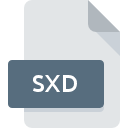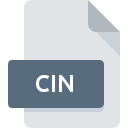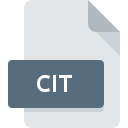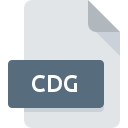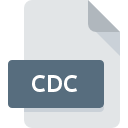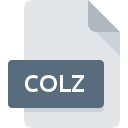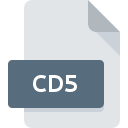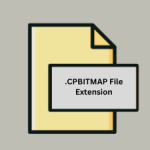.JOZ File Extension

Java OpenStreetMap Session
| Developer | OpenStreetMap |
| Popularity | |
| Category | GIS Files |
| Format | .JOZ |
| Cross Platform | Update Soon |
What is an JOZ file?
The .JOZ file extension represents a file format used by Java OpenStreetMap (JOSM), a popular open-source tool for editing OpenStreetMap (OSM) data. These files store information about a user’s session, including the data and settings used during an OSM editing session.
More Information.
The JOSM project started in 2005, initiated by Immanuel Scholz and currently maintained by the open-source community. The primary purpose of the .JOZ file was to allow users to save their editing sessions, enabling them to resume work later without losing any data or settings.
Origin Of This File.
The .JOZ file format originates from the JOSM project, which is part of the OpenStreetMap initiative. JOSM was created to provide a robust, user-friendly tool for contributing to and editing OSM, a collaborative project that aims to create a free and editable map of the world.
File Structure Technical Specification.
The .JOZ file is essentially a serialized Java object file, which means it stores data in a format that can be read and written by Java programs.
It typically includes:
- Metadata about the session.
- The current state of the map data being edited.
- User preferences and settings.
- Information on any plugins or additional tools used during the session.
How to Convert the File?
Windows
- Install JOSM:
- Download JOSM from the official website.
- Install and launch JOSM.
- Open the .JOZ File:
- Go to
File->Openand select your .JOZ file.
- Go to
- Export the Data:
- Once the session is loaded, go to
File->Save As. - Choose the desired format (e.g., .osm for OpenStreetMap XML data).
- Once the session is loaded, go to
- Convert to Other Formats (if needed):
- Use GIS tools like QGIS to convert .osm files to other formats such as .shp (Shapefile), .geojson, or .kml.
Linux
- Install JOSM:
- Use your package manager to install JOSM (e.g.,
sudo apt-get install josmfor Debian-based systems). - Alternatively, download from the official website.
- Use your package manager to install JOSM (e.g.,
- Open the .JOZ File:
- Launch JOSM.
- Go to
File->Openand select your .JOZ file.
- Export the Data:
- Once the session is loaded, go to
File->Save As. - Choose the desired format (e.g., .osm).
- Once the session is loaded, go to
- Convert to Other Formats (if needed):
- Use GIS tools like QGIS to convert .osm files to other formats.
Mac
- Install JOSM:
- Download JOSM from the official website.
- Install and launch JOSM.
- Open the .JOZ File:
- Go to
File->Openand select your .JOZ file.
- Go to
- Export the Data:
- Once the session is loaded, go to
File->Save As. - Choose the desired format (e.g., .osm).
- Once the session is loaded, go to
- Convert to Other Formats (if needed):
- Use GIS tools like QGIS to convert .osm files to other formats.
Android
- Run JOSM:
- Use an Android app like
Termuxto install a Java runtime environment and JOSM, if available.
- Use an Android app like
- Open the .JOZ File:
- Use a file manager to locate and open the .JOZ file with JOSM.
- Export the Data:
- Save the session data as .osm and then transfer it to a desktop for further conversion if necessary.
iOS
- Remote Desktop Solution:
- Use a remote desktop application to access a computer with JOSM installed.
- Open the .JOZ File:
- Follow the steps on the remote computer to open and export the .JOZ file.
- Export the Data:
- Save the data as .osm and transfer it to your iOS device if needed.
Other Platforms
- Ensure Java Support and JOSM Installation:
- Install Java and JOSM on the respective platform.
- Open the .JOZ File:
- Use JOSM to open the .JOZ file.
- Export the Data:
- Save the data in a desired format such as .osm.
- Further Conversion:
- Use GIS tools like QGIS to convert .osm files to other formats if required.
Advantages And Disadvantages.
Advantages:
- Persistence: Allows users to save and resume editing sessions.
- Integration: Seamless integration with JOSM, ensuring all session data is preserved.
- Customizability: Stores user preferences and settings, enhancing the user experience.
Disadvantages:
- Compatibility: Limited to use with JOSM, making it less versatile.
- Complexity: As a serialized Java object, it may be difficult to interpret or manipulate outside of JOSM.
- Size: Can become large if the session includes extensive map data and customizations.
How to Open JOZ?
Open In Windows
- Download and install JOSM from the official website.
- Open JOSM.
- Use the “File” menu to select “Open” and choose the .JOZ file.
Open In Linux
- Install JOSM via your package manager or download it from the official website.
- Launch JOSM.
- Open the .JOZ file through the “File” menu.
Open In MAC
- Download JOSM from the official website.
- Install and run JOSM.
- Open the .JOZ file using the “File” menu.
Open In Android
- Install a Java runtime environment and JOSM, if available.
- Use a file manager to locate the .JOZ file and open it with JOSM.
Open In IOS
Opening .JOZ files on iOS is not straightforward due to the lack of Java support. Consider using a remote desktop application to access a JOSM-installed computer.
Open in Others
For other platforms, ensure Java is installed and JOSM is available. Follow similar steps to open the file within JOSM.