.JPW File Extension
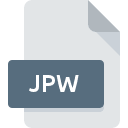
What is an JPW file?
The .JPW file is a World File associated with JPEG images, primarily used in geospatial applications. It contains georeferencing information that allows Geographic Information System (GIS) software to map the JPEG image to real-world coordinates.
More Information.
World files were initially introduced for use with TIFF images (.TFW files) in the late 1980s and early 1990s, when digital mapping and GIS technology were evolving rapidly. As the need to georeference other image formats grew, similar world files were created for different image types, leading to the .JPW extension for JPEG images.
Origin Of This File.
The .JPW file format was developed to provide a way to store geospatial data alongside JPEG images. This georeferencing data is crucial for applications that require precise mapping, such as satellite imagery analysis, cartography, and urban planning.
File Structure Technical Specification.
A .JPW file is a simple text file that typically contains six lines of numbers:
- Line 1: Pixel size in the x-direction (pixel width)
- Line 2: Rotation term for row (usually 0)
- Line 3: Rotation term for column (usually 0)
- Line 4: Pixel size in the y-direction (negative of pixel height)
- Line 5: X-coordinate of the center of the upper left pixel
- Line 6: Y-coordinate of the center of the upper left pixel
How to Convert the File?
Windows
- Using QGIS:
- Open QGIS.
- Load the JPEG image with its .JPW file.
- Export the image to another format:
- Right-click the layer in the Layers panel.
- Select “Export” > “Save As…”
- Choose the desired format (e.g., GeoTIFF).
- Using GDAL:
- Install GDAL (use OSGeo4W installer for an easy setup).
- Use the
gdal_translatecommand.
Linux
- Using QGIS:
- Open QGIS.
- Load the JPEG image with its .JPW file.
- Export the image to another format:
- Right-click the layer in the Layers panel.
- Select “Export” > “Save As…”
- Choose the desired format (e.g., GeoTIFF).
- Using GDAL:
- Install GDAL using your package manager (e.g.,
sudo apt-get install gdal-bin). - Use the
gdal_translatecommand.
- Install GDAL using your package manager (e.g.,
Mac
- Using QGIS:
- Open QGIS.
- Load the JPEG image with its .JPW file.
- Export the image to another format:
- Right-click the layer in the Layers panel.
- Select “Export” > “Save As…”
- Choose the desired format (e.g., GeoTIFF).
Android
- Using Mobile Apps:
- Mappt:
- Load the georeferenced JPEG.
- Use the export functionality to save in the desired format.
- Locus Map:
- Import the JPEG image with the .JPW file.
- Use the app’s tools to convert or export the map data.
- Mappt:
iOS
- Using Mobile Apps:
- GIS Pro:
- Import the georeferenced JPEG.
- Export the image in the desired format using the app’s export tools.
- Avenza Maps:
- Import the JPEG with the .JPW file.
- Use the export feature to save in another format.
- GIS Pro:
Other Platforms
- Web-Based GIS Tools:
- GeoConverter: An online tool that can convert geospatial files.
- Upload the JPEG and .JPW file.
- Choose the desired output format and download the converted file.
- GeoConverter: An online tool that can convert geospatial files.
- Custom Software using GDAL:
- Use GDAL in Python:
- Ensure you have GDAL installed in your Python environment (
pip install gdal).
- Ensure you have GDAL installed in your Python environment (
- Use GDAL in Python:
Advantages And Disadvantages.
Advantages:
- Simplicity: The .JPW file is a straightforward text file, making it easy to create and edit.
- Compatibility: Widely supported by GIS software, making it useful for a variety of geospatial applications.
- Separation of Data: Keeps the georeferencing data separate from the image, allowing for easier updates and management.
Disadvantages:
- Dependency: Requires the corresponding JPEG file to be useful; the .JPW file alone does not contain any visual data.
- Precision Limits: Limited by the precision of the values stored in the file, which may not be sufficient for very high-accuracy applications.
How to Open JPW?
Open In Windows
- QGIS: An open-source GIS application that supports .JPW files.
- ArcGIS: A popular GIS software suite that can read .JPW files.
- Global Mapper: Another GIS application that supports various geospatial data formats.
Open In Linux
- QGIS: Available on Linux and supports .JPW files.
- GRASS GIS: An open-source GIS software that can read .JPW files.
- GDAL: A translator library for raster geospatial data formats that supports .JPW files.
Open In MAC
- QGIS: Available on macOS and supports .JPW files.
- Global Mapper: Mac version supports various geospatial data formats, including .JPW files.
- GDAL: Can be used on macOS to handle .JPW files.
Open In Android
- Locus Map: A mobile GIS application that can read georeferenced images.
- Mappt: A mobile GIS and data collection app that supports georeferenced images.
Open In IOS
- GIS Pro: A GIS application for iOS that can read georeferenced images.
- Avenza Maps: Another iOS app that supports georeferenced image files.
Open in Others
- Web-Based GIS Tools: Some web-based GIS applications may support uploading and using georeferenced images along with their world files.
- Custom Software: Developers can use libraries like GDAL in their applications to read and process .JPW files.













