.JSON File Extension
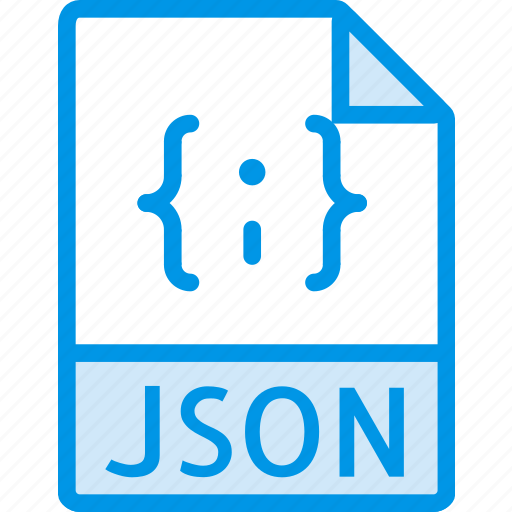
JavaScript Object Notation File
| Developer | Douglas Crockford |
| Popularity | |
| Category | Web Files |
| Format | .JSON |
| Cross Platform | Update Soon |
What is an JSON file?
JSON (JavaScript Object Notation) is a widely-used file extension that stores data in a structured, human-readable format.
It has become a standard for data interchange between applications and systems. JSON files are known for their simplicity and versatility, making them a popular choice for data storage and exchange in various industries and programming languages.
We will explore the significance of JSON files, their origins, and their role in modern data management and communication.
More Information.
JSON was designed for data exchange between web servers and browsers. Its primary goal was to simplify data transmission and improve compatibility. Over time, it evolved to become a versatile data format used in a wide range of applications beyond web development.
Origin Of This File.
JSON (JavaScript Object Notation) was created in the early 2000s as a lightweight, human-readable data interchange format.
It originated from the JavaScript programming language and quickly gained popularity due to its simplicity and compatibility with various platforms and programming languages.
File Structure Technical Specification.
JSON files consist of key-value pairs, making them easy to read and write. They follow a strict format defined by RFC 7159 and RFC 8259, using a lightweight, text-based structure. JSON is language-independent, making it compatible with numerous programming languages and systems.
How to Convert the File?
Windows:
- Using Notepad (Manual Conversion):
- Open the JSON file using Notepad or any text editor.
- Manually copy the data.
- Paste it into a tool or software that supports the desired output format (e.g., Excel for CSV).
- Save the file in the desired format.
- Using Third-Party Software (Automated Conversion):
- Download and install a JSON to CSV converter tool (e.g., online converters or desktop applications).
- Open the tool and select your JSON file.
- Choose the desired output format (e.g., CSV).
- Click the “Convert” button, and the tool will automatically convert the JSON file into the chosen format.
Linux:
- Using Command Line (Manual Conversion):
- Open a terminal.
- Use a command-line tool like jq to convert JSON to other formats (e.g., CSV, XML).
- For example, to convert JSON to CSV: jq -r ‘. | @csv’ input.json > output.csv.
- Using Third-Party Tools (Automated Conversion):
- Install and use third-party command-line tools like json2csv or xmlstarlet to perform automated JSON conversions.
- These tools offer various options to customize the conversion process.
Mac:
- Using Text Editors (Manual Conversion):
- Open the JSON file in a text editor like Visual Studio Code or TextEdit.
- Manually copy the data.
- Paste it into software that supports the desired output format (e.g., Numbers for CSV).
- Save the file in the desired format.
- Using Third-Party Software (Automated Conversion):
- Download and install JSON conversion software designed for Mac, such as JSON to CSV Converter.
- Open the software and import your JSON file.
- Choose the target format (e.g., CSV) and initiate the conversion process.
Android:
- Using Mobile Apps (Automated Conversion):
- Install a mobile app from the Google Play Store that supports JSON conversion, such as “JSON to CSV Converter.”
- Open the app and select your JSON file.
- Choose the desired output format (e.g., CSV) and initiate the conversion.
iOS:
- Using Mobile Apps (Automated Conversion):
- Install a mobile app from the App Store that supports JSON conversion, such as “JSON to CSV Converter.”
- Open the app and import your JSON file.
- Select the target format (e.g., CSV) and begin the conversion process.
Advantages And Disadvantages.
Advantages
- Human-Readable Format: JSON is designed to be easily readable by both humans and machines. Its simple and clear structure makes it accessible and understandable without specialized tools.
- Lightweight: JSON files are lightweight and efficient in terms of storage and transmission. They don’t include excessive metadata or formatting, which minimizes file size and reduces the overhead in data transfer.
- Wide Language Support: JSON is a language-independent format, meaning it is supported by a vast range of programming languages, making it an excellent choice for data interchange between different systems and platforms.
- Ideal for Data Interchange: JSON’s structure is well-suited for data interchange between web servers and clients, making it a popular choice for APIs and web services. Its simplicity and ease of parsing contribute to its widespread adoption in web development.
- Ease of Parsing and Generation: Parsing JSON data in most programming languages is straightforward, thanks to dedicated libraries and built-in support. Similarly, generating JSON data from structured data objects is a simple process.
Disadvantages
- Limited Support for Complex Data Types: JSON primarily supports basic data types like strings, numbers, booleans, arrays, and objects. It lacks native support for more complex data types such as dates, binary data, or custom types, which may require additional handling during serialization and deserialization.
- Lack of Built-in Schema Definition: JSON does not provide a built-in mechanism for defining data schemas or data validation rules. This absence of formal schema enforcement can lead to issues with data integrity and consistency, as there is no standardized way to ensure data conforms to specific expectations.
- Potential Security Risks: When parsing untrusted JSON data from unauthenticated sources, there is a risk of security vulnerabilities like code injection or data manipulation. Proper input validation and sanitation are essential when working with JSON data from untrusted or external sources.
- Verbose for Large Data Sets: JSON can become verbose for large data sets, increasing both the size of the data files and the time it takes to transmit them. This inefficiency can impact network performance and storage requirements, particularly when dealing with substantial amounts of data.
- Complexity of Nested Structures: While JSON supports nested structures, handling deeply nested and complex data hierarchies can lead to readability and maintainability challenges. Deep nesting can make it difficult to understand and manipulate data effectively.
How to Open JSON?
Open In Windows
- Using Notepad (Manual Method):
- Right-click on the JSON file.
- Select “Open with” and choose “Notepad” from the list.
- The JSON file will open in Notepad, allowing you to view and edit its contents.
- Using Text Editors or IDEs (Visual Studio Code, Sublime Text, etc.):
- Install a text editor or Integrated Development Environment (IDE) like Visual Studio Code or Sublime Text.
- Open the text editor/IDE.
- Use the “File” menu to open the JSON file.
- You can now view, edit, and work with JSON data in a more user-friendly environment.
Open In Linux
- Using Command Line (Terminal):
- Open a terminal.
- Navigate to the directory containing the JSON file.
- Use a text editor like
nano,vim, orcatto open and view the JSON file. - For example, to view the contents using
cat, typecat filename.json.
- Using Text Editors (e.g., Gedit, Nano):
- Some Linux distributions come with graphical text editors like Gedit.
- Right-click on the JSON file and choose “Open with” to select a text editor for viewing and editing JSON files.
Open In MAC
Using Text Editors (e.g., TextEdit, Visual Studio Code):
- Double-click on the JSON file.
- It will open in TextEdit by default.
- You can also install and use text editors like Visual Studio Code for a better viewing and editing experience.
Open In Android
Using File Manager and Text Viewer:
- Locate the JSON file in your file manager app.
- Tap on the file, and it will open in a built-in text viewer or ask you to choose an app to open it with.
- You can use text viewer apps available on the Play Store for a more feature-rich experience.
Open In IOS
Using File Viewer Apps:
- Download a file viewer app from the App Store that supports opening and viewing JSON files.
- Import the JSON file into the app, and it will display the content in a readable format.
- Examples of such apps include “File Viewer Plus” and “Documents by Readdle.”
Open in Others
Using Text Editors or Online JSON Viewer:
- On platforms that don’t have specific instructions listed above, you can use general text editors or online JSON viewers.
- Online JSON viewers like jsonviewer.stack.hu allow you to paste and view JSON data directly in a web browser.













