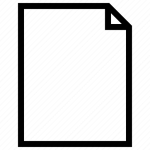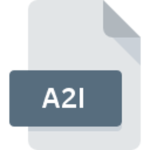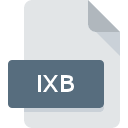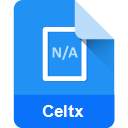.KDC File Extension

Kodak Photo-Enhancer File
| Developer | Kodak |
| Popularity | |
| Category | Camera Raw Files |
| Format | .KDC |
| Cross Platform | Update Soon |
What is an KDC file?
.KDC files are a type of digital data file with the .KDC file extension. These files are primarily associated with Kodak Digital Camera format and are used to store images captured by Kodak digital cameras.
.KDC files contain the raw image data captured by the camera’s sensor, making them an essential part of the digital photography workflow.
More Information.
.KDC files were originally designed to capture and store high-quality digital images, maintaining the integrity of the data from the camera’s sensor.
These files served as a way to retain the unprocessed image data, allowing photographers to post-process their images later for better control over the final result.
Origin Of This File.
The .KDC file format was created by Kodak, a renowned manufacturer of photographic and imaging products. Kodak introduced digital cameras that produced .KDC files as early as the late 1990s, marking the inception of this file format.
File Structure Technical Specification.
.KDC files are typically proprietary and may vary in structure depending on the Kodak camera model. They generally store image data in a raw, uncompressed format, preserving the full range of colors and details captured by the camera’s sensor.
The technical specifications of .KDC files may include metadata, such as date and time of capture, camera settings, and other relevant information.
How to Convert the File?
Windows:
- Install image conversion software on your Windows computer. You can use applications like Adobe Photoshop, XnView, or dedicated file converters.
- Open the conversion software.
- Use the software’s file menu or conversion tools to open the .KDC file.
- Select the output format, such as JPEG, and set any desired conversion options.
- Click the “Convert” or “Save” button to initiate the conversion.
- Choose the destination folder for the converted file and save it.
Linux:
- On a Linux system, you can use open-source software like RawTherapee or Darktable for .KDC to JPEG conversion.
- Install and launch the chosen software.
- Use the software’s interface to open the .KDC file.
- Select the output format (JPEG) and configure any desired conversion settings.
- Start the conversion process, and specify the destination directory for the converted file.
Mac:
- Mac users can use software like Adobe Photoshop or Adobe Lightroom for .KDC to JPEG conversion.
- Install and open the chosen software.
- Access the software’s file menu and select “Open” to load the .KDC file.
- Choose the output format as JPEG and configure any conversion settings.
- Initiate the conversion process and specify where you want to save the converted file on your Mac.
Android:
- You can use online file conversion websites to convert .KDC to JPEG directly on your Android device, or you can perform the conversion on a computer and then transfer the converted file to your Android device.
- If converting on a computer, follow the steps mentioned in “How to Convert the File in Windows” or “How to Convert the File in Linux.”
- Once you have a converted JPEG file, you can use Android apps like Image Converter or File Converter to convert it further if needed.
iOS:
- To convert .KDC files on an iOS device, you’ll need to perform the conversion on a computer or use online conversion tools.
- Convert the .KDC file to JPEG using methods outlined in “How to Convert the File in Windows” or “How to Convert the File in Mac.”
- Transfer the converted JPEG file to your iOS device via email, cloud storage, or direct connection.
- Use iOS photography apps like Adobe Lightroom Mobile or the default Photos app to work with the converted file on your iPhone or iPad.
Advantages And Disadvantages.
Advantages
- High-quality image data: .KDC files preserve the original sensor data, ensuring that no image detail is lost.
- Post-processing flexibility: Photographers can apply their desired adjustments during image editing, leading to better final results.
- Compatible with specialized software: .KDC files can be opened and edited using dedicated software tools.
Disadvantages
- Proprietary format: .KDC files are often specific to Kodak cameras and may not be as widely supported as other image formats.
- Large file sizes: Due to the raw, uncompressed data, .KDC files can be quite large, requiring substantial storage space.
- Limited compatibility: Viewing or editing .KDC files may require specialized software, making them less accessible for casual users.
How to Open KDC?
Open In Windows
To open .KDC files on a Windows PC, you can follow these steps:
- Install software that supports .KDC files, such as Adobe Photoshop, Adobe Lightroom, or other specialized image editing software.
- Launch the application.
- Use the “Open” or “Import” option in the software to browse for the .KDC file you want to open.
- Select the file and click “Open” to view and edit the .KDC file in the software.
Open In Linux
Opening .KDC files on a Linux system can be done using software like GIMP or RawTherapee. Here’s how to do it:
- Install GIMP or RawTherapee from the software repository or official website.
- Launch the application.
- Use the “Open” option to navigate to the location of the .KDC file.
- Select the file and click “Open” to view and edit the .KDC file within the software.
Open In MAC
To open .KDC files on a Mac, you can use the following steps:
- Install software compatible with .KDC files, such as Adobe Photoshop, Adobe Lightroom, or Apple’s Photos app.
- Open the application.
- Use the “File” menu to select the “Open” option and browse for the .KDC file you wish to open.
- Choose the file and click “Open” to view and edit the .KDC file in the software.
Open In Android
Opening .KDC files on an Android device can be done using the following steps:
- Install a file converter application from the Google Play Store that supports the conversion of .KDC files to a more common format like JPEG or PNG.
- Use the file converter app to convert the .KDC file to a compatible format.
- Once the conversion is complete, you can use any standard image viewer or gallery app on your Android device to open and view the converted file.
Open In IOS
To open .KDC files on an iOS device, you can follow these steps:
- Convert the .KDC file to a more common format like JPEG or PNG using a file conversion tool on a Windows, Mac, or Linux computer.
- Transfer the converted file to your iOS device through cloud storage, email, or any other preferred method.
- Use the Apple Photos app or any other compatible third-party app from the App Store to open and view the converted file on your iPhone or iPad.
Open in Others
Support for .KDC files in other operating systems or platforms are limited due to their proprietary nature. If you need to open .KDC files on an unsupported platform, you may have to rely on converting them to a more widely recognized format like JPEG or TIFF.
Once converted, you can use standard image viewers or software specific to your platform for viewing and editing. The process you follow may differ according to the platform or program you’re using.