.KPF File Extension
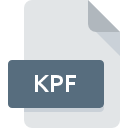
Komodo Project File
| Developer | ActiveState Software |
| Popularity | |
| Category | Data Files |
| Format | .KPF |
| Cross Platform | Update Soon |
What is an KPF file?
The KPF file extension is associated with the Komodo Project, a comprehensive development platform known for its versatility and efficiency. KPF files contain crucial information related to projects, configurations, and settings within the Komodo IDE, contributing to the seamless development experience the platform offers.
More Information.
The KPF file extension has a rich history, evolving alongside the Komodo IDE. Initially introduced as a means of storing project configurations, the file has grown to encompass a broader range of settings, making it an integral part of the Komodo development ecosystem. Its purpose is to streamline project management and enhance the overall development workflow.
Origin Of This File.
The Komodo Project was conceived with the aim of providing developers with a unified environment for various programming languages.
The KPF file extension emerged as a solution to efficiently store project-related data, fostering collaboration and facilitating easy project management within the Komodo IDE.
File Structure Technical Specification.
KPF files are typically structured in a human-readable format, often XML or JSON. They store project-specific settings, paths, and configurations.
The technical specifications may vary slightly across different versions of Komodo IDE, but the core structure remains consistent, ensuring compatibility and ease of use for developers.
How to Convert the File?
Windows:
Converting KPF files on Windows can be accomplished through the following steps:
- Open Komodo IDE:
- Launch Komodo IDE on your Windows machine.
- Navigate to “File” Menu:
- Click on the “File” menu in the top-left corner of the Komodo IDE.
- Select “Export Project”:
- From the drop-down menu, select “Export Project.”
- Choose Export Format:
- Choose a universally compatible format such as JSON or XML for exporting your project settings.
- Save the Exported File:
- Specify a destination and filename for the exported file and save it.
- Import in Another IDE:
- Use the exported file to configure your project settings in another IDE on Windows.
Linux:
To convert KPF files on Linux, follow these steps:
- Open Terminal:
- Open a terminal window on your Linux machine.
- Navigate to Project Directory:
- Use the
cdcommand to navigate to the directory containing the KPF file.
- Use the
- Run Komodo IDE with Command:
- Run the Komodo IDE with the command:
komodo-ide /path/to/your/project.kpf
- Run the Komodo IDE with the command:
- Export Project Settings:
- Follow the steps within Komodo IDE to export your project settings to a compatible format (e.g., JSON or XML).
- Use Exported File:
- Utilize the exported file to configure your project in another IDE on Linux.
Mac:
Converting KPF files on Mac involves these steps:
- Launch Komodo IDE:
- Start Komodo IDE on your Mac.
- Go to “File” Menu:
- Navigate to the “File” menu at the top-left corner of the Komodo IDE.
- Choose “Export Project”:
- Select “Export Project” from the drop-down menu.
- Select Export Format:
- Opt for a universally compatible format like JSON or XML for exporting project settings.
- Specify Save Location:
- Specify a location and filename for the exported file, then save it.
- Import in Another IDE:
- Use the exported file to configure your project settings in another IDE on your Mac.
Android:
Converting KPF files on Android is not a direct process as Komodo IDE is not available on this platform. However, developers can manually configure project settings in Android-compatible IDEs by referring to the exported settings file in a universal format.
iOS:
Similar to Android, Komodo IDE is not available on iOS. Developers can explore iOS-compatible IDEs and manually configure project settings based on the exported file in a universal format like JSON or XML.
Advantages And Disadvantages.
Advantages:
- Portability: KPF files are portable, allowing developers to easily share project configurations.
- Consistency: Ensures consistent project settings across different development environments.
- Efficiency: Streamlines project management, saving time and effort.
Disadvantages:
- Compatibility: Limited to Komodo IDE, which may pose challenges for collaboration with developers using other IDEs.
- Learning Curve: Beginners may find the initial setup and understanding of KPF files challenging.
How to Open KPF?
Open In Windows
- Launch Komodo IDE.
- Click on “File” and select “Open Project.”
- Browse to the location of the KPF file and open it.
Open In Linux
- Open a terminal window.
- Navigate to the directory containing the KPF file.
- Run the command:
komodo-ide /path/to/your/project.kpf
Open In MAC
- Start Komodo IDE.
- Navigate to “File” and choose “Open Project.”
- Locate and select the KPF file.
Open In Android
While Komodo IDE is not available on Android, developers can use alternative IDEs that support the specific programming language used in the project.
Open In IOS
Similar to Android, Komodo IDE is not available on iOS. Developers can explore iOS-compatible IDEs and manually configure project settings.
Open in Others
For other platforms or IDEs, developers may need to manually configure project settings based on the language and environment requirements. Exporting configurations in a universal format like JSON or XML can aid in this process.













