.KWREPLAY File Extension
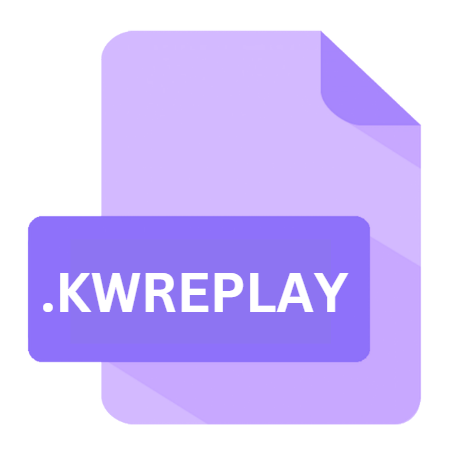
Command & Conquer 3 Replay File
| Developer | Electronic Arts |
| Popularity | |
| Category | Game Files |
| Format | .KWREPLAY |
| Cross Platform | Update Soon |
What is an KWREPLAY file?
.KWREPLAY files serve as the primary method for storing replay data from matches played within Command & Conquer 3: Tiberium Wars and its expansion, Kane’s Wrath.
These files essentially act as digital recordings of entire gameplay sessions, allowing players to review and analyze their strategies, tactics, and performance.
More Information.
The primary purpose of ‘.KWREPLAY’ files is to serve as containers for gameplay recordings, capturing every strategic decision, tactical maneuver, and epic showdown that unfolds during a Command & Conquer 3 match.
These files store a comprehensive record of the game session, including player actions, unit movements, resource management, and more.
Initially conceived as a tool for personal review and improvement, replay files quickly gained popularity among players seeking to share their gaming exploits with others or analyze the strategies of top-tier players.
Origin Of This File.
The .KWREPLAY file extension is native to the Command & Conquer series, which has a rich history dating back to the mid-1990s.
Developed by Westwood Studios and later by Electronic Arts, Command & Conquer revolutionized the real-time strategy (RTS) genre, captivating millions of players worldwide with its innovative gameplay mechanics and compelling narrative.
File Structure Technical Specification.
‘.KWREPLAY’ file is a binary file that encapsulates various data elements essential for replaying a Command & Conquer 3 match.
The file structure typically consists of header information followed by a sequence of gameplay events encoded in a proprietary format. Key components of the file include:
- Header: Contains metadata such as the game version, map name, player names, and timestamps.
- Event Data: Records player actions, unit movements, game state changes, and other relevant gameplay events.
- Compression: Utilizes compression algorithms to optimize file size without sacrificing playback quality.
Despite the proprietary nature of the file format, dedicated modding communities have reverse-engineered ‘.KWREPLAY’ files to develop tools for extracting and analyzing their contents.
This ongoing effort has contributed to a deeper understanding of the file structure and facilitated the development of third-party utilities for working with replay files.
How to Convert the File?
Converting ‘.KWREPLAY’ files to alternative formats or platforms can enhance accessibility and compatibility. While direct conversion options may be limited due to the proprietary nature of the file format, several strategies can be employed:
- Export to Video: Utilize in-game or third-party tools to convert replay files to video formats such as MP4 or AVI for universal playback.
- Scripting & Automation: Develop custom scripts or automation tools to parse replay data and export it to a more accessible format.
- Community Tools: Explore community-developed utilities and plugins designed to extract, convert, or enhance ‘.KWREPLAY’ files for specific use cases.
By leveraging these conversion methods, players can transcend the limitations of the ‘.KWREPLAY’ format and enjoy greater flexibility in sharing and viewing gameplay recordings.
Advantages And Disadvantages.
Advantages:
- Replayability: Allows players to review and learn from past gameplay sessions, enabling skill development and strategic refinement.
- Community Engagement: Facilitates the sharing of gameplay highlights, strategies, and memorable moments with fellow players.
- Analysis Tools: Enables the development of third-party tools for analyzing gameplay statistics, identifying trends, and gaining insights into player performance.
Disadvantages:
- Compatibility: Limited compatibility with third-party software and platforms may hinder the sharing and viewing of replay files.
- Version Dependency: Changes in game versions or patches may render older replay files incompatible or cause playback errors.
- File Size: Large file sizes, especially for lengthy gameplay sessions, can present storage and bandwidth challenges when sharing or archiving replay files.
How to Open KWREPLAY?
Open In Windows
- Ensure Command & Conquer 3: Tiberium Wars or Kane’s Wrath is installed on your Windows PC.
- Double-click on the .KWREPLAY file.
- Command & Conquer 3 should automatically launch and load the replay within the game’s built-in replay viewer.
Open In Linux
- Install Wine or another Windows compatibility layer on your Linux system.
- Install Command & Conquer 3 using Wine.
- Navigate to the directory containing the .KWREPLAY file.
- Right-click on the file and select “Open With” and then choose Wine or the Command & Conquer 3 executable.
Open In MAC
- Install a Windows emulator or virtualization software such as Parallels Desktop or VMware Fusion on your Mac.
- Install Command & Conquer 3 within the emulator or virtual machine.
- Double-click on the .KWREPLAY file to open it within Command & Conquer 3.













