.LBM File Extension
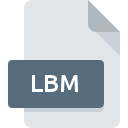
Deluxe Paint Bitmap Image
| Developer | Electronic Arts |
| Popularity | |
| Category | Raster Image Files |
| Format | .LBM |
| Cross Platform | Update Soon |
What is an LBM file?
The .LBM file extension is associated with Deluxe Paint, a popular graphics editor developed by Electronic Arts in the late 1980s. It was primarily used for creating and editing bitmap images, particularly on early personal computers.
More Information.
The .LBM format was introduced by Deluxe Paint as its native bitmap image format. It supported various color depths and resolution settings, making it versatile for both professional graphic design and personal creativity.
Origin Of This File.
Deluxe Paint was initially developed for the Commodore Amiga series of computers, where it gained significant popularity due to its advanced features and user-friendly interface.
File Structure Technical Specification.
- Color Depth: Supports 1-bit monochrome to 24-bit true color.
- Resolution: Variable, dependent on the capabilities of the software and hardware used.
- Compression: Can optionally use RLE (Run-Length Encoding) for reducing file size.
- Metadata: May contain embedded metadata such as author information, creation date, and image dimensions.
How to Convert the File?
Windows:
- Using GIMP:
- Open GIMP (a free and open-source image editor).
- Go to
File>Openand select your .LBM file. - Optionally, modify the image if needed.
- Go to
File>Export As. - Choose the desired format (e.g., PNG, JPEG) and click
Export.
- Using XnView:
- Open XnView (a versatile image viewer and converter).
- Navigate to your .LBM file location.
- Right-click on the file and select
Convert. - Choose the output format and conversion settings.
- Click
Convertto save the file in the new format.
Linux:
- Using GIMP:
- Launch GIMP from the applications menu.
- Click on
File>Openand locate your .LBM file. - Edit the image if needed.
- Click on
File>Export As. - Select the desired format (e.g., PNG, JPEG) and click
Export.
- Using ImageMagick (Command-line):
- Open a terminal window.
- Use the following command to convert .LBM to PNG.
- Adjust the command parameters for different formats and options as needed.
macOS:
- Using GIMP:
- Open GIMP (if not installed, download and install it first).
- Go to
File>Openand select your .LBM file. - Edit the image as necessary.
- Go to
File>Export As. - Choose the format (e.g., PNG, JPEG) and click
Export.
- Using Preview (for simple conversions):
- Open your .LBM file in Preview (default macOS image viewer).
- Go to
File>Export. - Select the desired format (e.g., PNG, JPEG) and adjust settings if needed.
- Click
Saveto convert and save the file.
Android:
- Using Image Converter:
- Install an image converter app from the Google Play Store (e.g., Image Converter).
- Open the app and navigate to your .LBM file.
- Select the format you want to convert to (e.g., PNG, JPEG).
- Tap
Convertto initiate the conversion process. - Once done, find the converted file in your device’s storage.
iOS:
- Using Documents by Readdle:
- Install Documents by Readdle from the App Store (if not installed).
- Open Documents and navigate to your .LBM file.
- Tap on the file to open it.
- Tap on
...(ellipsis icon) and selectConvertto convert the file. - Choose the format (e.g., PNG, JPEG) and tap
Convert.
Others:
- For other platforms or specific needs, online conversion tools like Zamzar, CloudConvert, or dedicated software for handling image formats on less common systems can be used. These platforms typically offer a web-based interface where you can upload your .LBM file, select the output format, and download the converted file once the conversion is complete.
Advantages And Disadvantages.
Advantages:
- Versatile color depth support.
- RLE compression option for smaller file sizes.
- Compatible with various graphic software on Amiga and later on other platforms.
Disadvantages:
- Limited compatibility with modern image editing software without converters.
- Lack of support for advanced features found in newer formats.
How to Open LBM?
Open In Windows
Can be opened with graphic editors like GIMP, XnView, or ACDSee.
Open In Linux
Supported by GIMP, XnView, and other image viewers.
Open In MAC
Compatible with GIMP, Preview, and other graphic software.
Open In Android
Viewable with apps like Image Viewer, GIMP for Android, or using online converters.
Open In IOS
Supported by apps such as Documents by Readdle, Image Viewer, or conversion apps.
Open in Others
Depending on the platform, .LBM files can be opened using various graphic software or online tools capable of handling bitmap formats.













