.LCD File Extension
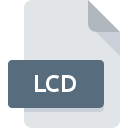
ABBYY FineReader Language File
| Developer | ABBYY |
| Popularity | |
| Category | Data Files |
| Format | .LCD |
| Cross Platform | Update Soon |
What is an LCD file?
Files with the “.LCD” extension are associated with ABBYY FineReader, a popular Optical Character Recognition (OCR) software developed by ABBYY.
These files contain language data utilized by ABBYY FineReader to recognize and process text in various languages.
In this article, we will delve into the origin, history, structure, advantages, and disadvantages of the .LCD file extension, along with instructions on how to convert and open these files across different operating systems.
More Information.
The .LCD file format was introduced alongside ABBYY FineReader to enhance its language recognition capabilities.
Initially, FineReader supported a limited number of languages, but with the introduction of .LCD files, users could extend the language support by adding additional language data.
This allowed FineReader to accurately recognize and process text in a wide range of languages, catering to diverse user needs.
Origin Of This File.
The .LCD file extension is specific to ABBYY FineReader, which is a powerful OCR software designed to convert scanned documents, PDFs, and images into editable and searchable formats.
These files contain language data necessary for the accurate recognition and analysis of text in different languages by the FineReader software.
File Structure Technical Specification.
The .LCD files are structured to contain linguistic data required for language recognition algorithms within ABBYY FineReader.
While the specific internal structure may vary depending on the version of FineReader and the language data contained within the file, typically, these files include dictionaries, language rules, and other linguistic resources necessary for OCR accuracy.
The technical specifications of .LCD files may include information such as language encoding, character sets, language rules, and morphological analysis patterns tailored to specific languages.
These specifications ensure that FineReader can accurately interpret and process text in the supported languages.
How to Convert the File?
Converting .LCD files involve using ABBYY FineReader to recognize and process text in various languages. Here’s a general outline of the conversion process:
- Open ABBYY FineReader: Launch the ABBYY FineReader software on your computer.
- Import .LCD File: Navigate to the menu option for importing language files or adding language support. Select the option to import .LCD files.
- Select Language: Choose the language or languages you wish to add or modify within FineReader.
- Convert Text: Once the language files are imported, you can use ABBYY FineReader to recognize and process text in the selected languages.
Advantages And Disadvantages.
Advantages:
- Enhanced Language Support: .LCD files allow users to extend the language support of ABBYY FineReader, enabling accurate recognition and processing of text in various languages.
- Improved OCR Accuracy: By incorporating language-specific data and rules, .LCD files contribute to higher accuracy in OCR results, especially for languages with complex linguistic characteristics.
- Customization: Users have the flexibility to customize language support according to their specific requirements by creating or obtaining .LCD files for additional languages.
Disadvantages:
- Dependency on FineReader: .LCD files are proprietary to ABBYY FineReader, which means they can only be utilized within the FineReader software environment. Users may face limitations if they intend to use the language data with other OCR tools or platforms.
- Complexity: Creating or modifying .LCD files may require expertise in linguistics and language processing, which could be a challenge for some users.
- File Compatibility: .LCD files may not be compatible across different versions of ABBYY FineReader, leading to potential issues when sharing or transferring language data between users with different software versions.
How to Open LCD?
Open In Windows
- Open ABBYY FineReader: Double-click the ABBYY FineReader icon on your desktop or navigate to it through the Start menu.
- Import .LCD File: Use the appropriate menu option within FineReader to import or add .LCD files containing language data.
- Access Language Support: Once imported, you can access the added language support within ABBYY FineReader for text recognition and processing.
Open In Linux
- Install ABBYY FineReader: While ABBYY FineReader is primarily available for Windows and MacOS, you can explore compatibility options such as using Wine or virtualization software to run FineReader on Linux.
- Follow Windows Instructions: Once FineReader is installed and running on your Linux system, follow the instructions outlined for Windows to import and utilize .LCD files within FineReader.
Open In MAC
- Launch ABBYY FineReader: Locate ABBYY FineReader in your Applications folder and double-click to launch it.
- Import .LCD File: Follow the steps within FineReader to import .LCD files containing language data.
- Utilize Language Support: After importing, you can utilize the added language support within ABBYY FineReader on your Mac for OCR tasks.













