.LG2 File Extension
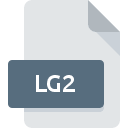
Message Queuing Message State File
| Developer | Microsoft |
| Popularity | |
| Category | Data Files |
| Format | .LG2 |
| Cross Platform | Update Soon |
What is an LG2 file?
.LG2 files are associated with message queuing systems, which facilitate asynchronous communication between different applications or components within a distributed system.
These files contain essential information about the state of messages being processed within the message queuing system.
They serve as a means to maintain the integrity and track the progress of messages as they traverse through the system.
More Information.
.LG2 files were introduced as part of the infrastructure for managing message queuing systems. Initially, their purpose was to store metadata and state information related to messages within the system.
This included details such as message IDs, timestamps, message status (e.g., queued, processing, completed), and any associated error or diagnostic information.
The primary goal of .LG2 files were to ensure the orderly processing of messages and to provide administrators with insights into the health and performance of the message queuing system.
By maintaining a record of message states, these files facilitated troubleshooting, monitoring, and auditing of message transactions.
Origin Of This File.
The origin of .LG2 files can be traced back to the development of message queuing systems, which emerged as a solution to the challenges posed by distributed computing environments.
As networks expanded and diversified, the need for reliable and efficient communication mechanisms became increasingly apparent.
Message queuing systems provided a way to decouple the sending and receiving of messages, enabling asynchronous communication and improving system resilience.
File Structure Technical Specification.
.LG2 files typically adhere to a specific structure and format dictated by the message queuing system they belong to. While the exact specifications may vary depending on the system implementation, these files commonly consist of structured data organized into fields or records.
At a minimum, .LG2 files contain information such as:
- Message ID: A unique identifier assigned to each message.
- Timestamp: The time at which the message was sent or received.
- Status: The current state of the message (e.g., queued, processing, completed, failed).
- Error Information: Details of any errors encountered during message processing.
- Additional Metadata: Any other relevant information associated with the message.
The specific fields and their arrangement within the .LG2 files may be customizable or standardized based on the requirements of the message queuing system.
How to Convert the File?
Converting .LG2 files to other formats may be necessary for various reasons, such as data extraction, interoperability with different systems, or analysis in third-party software.
While .LG2 files are primarily intended for internal use within message queuing systems, converting them to more common formats like CSV (Comma-Separated Values) or JSON (JavaScript Object Notation) can facilitate easier data manipulation and interpretation. Below are the steps to convert .LG2 files:
- Identify Conversion Requirements: Determine the specific format and structure needed for the converted file. Consider factors such as data fields, delimiter preferences, and encoding options.
- Develop Conversion Script or Tool: Create a custom script or tool to parse the contents of the .LG2 file and transform them into the desired output format. Depending on the complexity of the .LG2 file structure and the target format requirements, this may involve data extraction, transformation, and formatting operations.
- Parse .LG2 File Contents: Read the contents of the .LG2 file using appropriate file handling methods in the programming language of choice. Extract relevant data fields and records from the .LG2 file based on predefined parsing rules.
- Transform Data: Convert the extracted data into the desired output format (e.g., CSV, JSON) by organizing it into rows and columns or key-value pairs. Apply any necessary data formatting or manipulation as required by the target format specifications.
- Write Converted Data to Output File: Write the transformed data to a new file in the specified output format. Ensure that the file is saved with the appropriate file extension to indicate the format (e.g., .csv for CSV files, .json for JSON files).
- Test and Validate: Verify the integrity and correctness of the converted file by opening it in a text editor or spreadsheet software. Compare the converted data with the original .LG2 file to ensure accuracy and completeness.
- Handle Errors and Exceptions: Implement error handling mechanisms to address any issues encountered during the conversion process, such as missing or malformed data fields, file read/write errors, or unexpected data formats.
- Optimize Performance: Optimize the conversion script or tool for efficiency and scalability, especially when dealing with large .LG2 files or high-volume data processing requirements. Consider techniques such as batch processing, parallelization, or caching to improve performance.
By following these steps, users can successfully convert .LG2 files to alternative formats, enabling broader data usage and interoperability across different systems and applications.
Advantages And Disadvantages.
Advantages:
- Tracking and Monitoring: They provide a centralized repository for tracking the progress of messages, enabling administrators to monitor message flow and diagnose issues.
- Auditing and Compliance: .LG2 files support auditing requirements by maintaining a comprehensive record of message transactions, which can be crucial for compliance with regulatory standards.
- Troubleshooting: In the event of message processing failures or errors, .LG2 files facilitate troubleshooting by providing detailed diagnostic information.
- Performance Analysis: Analyzing .LG2 files can offer insights into system performance, bottlenecks, and optimization opportunities.
Disadvantages:
- File Size: In systems processing a high volume of messages, .LG2 files can accumulate rapidly, leading to storage issues if not managed effectively.
- Complexity: Understanding and interpreting .LG2 files may require familiarity with the specific message queuing system and its data structures, which can pose a challenge for administrators.
- Dependency: The reliance on .LG2 files for message state tracking mean that system functionality may be impacted if these files are corrupted or inaccessible.
How to Open LG2?
Open In Windows
- Message Queuing Software: Use dedicated message queuing software installed on the Windows system, such as Microsoft Message Queuing (MSMQ). Open the administrative interface of the message queuing software and navigate to the option for viewing message state files or logs, which may include .LG2 files.
- Text Editor: Right-click on the .LG2 file and select “Open with” from the context menu. Choose a text editor such as Notepad or Notepad++ to open the file. The contents of the .LG2 file will be displayed in the text editor window, allowing for manual inspection.
Open In Linux
- Message Queuing Software: If using a message queuing system compatible with Linux distributions, access the administrative interface of the software to view .LG2 files. Navigate to the appropriate section for managing message state files or logs to locate and inspect .LG2 files.
- Text Editor: Open a terminal window and use command-line text editors like nano or vi to view the contents of the .LG2 file. Alternatively, launch a graphical text editor such as gedit or Kate and open the .LG2 file from the file explorer interface.
Open In MAC
- Message Queuing Software: If using a message queuing system that supports macOS, open the administrative interface of the software and access the option for viewing message state files or logs. .LG2 files may be accessible through this interface for inspection and analysis.
- Text Editor: Double-click on the .LG2 file to open it in the default text editor on macOS, which is TextEdit. Alternatively, right-click on the file, select “Open With” from the context menu, and choose a preferred text editor such as TextEdit or BBEdit.













