.LI3D File Extension
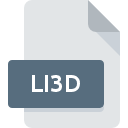
Live Interior 3D Document
| Developer | BeLight Software |
| Popularity | |
| Category | CAD Files |
| Format | .LI3D |
| Cross Platform | Update Soon |
What is an LI3D file?
The .LI3D file extension is associated with Live Interior 3D, an interior design software developed by BeLight Software.
Live Interior 3D enables users to create detailed 3D models of interior spaces, allowing for both amateur and professional designers to visualize and plan interior layouts.
The .LI3D files store all the necessary information for these models, including floor plans, furniture placement, textures, lighting, and other design elements. This article explores the origin, history, technical specifications, advantages and disadvantages, and usage of the .LI3D file format.
More Information.
Live Interior 3D was first released in 2007 by BeLight Software, a company known for creating user-friendly design applications. The initial purpose of the .LI3D file was to serve as a container for all elements of a 3D interior design project.
This included not only the 3D models and layouts but also textures, lighting settings, and metadata related to the design. The .LI3D format was designed to be robust and versatile, capable of handling complex interior design projects with ease.
The software, along with its file format, quickly gained popularity among interior designers, architects, and hobbyists due to its ease of use and powerful features.
Over the years, Live Interior 3D and the .LI3D file format have evolved, incorporating new features and improvements to meet the growing demands of the design community.
Origin Of This File.
The .LI3D file format was introduced by BeLight Software as a native file type for its Live Interior 3D application. The primary aim was to provide a comprehensive and interactive format that could encapsulate all aspects of a 3D interior design project.
This format allows designers to save their projects with all associated data, making it easy to edit, share, and render their designs within the software.
File Structure Technical Specification.
The .LI3D file is essentially a package that contains multiple elements necessary for rendering a 3D interior design project. These elements include:
- 3D Models: The geometric data that defines the structure and placement of objects within the design.
- Textures: Image files that are applied to the surfaces of 3D models to give them realistic appearances.
- Lighting Information: Data regarding the placement, intensity, and type of lights used in the design.
- Metadata: Information about the project, including author details, project settings, and version history.
Technical Specifications
- Format Type: Proprietary
- Developer: BeLight Software
- Compression: Typically uses compression to reduce file size without losing quality.
- Compatibility: Primarily designed for use with Live Interior 3D software, but can be exported to other formats for use in different applications.
The .LI3D files leverage a combination of vector graphics for the floor plans and raster graphics for textures, ensuring a balance between precision and visual quality.
How to Convert the File?
Converting .LI3D files typically involve exporting the design to a different format that is more widely supported. Live Interior 3D offers various export options, including:
- Collada (.dae): An open standard XML schema for exchanging digital assets among various graphics software.
- SketchUp (.skp): A popular format for 3D modeling.
- Wavefront (.obj): A standard 3D object file format that includes geometry but not scene information like lights and cameras.
- Render Images: Exporting rendered images in formats like JPEG, PNG, or TIFF for presentations.
To convert a .LI3D file, follow these steps in Live Interior 3D:
- Open the .LI3D file in Live Interior 3D.
- Go to the File menu and select Export.
- Choose the desired export format (e.g., Collada, SketchUp).
- Configure any export settings as necessary.
- Save the exported file to your desired location.
Advantages And Disadvantages.
Advantages
- Comprehensive Data Storage: .LI3D files store all necessary data for a 3D project, making it easy to manage complex designs.
- Ease of Use: Designed to work seamlessly with Live Interior 3D, the format is user-friendly and intuitive.
- High Quality: Supports high-resolution textures and detailed models, resulting in professional-grade visualizations.
- Interactivity: Allows for interactive design adjustments and real-time rendering within Live Interior 3D.
Disadvantages
- Proprietary Format: Being a proprietary format, .LI3D files require specific software (Live Interior 3D) for full functionality.
- Limited Compatibility: Not widely supported outside of the Live Interior 3D ecosystem, necessitating conversion for use with other software.
- File Size: Can become quite large, especially for complex projects with high-resolution textures and numerous models.
How to Open LI3D?
Open In Windows
While Live Interior 3D was initially a macOS-centric application, BeLight Software has made strides in providing compatibility for Windows users. To open .LI3D files on Windows:
- Download and install Live Interior 3D for Windows from BeLight Software’s website.
- Open the application and navigate to File > Open to access your .LI3D file.
Open In Linux
Live Interior 3D does not natively support Linux. However, you can use virtual machines or compatibility layers like Wine to run the Windows version of Live Interior 3D on Linux. Alternatively, converting the .LI3D file to a more universally compatible format (like Collada) and using Linux-compatible 3D modeling software (such as Blender) might be a better approach.
Open In MAC
Live Interior 3D is available for macOS, making it straightforward to open .LI3D files on this platform. Simply:
- Install Live Interior 3D from the Mac App Store or BeLight Software’s website.
- Open the application and use the File > Open menu to load your .LI3D file.













