.LIS File Extension
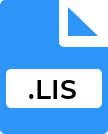
SQR Output File
| Developer | N/A |
| Popularity | |
| Category | Text Files |
| Format | .LIS |
| Cross Platform | Update Soon |
What is an LIS file?
.LIS file extension typically denotes a ‘List’ file or a ‘Listing’ file. It is generally used for files that contain a list or report, often in a plain text format.
These files are commonly associated with output data, reports, or logs created by a wide range of software applications.
The .LIS file format is known for its simplicity and ease of use, as it usually contains text that can be read by most text-editing programs.
More Information.
.LIS files were predominantly used in programming and computer operations to store output data from various processes.
In the early days of programming, when printouts were the primary method of reviewing data, the .LIS files were often used to create print-ready reports.
This format was particularly popular in environments like mainframe and minicomputer systems. The initial purpose was to provide a straightforward, readable format for data output, which could be easily shared and printed.
Origin Of This File.
The .LIS file extension has its roots in the early days of computing, where data representation and storage were predominantly in textual formats.
The need for a simple, readable, and universal file format led to the creation of list files, which were used to store data outputs and reports in an organized manner. The .LIS extension became a standard way to denote these list files.
File Structure Technical Specification.
A typical .LIS file is structured as a plain text document. This means it contains standard text characters and does not include special formatting or embedded objects like images or tables.
The file can include characters to denote formatting in a rudimentary way, such as tabs and line breaks to structure the data.
Technical specifications of a .LIS file are minimal, making it a lightweight file format. The file can be of any size, limited only by the system’s capabilities, and does not require any specific encoding, though UTF-8 or ASCII is commonly used.
How to Convert the File?
The conversion process of a .LIS file depends on the target format you wish to achieve. Below are common conversion scenarios:
- Converting to PDF:
- On Windows, open the .LIS file in a text editor like Notepad or Notepad++, then use the ‘Print’ function and select ‘Microsoft Print to PDF’ as the printer.
- On Mac, open the file in TextEdit, go to ‘File’ > ‘Print’, and then select ‘Save as PDF’.
- Online conversion tools are also available where you can upload the .LIS file and convert it to PDF.
- Converting to Microsoft Word Document (.docx):
- Open the .LIS file in a text editor, copy the content, and paste it into a Word document. Alternatively, open the file directly in Word if supported, and then save it as a .docx file.
- Converting to Excel (.xlsx):
- If the .LIS file contains data in a structured format (like columns and rows), you can import it into Excel. Open Excel, go to ‘File’ > ‘Open’, and select the .LIS file. Excel will guide you through importing the text file.
- Converting to CSV:
- Similar to converting to Excel, open the .LIS file in a text editor, ensure the data is separated by commas (or another delimiter), save it, and then change the file extension to .csv.
Advantages And Disadvantages.
Advantages:
- Universality and Accessibility: Being plain text files, .LIS files can be opened and edited with any basic text editor, making them highly accessible.
- Simplicity: They are simple to create, edit, and view, requiring no specialized software.
- Compatibility: Due to their simplicity, these files are universally compatible across various systems and platforms.
Disadvantages:
- Lack of Rich Formatting: .LIS files cannot contain rich formatting, images, or other complex elements, limiting their use to plain text data.
- Potential for Large File Size: In cases where the .LIS files contain extensive data, and the file size can become unwieldy, making it difficult to manage and share.
How to Open LIS?
Open In Windows
- Notepad: Right-click the .LIS file, select ‘Open with’, and choose Notepad. This is suitable for smaller files.
- Notepad++: For larger files or more advanced editing features, use Notepad++.
- Microsoft Word: Can be used for a more formatted view. Right-click the file, select ‘Open with’, and choose Word.
Open In Linux
- Gedit: Use Gedit for a GUI-based text editor. Right-click on the file and choose to open with Gedit.
- Terminal-based editors: For command-line interface, use Nano, Vim, or Emacs. Open the terminal and use commands like
nano filename.lis,vim filename.lis, oremacs filename.lis.
Open In MAC
- TextEdit: The default text editor on Mac. Right-click on the .LIS file and choose ‘Open With’ > ‘TextEdit’.
- Sublime Text or Atom: For advanced features, these third-party editors are excellent options.
Open In Android
- File Manager Apps: Use a file manager app to locate the .LIS file and tap to open it. It will prompt which app to use.
- Text Editor Apps: Apps like QuickEdit Text Editor can be downloaded from the Google Play Store.
Open In IOS
- Files App: Locate the .LIS file in the Files app and tap to open it. iOS will attempt to open it with an appropriate text viewer.
- Third-party Apps: Apps like Documents by Readdle can be used for more features.













