.LIST File Extension
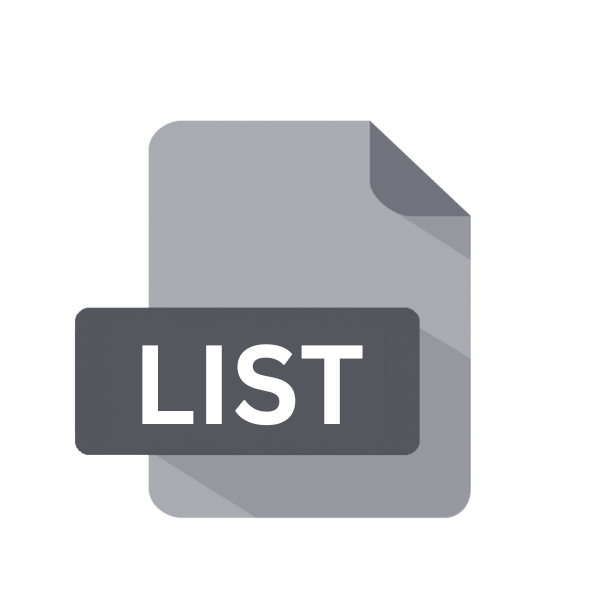
APT List File
| Developer | N/A |
| Popularity | |
| Category | Data Files |
| Format | .LIST |
| Cross Platform | Update Soon |
What is an LIST file?
APT, short for Advanced Package Tool, is a renowned package management system primarily used by Debian and its derivatives, including Ubuntu and Linux Mint.
.APT relies on a database of available packages and repositories to facilitate seamless installation, removal, and updating of software packages.
The .LIST file extension is synonymous with APT List Files, which play a crucial role in managing these repositories.
More Information.
APT List Files were introduced as part of the APT package management system in the late 1990s. Their primary purpose was to centralize the management of software repositories for Debian-based distributions.
By providing a standardized format for repository configuration, .LIST files simplified the process of adding, removing, and updating software sources, thereby enhancing the overall user experience.
Origin Of This File.
The .LIST file extension is deeply rooted in the Debian ecosystem, tracing its origins back to the early development stages of APT.
As the need for efficient package management grew, APT List Files emerged as a solution to streamline the process of accessing software repositories.
These files serve as pointers to the locations where software packages are hosted, enabling APT to fetch, install, and update packages seamlessly.
File Structure Technical Specification.
APT List Files (.LIST) maintain a straightforward structure, typically consisting of repository URLs and associated metadata.
Each line represents a repository entry, with prefixes indicating the type of repository (e.g., “deb” for binary packages, “deb-src” for source packages).
The URLs specify the location of the repository, often followed by additional details such as the distribution codename and components.
This structured format facilitates efficient management of software repositories within the APT package management system, ensuring smooth access to software packages for Unix-like operating systems.
How to Convert the File?
Converting APT List Files (.LIST) isn’t a typical operation as they serve a specific function within the APT package management system.If conversion is necessary for compatibility or administrative purposes, here’s a general guideline:
Converting .LIST Files:
- Open the File: Begin by locating the .LIST file you wish to convert on your system.
- Copy Content (if needed): If you want to transfer the content of the .LIST file to a different format, such as a spreadsheet or document, open the file using a text editor.
- Save As: Once opened, you can save the content in various formats depending on your requirements. Most text editors allow you to save files in different formats, such as plain text (.txt), comma-separated values (.csv), or rich text format (.rtf).
- Export to Other Formats (if needed): If you intend to use the content in a specific application or software that requires a particular file format, you may need to export or convert the content accordingly. For example, if you’re transferring repository URLs to a different package management system, you might need to format the data in a way that the new system can interpret.
- Verify Conversion (if needed): After converting the file, it’s advisable to verify that the content appears correctly in the new format. Check for any formatting errors or data loss that may have occurred during the conversion process.
- Save Changes: Once you’re satisfied with the conversion, save the file in its new format and location, ensuring that you retain a backup of the original .LIST file if needed.
Advantages And Disadvantages.
Advantage:
- Simplified Repository Management: .LIST files streamline the process of adding and managing software repositories, enhancing system administrators’ and users’ ability to access a wide range of software packages.
- Automated Updates: APT automatically updates the package lists from configured repositories, ensuring that users have access to the latest software offerings and security updates.
- Dependency Resolution: APT intelligently resolves dependencies between software packages, automatically installing required dependencies during package installation or upgrade.
Disadvantages:
- Complexity for Novice Users: Configuring .LIST files manually may be challenging for novice users, requiring a solid understanding of repository management concepts and syntax.
- Potential for Repository Errors: Incorrectly configured .LIST files or outdated repository URLs can lead to errors during package installation or updates, potentially causing system instability.
- Security Concerns: Users must exercise caution when adding third-party repositories via .LIST files, as these repositories may contain unverified or potentially malicious software packages.
How to Open LIST?
Open In Windows
Use any text editor like Notepad, Notepad++, or Visual Studio Code. Right-click the .LIST file, select “Open with,” and choose your preferred text editor. The file will display its contents for viewing or editing.
Open In Linux
Linux offers several options, including terminal-based editors like nano or vi, or graphical editors like gedit or Kate. Simply navigate to the directory containing the .LIST file in the terminal or file manager and open it with your chosen editor.
Open In MAC
macOS provides built-in text editors like TextEdit. Double-click the .LIST file to open it in TextEdit, where you can view and edit its contents.
Open In Android
Android doesn’t natively support .LIST files, but you can use text editor apps like QuickEdit or Notepad to open and edit them.
Install a text editor app from the Google Play Store, navigate to the .LIST file using a file manager app, and open it with the text editor.
Open In IOS
iOS doesn’t have native support for .LIST files, but you can use text editor apps like Textastic or Documents by Readdle.
Download a text editor app from the App Store, navigate to the .LIST file using a file management app, and open it with the text editor.
Open in Others
On Unix-like systems, you can use terminal-based text editors like nano or vi. Open a terminal, navigate to the directory containing the .LIST file, and use the command-line text editor to view or edit the file.













