.LP2 File Extension
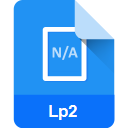
iLEAP Word Processing Document
| Developer | C-DAC |
| Popularity | |
| Category | Text Files |
| Format | .LP2 |
| Cross Platform | Update Soon |
What is an LP2 file?
The .LP2 file extension is associated with iLEAP, a popular multilingual word processor developed by LEAP Office. These files primarily store word processing documents created within the iLEAP environment. iLEAP is known for its support of various languages, making it a preferred choice for users requiring multilingual capabilities in their documents.
More Information.
iLEAP was first introduced in the early 2000s with the primary goal of providing a user-friendly and feature-rich word processing solution for users who needed support for multiple languages. The .LP2 file format was created to ensure seamless document interchange within the iLEAP ecosystem, allowing users to preserve the formatting and linguistic nuances of their content.
Origin Of This File.
The .LP2 file extension is exclusive to iLEAP and is specifically designed to house documents created using the iLEAP word processing software. The origin of this file can be traced back to the development of iLEAP, where the need for a dedicated file format to preserve formatting, styles, and other document elements arose.
File Structure Technical Specification.
The .LP2 file is structured to encapsulate various document elements, including text, formatting, images, and other multimedia components. It adheres to a specific technical specification defined by iLEAP, ensuring consistency and compatibility among different versions of the software. The file structure supports the storage of linguistic data in a way that maintains the integrity of the original content.
How to Convert the File?
How to Convert the File on Windows:
- Install iLEAP:
- Ensure that iLEAP is installed on your Windows system. If not, download and install the latest version from the official iLEAP website.
- Open iLEAP:
- Launch the iLEAP application on your Windows computer.
- Import .LP2 File:
- Inside iLEAP, go to the “File” menu and select “Open.”
- Navigate to the location of your .LP2 file and select it to open.
- Export to Another Format:
- Once the .LP2 file is open, go to the “File” menu again.
- Choose the “Save As” option and select a different file format (e.g., .docx, .pdf) for conversion.
- Save the file to the desired location on your Windows system.
- Conversion Completed:
- Your .LP2 file is now converted to the chosen format and can be opened with other compatible software on Windows.
How to Convert the File on Linux:
- Install iLEAP with Wine:
- Use Wine, a compatibility layer, to install and run iLEAP on your Linux system.
- Follow the Wine installation instructions for your specific Linux distribution.
- Open iLEAP:
- Launch iLEAP through Wine on your Linux machine.
- Load .LP2 File:
- Go to the “File” menu within iLEAP and choose “Open.”
- Locate the .LP2 file on your system and open it.
- Export to Another Format:
- After opening the .LP2 file, go to the “File” menu again.
- Select “Save As” and pick a different file format (e.g., .docx, .pdf) for conversion.
- Save the converted file to your desired location on Linux.
- Conversion Completed:
- The .LP2 file is now successfully converted and can be opened with other compatible applications on Linux.
How to Convert the File on Mac:
- Use Wine or Virtual Machine:
- Install Wine or set up a virtual machine running Windows on your Mac.
- Install iLEAP:
- Install iLEAP within the Windows environment (Wine or virtual machine).
- Open iLEAP:
- Launch iLEAP within the Windows environment on your Mac.
- Import .LP2 File:
- Inside iLEAP, go to the “File” menu and choose “Open.”
- Locate and open the .LP2 file.
- Save in Another Format:
- Once the .LP2 file is open, go to the “File” menu again.
- Select “Save As” and choose a different file format (e.g., .docx, .pdf) for conversion.
- Save the converted file to your preferred location on your Mac.
- Conversion Completed:
- The .LP2 file is now converted and can be opened with other compatible applications on your Mac.
How to Convert the File on Android:
- Install iLEAP-Compatible App:
- Download and install an Android app that supports iLEAP or its file format. Look for apps that mention compatibility with .LP2 files.
- Transfer .LP2 File:
- Transfer the .LP2 file to your Android device through email, cloud storage, or USB connection.
- Open with the App:
- Open the iLEAP-compatible app on your Android device.
- Use the app’s file opening functionality to locate and open the .LP2 file.
- Save in Another Format:
- Once the .LP2 file is open, check if the app allows saving in different formats.
- Save the file in a more widely supported format (e.g., .docx) if available.
- Conversion Completed:
- The .LP2 file is now converted and can be opened on Android using the chosen app.
How to Convert the File on iOS:
- Download iLEAP-Compatible App:
- Find and download an iOS app that supports iLEAP or its file format. Look for apps mentioning compatibility with .LP2 files.
- Transfer .LP2 File:
- Transfer the .LP2 file to your iOS device via email, cloud storage, or other transfer methods.
- Open with the App:
- Open the iLEAP-compatible app on your iOS device.
- Use the app’s file opening feature to locate and open the .LP2 file.
- Save in Another Format:
- Check if the app provides an option to save the file in a different format (e.g., .docx).
- Save the converted file to your desired location on iOS.
- Conversion Completed:
- The .LP2 file is now successfully converted and can be opened on iOS using the selected app.
Advantages And Disadvantages.
Advantages:
- Multilingual Support: iLEAP’s .LP2 files excel in supporting multiple languages within a single document.
- Rich Formatting: The file format preserves intricate formatting and styling options available in iLEAP.
- Compatibility: Documents in .LP2 format are easily shared and edited within the iLEAP environment.
Disadvantages:
- Limited Compatibility: .LP2 files may face challenges when shared with users who do not have iLEAP installed.
- Dependency on iLEAP: Opening .LP2 files requires the iLEAP software, potentially limiting accessibility.
How to Open LP2?
Open In Windows
- Install iLEAP on your Windows system.
- Double-click the .LP2 file to open it in iLEAP.
Open In Linux
- Use Wine or a similar compatibility layer to run iLEAP on your Linux system.
- Open the .LP2 file within the iLEAP environment.
Open In MAC
- Utilize Wine or a virtual machine with Windows to run iLEAP on your Mac.
- Open the .LP2 file using iLEAP on the Windows emulation.
Open In Android
- Install an iLEAP-compatible app on your Android device.
- Transfer the .LP2 file to your device and open it using the installed app.
Open In IOS
- Download an iLEAP-compatible app from the App Store.
- Transfer the .LP2 file to your iOS device and open it within the app.
Open in Others
- Explore third-party conversion tools that claim compatibility with .LP2 files.
- Convert the .LP2 file to a more widely supported format for use in other word processors.













