.LPK File Extension
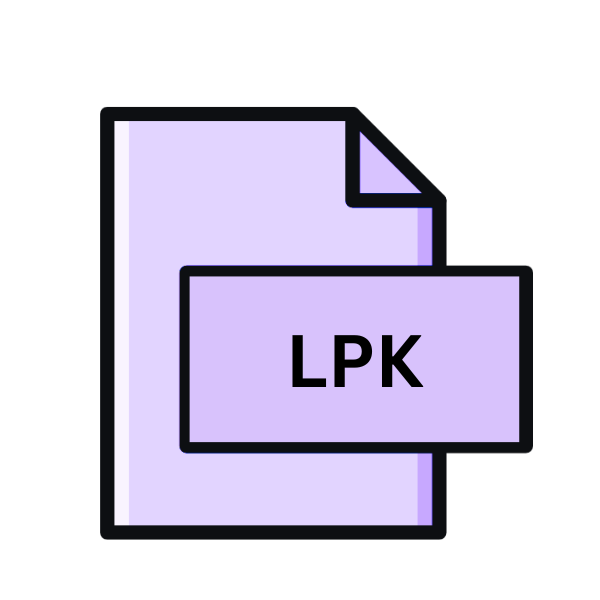
What is an LPK file?
In the realm of Geographic Information Systems (GIS), ArcGIS stands tall as one of the most prominent platforms for mapping, spatial analysis, and data management. Central to its functionality are its layer packages, denoted by the .LPK file extension.
These files encapsulate layers, symbology, and other GIS data into a single, portable package, facilitating easy sharing and collaboration among users.
In this comprehensive guide, we delve into the .LPK file extension, tracing its origins, understanding its structure, exploring its applications, and unraveling the methods to work with it across various operating systems.
More Information.
The concept of layer packages emerged as a solution to the challenge of sharing complex GIS projects seamlessly.
Traditionally, sharing GIS projects involved bundling multiple data files, including shapefiles, raster images, and attribute tables.
This often led to data fragmentation and compatibility issues. Recognizing this, Esri introduced layer packages with ArcGIS 9.3 in 2009.
Layer packages were designed to consolidate all elements of a GIS project into a single, self-contained file. This includes spatial data layers, symbology, metadata, and even custom scripts.
By encapsulating everything within a unified package, ArcGIS users could easily share their work with colleagues, clients, or collaborators without worrying about missing data or broken links.
Origin Of This File.
The .LPK file extension is closely associated with Esri’s ArcGIS software suite. Esri, founded in 1969, has been at the forefront of GIS technology, offering tools and solutions that empower users to analyze and visualize spatial data effectively.
ArcGIS, its flagship product, has become synonymous with GIS in various industries, including environmental management, urban planning, and emergency response.
File Structure Technical Specification.
The .LPK file is essentially a compressed archive that follows a specific structure dictated by the ArcGIS software.
At its core, it contains XML metadata describing the layers, their symbology, spatial reference, and other relevant information.
It includes the actual spatial data files, such as shapefiles or raster datasets, along with any associated files required for rendering or analysis.
The compression format used for .LPK files is typically ZIP, making it compatible with various compression utilities. This ensures easy extraction and manipulation of the package contents.
The internal structure of the .LPK file is specific to ArcGIS, meaning that while it can be decompressed using standard ZIP tools, understanding and modifying its contents may require knowledge of Esri’s proprietary data formats and schemas.
How to Convert the File?
Converting .LPK files to other formats or platforms may be necessary to accommodate diverse workflows or software environments.
While direct conversion may not always be feasible due to the proprietary nature of the .LPK format, alternative approaches exist:
- Export to Shapefile: ArcGIS allows users to export individual layers within a layer package to shapefile format, which is widely supported by GIS software. This enables interoperability with non-ArcGIS platforms.
- Extract Contents: Since .LPK files are essentially ZIP archives, they can be decompressed using standard ZIP utilities. Once extracted, the individual components, such as shapefiles or raster datasets, can be used or converted as needed.
- Custom Scripts: Advanced users may develop custom scripts or workflows to automate the extraction and conversion of .LPK files to other formats. This approach offers flexibility but requires programming expertise.
Advantages And Disadvantages.
Advantage:
- Portability: .LPK files encapsulate entire GIS projects, making them easy to share, transfer, and archive. This portability facilitates collaboration and ensures that all project components remain intact.
- Simplicity: Instead of managing multiple individual files, users deal with a single .LPK package, simplifying project organization and reducing the risk of data loss or corruption.
- Version Control: By packaging all project elements together, .LPK files facilitate version control, enabling users to track changes and revert to previous states if necessary.
- Customization: Layer packages can include custom symbology, labeling, and analysis settings, allowing users to tailor the presentation and functionality of their GIS projects to specific requirements.
Disadvantage:
- Proprietary Format: The .LPK file format is proprietary to Esri’s ArcGIS software, which means that accessing and manipulating its contents outside of ArcGIS may require specialized tools or knowledge.
- File Size: Depending on the complexity of the GIS project, .LPK files can be quite large, especially when they contain high-resolution raster data or multiple layers. This can pose challenges for storage, transfer, and processing.
- Compatibility: While ArcGIS is widely used in the GIS community, compatibility issues may arise when sharing .LPK files with users who utilize different software or versions. Ensuring cross-platform compatibility can be a concern.
- Performance: Opening and working with .LPK files in ArcGIS may incur performance overhead, particularly for large or complex projects, due to the need to extract and render multiple layers simultaneously.
How to Open LPK?
Open In Windows
ArcGIS Desktop: If you have ArcGIS Desktop installed, simply double-clicking on an .LPK file will automatically launch ArcMap or ArcGIS Pro, depending on your version, and load the layer package. From there, you can explore and work with the GIS project as required.
Open In Linux
QGIS: QGIS is an open-source GIS software available for Linux. To open an .LPK file in QGIS, launch the application, go to the ‘Layer’ menu, and select ‘Add Layer’ > ‘Add Vector Layer’ or ‘Add Raster Layer,’ depending on the type of data contained in the .LPK file. Then, navigate to the location of the .LPK file and add it to your project.
Open In MAC
QGIS: QGIS is also available for macOS. To open an .LPK file in QGIS on macOS, follow the same steps outlined for Linux.
Open In Android
GIS Apps: There are several GIS apps available on the Google Play Store that support opening .LPK files. Examples include ArcGIS Explorer, QField for QGIS, and GeoViewer. Users can download these apps, import the .LPK file into the app, and explore the GIS project on their Android device.
Open In IOS
GIS Apps: Users can find GIS apps on the App Store that support opening .LPK files. Examples include ArcGIS Collector, QField for QGIS, and GIS Cloud Mobile Data Collection. Users can download these apps, import the .LPK file into the app, and explore the GIS project on their iOS device.
Open in Others
- Web-Based GIS Platforms: Platforms like ArcGIS Online, Carto, and Mapbox provide web interfaces for viewing, analyzing, and sharing GIS data, including .LPK packages. Users can upload .LPK files to these platforms via a web browser and interact with them online.
- Cloud-Based Solutions: Cloud-based GIS solutions such as Google Earth Engine or Amazon Web Services (AWS) offer capabilities for working with GIS data in a cloud environment. Users can upload .LPK files to these platforms for scalable analysis and visualization.













