.LUD File Extension
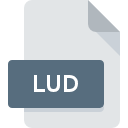
Lingvo User Dictionary File
| Developer | ABBYY |
| Popularity | |
| Category | Data Files |
| Format | .LUD |
| Cross Platform | Update Soon |
What is an LUD file?
The .LUD (Lingvo User Dictionary) file extension is associated with Lingvo, a popular electronic dictionary software developed by ABBYY. Lingvo User Dictionary files serve as personalized dictionaries within the Lingvo software, allowing users to customize and expand their vocabulary according to their needs and preferences.
More Information.
The .LUD file format was introduced alongside the development of Lingvo software to cater to the growing demand for customizable electronic dictionaries. Initially, its purpose was to empower users to augment the pre-existing dictionaries with their own vocabulary, specialized terminology, or regional dialects. This allowed for a more personalized language learning and translation experience, catering to individual preferences and requirements.
Origin Of This File.
The .LUD file format was created by ABBYY, a company specializing in OCR (Optical Character Recognition) and language processing software. ABBYY introduced the Lingvo software to provide users with comprehensive multilingual dictionaries and language learning tools. The .LUD files were designed to enable users to add their own words, definitions, and translations to the Lingvo database, enhancing its utility and customization options.
File Structure Technical Specification.
.LUD files typically contain structured data, including entries for individual words or phrases, their definitions, and corresponding translations. The exact file structure may vary depending on the version of Lingvo software and any updates or modifications introduced over time. However, .LUD files generally adhere to a standardized format compatible with the Lingvo application, ensuring seamless integration and functionality.
How to Convert the File?
Windows:
- Open the Lingvo software on your Windows computer.
- Navigate to the user dictionary section where your .LUD file is located.
- Look for an export or conversion option within the software’s menu or settings.
- Select the export format you desire, such as .TXT or .CSV.
- Follow the prompts to complete the conversion process.
- Once the conversion is finished, your .LUD file will be converted to the selected format and can be accessed in the specified location on your Windows system.
Linux:
- Install Wine or another compatibility layer that allows you to run Windows applications on Linux.
- Download and install the Lingvo software compatible with Wine.
- Open the Lingvo software within the Wine environment.
- Follow the steps outlined in the Windows conversion process to export your .LUD file to a different format.
Mac:
- Open the Lingvo software installed on your Mac computer.
- Locate the user dictionary section where your .LUD file is stored.
- Check for an export or conversion feature within the Lingvo software’s menu or settings.
- Choose the desired export format, such as .TXT or .CSV.
- Proceed with the conversion process as prompted.
- Once the conversion is completed, your .LUD file will be converted to the selected format and can be accessed on your Mac.
Android:
- Install the Lingvo app from the Google Play Store on your Android device.
- Open the Lingvo app and navigate to the user dictionary section.
- Look for an import or conversion option within the app’s settings or menu.
- Select the .LUD file you want to convert.
- Choose the export format you prefer, if available.
- Follow any additional prompts to complete the conversion process.
- Once the conversion is done, your .LUD file will be converted to the selected format and can be accessed within the Lingvo app on your Android device.
iOS:
- Install the Lingvo app from the App Store on your iOS device.
- Open the Lingvo app and go to the user dictionary section.
- Look for an import or conversion feature within the app’s settings or menu.
- Select the .LUD file you wish to convert.
- Choose the export format you want, if provided.
- Follow any on-screen instructions to finalize the conversion.
- After the conversion is finished, your .LUD file will be converted to the specified format and can be accessed within the Lingvo app on your iOS device.
Advantages And Disadvantages.
Advantages:
- Personalization: .LUD files allow users to tailor their dictionary content to suit their specific linguistic needs and learning objectives.
- Flexibility: Users can add new words, definitions, and translations, expanding the utility of the Lingvo software beyond its pre-loaded content.
- Customization: .LUD files enable users to create specialized dictionaries for various fields, such as technical terminology, industry-specific jargon, or regional dialects.
Disadvantages:
- Compatibility Issues: .LUD files may not be compatible with other dictionary software or platforms, limiting their interoperability.
- Version Dependency: Compatibility with different versions of Lingvo software may vary, potentially causing issues when transferring or sharing .LUD files between users.
- Maintenance: Managing and updating .LUD files can be time-consuming, especially for large or frequently changing dictionaries.
How to Open LUD?
Open In Windows
- Install Lingvo software on your Windows system.
- Double-click the .LUD file to open it within the Lingvo application.
Open In Linux
- Use Wine or a similar compatibility layer to run the Windows version of Lingvo on Linux.
- Follow the same steps as opening in Windows.
Open In MAC
- Install Lingvo software compatible with macOS.
- Double-click the .LUD file to open it within the Lingvo application.
Open In Android
- Install Lingvo app from the Google Play Store on your Android device.
- Use the import feature within the Lingvo app to import the .LUD file.
Open In IOS
- Install Lingvo app from the App Store on your iOS device.
- Use the import feature within the Lingvo app to import the .LUD file.
Open in Others
For other platforms or applications, compatibility may vary. Users can explore alternative dictionary software that supports importing .LUD files or consider converting .LUD files to a more universally supported format for use in other applications.













