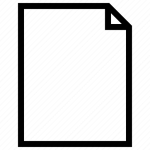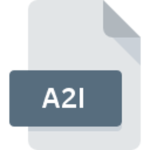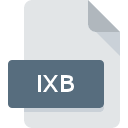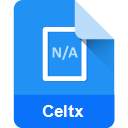.M3U File Extension

M3U Media Playlist
| Developer | Nullsoft |
| Popularity | |
| Category | Audio Files |
| Format | .M3U |
| Cross Platform | Update Soon |
What is an M3U file?
The M3U file extension is a format used to store multimedia playlists. It was originally developed for MP3 files, but has since expanded to include various types of media. M3U files are plain text files that list the location of one or more media files.
Each entry in the playlist is specified by a path, which can be either a relative path or an absolute URL.
More Information.
M3U files were primarily used for creating playlists for Winamp, a popular media player of the time. The format was straightforward, allowing users to compile lists of songs or other media files.
These playlists could be easily shared, as the M3U format is universally readable by most media players. Over time, its use expanded beyond Winamp, becoming a standard for playlist files in various software and streaming applications.
Origin Of This File.
M3U stands for “MP3 URL” or “Moving Picture Experts Group Audio Layer 3 Uniform Resource Locator”. It was created in the late 1990s as the internet began to flourish.
The need for a simple, text-based format to list audio files and their locations led to the development of the M3U file format.
It quickly gained popularity due to its simplicity and effectiveness in creating playlists for media players.
File Structure Technical Specification.
An M3U file is essentially a text file, which makes it easy to edit with any text editor. It contains a series of lines, each representing a media file.
Lines beginning with ‘#’ are considered comments and ignored by the player. The file paths listed can be either relative paths or complete URLs, which allows for the inclusion of both local and online content in the same playlist. The structure of a standard M3U file is simple:
- Lines starting with ‘#EXTINF’ provide extra information about the subsequent track, such as duration and title.
- The following line after ‘#EXTINF’ specifies the path to the file.
How to Convert the File?
Converting an M3U file to a different file format, particularly to another type of playlist file like PLS or XSPF, is relatively straightforward.
It’s important to note that M3U files are plain text files containing links to audio files, rather than containing the audio files themselves. Here are several methods to convert M3U files:
1. Using Media Player Software:
Many media players that support M3U files also offer the functionality to save these playlists in different formats:
VLC Media Player (Windows, macOS, Linux):
- Open VLC and load the M3U playlist (Media > Open File).
- After loading the playlist, go to Media > Save Playlist to File.
- In the save dialog, select the desired format (like PLS or XSPF) and save.
iTunes (Windows, macOS):
- Import the M3U playlist into iTunes.
- Right-click on the playlist and choose “Export Playlist”.
- Choose the format you want to export to (like XML).
2. Online Converters:
There are web-based tools that can convert M3U files:
- Search for an online M3U converter using a search engine.
- Upload the M3U file to the website.
- Choose the target format (e.g., PLS, XSPF).
- Download the converted file once the process is complete.
3. Text Editors:
Since M3U files are plain text, you can manually convert them:
- Open the M3U file with a text editor (like Notepad or TextEdit).
- Manually adjust the format to match the structure of the desired file type (like PLS or XSPF).
- Save the file with the appropriate extension (e.g., .pls for PLS playlists).
4. Dedicated Conversion Software:
Some software tools specialize in converting various file types, including M3U files:
- Find and install a reliable file conversion program that supports M3U files.
- Use the program to open the M3U file and select the desired output format.
- Follow the software’s instructions to complete the conversion.
5. Scripting (Advanced):
- If you are proficient in scripting or programming, you can write a script to parse the M3U file and reformat it into another playlist format.
- This method offers flexibility and can be useful if you need to convert multiple files regularly.
Advantages And Disadvantages.
Advantages:
- Simplicity: M3U files are easy to create and edit.
- Compatibility: They are supported by a wide range of software and devices.
- Flexibility: Can include both local and online content.
Disadvantages:
- Lack of Advanced Features: M3U files don’t support advanced functionalities like encrypted paths or detailed metadata.
- Dependence on File Paths: If the media files are moved or renamed, the M3U playlist will not function correctly unless it is updated.
How to Open M3U?
Open In Windows
- VLC Media Player: Right-click M3U file > “Open with” > VLC.
- Windows Media Player: Right-click M3U file > “Open with” > Windows Media Player.
- Other Options: iTunes, Foobar2000.
Open In Linux
- VLC Media Player: Use package manager to install VLC > Open VLC > “Media” > “Open File”.
- Rhythmbox: Usually pre-installed, directly open M3U file.
- Amarok: Install via package manager > Open M3U file with Amarok.
Open In MAC
- VLC Media Player: Download VLC > “File” > “Open File” > Select M3U.
- iTunes: Drag M3U file into iTunes interface.
Open In Android
- VLC for Android: Download from Play Store > Open VLC > Navigate to M3U file.
- MX Player: Install from Play Store > Open and select M3U file.
Open In IOS
- VLC for Mobile: Download from App Store > Transfer M3U file to device > Open with VLC.
- Infuse: Download from App Store > Add M3U file to Infuse.
Open in Others
- Smart TVs/Streaming Devices: Check for compatible media player apps like VLC.
- Various Media Players: Follow specific device’s manual for M3U support.