.MAC File Extension
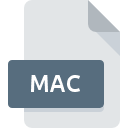
MacPaint Image
| Developer | Apple |
| Popularity | |
| Category | Raster Image Files |
| Format | .MAC |
| Cross Platform | Update Soon |
What is an MAC file?
The .MAC file extension is associated with MacPaint, an early raster graphics editor for the Apple Macintosh. MacPaint was groundbreaking for its time, providing a way to create and edit monochrome bitmap images on personal computers.
More Information.
MacPaint was one of the first programs to bring graphic editing capabilities to personal computers, making it possible for users to create and manipulate digital images. The .MAC file format was used to save these images, allowing them to be stored and shared.
Origin Of This File.
The .MAC file format originated with MacPaint, developed by Apple Inc. and released in 1984. It was designed by Bill Atkinson as part of the original Macintosh suite of software.
File Structure Technical Specification.
A .MAC file contains bitmap data for monochrome images.
The file is structured as follows:
- Header: Contains metadata about the image, such as dimensions and bit depth.
- Bitmap Data: The actual pixel data for the image, stored in a binary format where each bit represents a pixel (black or white).
How to Convert the File?
Windows
- Using XnView:
- Download and install XnView from the official website.
- Open XnView and load the .MAC file.
- Go to
File > Save As...and select the desired format (e.g., PNG, JPEG). - Click
Save.
- Using IrfanView:
- Download and install IrfanView from the official website.
- Open IrfanView and load the .MAC file (install necessary plugins if required).
- Go to
File > Save As...and choose the desired format. - Click
Save.
Linux
- Using GIMP:
- Install GIMP via your package manager (e.g.,
sudo apt-get install gimp). - Open GIMP and load the .MAC file.
- Go to
File > Export As...and choose the desired format. - Click
Export.
- Install GIMP via your package manager (e.g.,
- Using ImageMagick:
- Install ImageMagick via your package manager (e.g.,
sudo apt-get install imagemagick). - Use the terminal to convert the file:
convert input.mac output.png.
- Install ImageMagick via your package manager (e.g.,
MacOS
- Using GraphicConverter:
- Download and install GraphicConverter from the official website.
- Open GraphicConverter and load the .MAC file.
- Go to
File > Exportand select the desired format. - Click
Save.
- Using Preview:
- Open the .MAC file in Preview (if supported).
- Go to
File > Exportand choose the desired format. - Click
Save.
Android
- Using Multi-format Image Viewers:
- Download and install a multi-format image viewer like File Viewer for Android from the Google Play Store.
- Open the app and load the .MAC file.
- Use the app’s export or save feature to convert the file to a different format.
- Using Online Converters:
- Open a web browser on your Android device.
- Go to an online converter website like Convertio or Zamzar.
- Upload the .MAC file and select the desired output format.
- Download the converted file.
iOS
- Using File Viewer for iOS:
- Download and install File Viewer for iOS from the App Store.
- Open the app and load the .MAC file.
- Use the app’s export or save feature to convert the file to a different format.
- Using Online Converters:
- Open Safari or another web browser on your iOS device.
- Go to an online converter website like Convertio or Zamzar.
- Upload the .MAC file and select the desired output format.
- Download the converted file.
Other Platforms
- Using Online Converters:
- Open a web browser on your device.
- Visit an online converter website such as Convertio, Zamzar, or GroupDocs.
- Upload the .MAC file.
- Select the desired output format and convert the file.
- Download the converted file.
- Using Multi-format Viewer Apps:
- Download and install a multi-format viewer app that supports file conversion.
- Open the app and load the .MAC file.
- Use the app’s export or save feature to convert the file to a different format.
Advantages And Disadvantages.
Advantages:
- Historical Significance: One of the first widely used graphics formats on personal computers.
- Simplicity: Easy to understand and manipulate due to its simple monochrome bitmap structure.
Disadvantages:
- Limited Color Depth: Only supports monochrome images (black and white).
- Obsolescence: The format is largely outdated and not widely supported by modern software.
How to Open MAC?
Open In Windows
- XnView: A versatile image viewer that supports many formats, including .MAC.
- IrfanView: Another popular image viewer that can open .MAC files with the help of plugins.
Open In Linux
- GIMP: The GNU Image Manipulation Program can open and edit .MAC files.
- ImageMagick: A command-line tool that can convert and manipulate .MAC files.
Open In MAC
- GraphicConverter: A powerful tool for opening and converting a wide range of image formats, including .MAC.
- Preview: The default image viewer may open .MAC files directly, though support can vary.
Open In Android
Multi-format Image Viewers: Apps like File Viewer for Android can handle various image formats, including .MAC.
Open In IOS
- File Viewer for iOS: An app that supports a wide range of file types, including .MAC.
- Documents by Readdle: Another app that can open and view different file formats.
Open in Others
Online Viewers: Websites like GroupDocs Viewer allow you to upload and view .MAC files directly in your browser, regardless of your operating system.













