.MAG File Extension
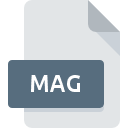
Access Diagram Shortcut File
| Developer | Microsoft |
| Popularity | |
| Category | Misc Files |
| Format | .MAG |
| Cross Platform | Update Soon |
What is an MAG file?
MAG files, short for Access Diagram Shortcut, are file extensions primarily associated with Microsoft Access, a database management system. These files serve as shortcuts to access specific diagrams within Access databases, providing users with quick access to visual representations of data relationships, schemas, or other diagrammatic representations stored within an Access database.
More Information.
MAG files were introduced alongside Microsoft Access, which has a long history dating back to the early 1990s. Initially, their purpose was to streamline the accessibility of diagrams within Access databases, allowing users to bypass the cumbersome process of navigating through the entire database structure to locate specific visual representations.
Origin Of This File.
The MAG file extension originated within the Microsoft ecosystem, specifically tailored to facilitate efficient navigation within Access databases. As databases grew in complexity and size, the need for quick access to specific diagrams became apparent, leading to the development of MAG files as shortcuts.
File Structure Technical Specification.
MAG files typically store metadata and pointers to specific diagrams within an Access database rather than containing the actual diagram data themselves. They are relatively small in size and follow a structured format designed for compatibility with Microsoft Access software.
How to Convert the File?
Windows:
To convert a MAG (Access Diagram Shortcut) file on Windows, you can follow these steps:
- Open Microsoft Access.
- Navigate to the location of the MAG file.
- Double-click on the MAG file to open it in Microsoft Access.
- Once the diagram is open, you can choose to export it to a different format such as PDF, PNG, or JPEG by selecting the “Export” option from the File menu.
Linux:
Converting MAG files on Linux might require using alternative methods due to the lack of native support for Microsoft Access. One approach is to use software like MDB Tools, which can extract data from Access databases, including diagrams. However, direct conversion methods may not be readily available, and you may need to resort to exporting diagrams from Access on a Windows machine or using virtualization software to run Windows applications on Linux.
Mac:
On Mac systems, converting MAG files involves similar steps to Windows but requires Microsoft Access, which is not natively available for macOS. You can use virtualization software like Parallels Desktop or Boot Camp to run Windows on your Mac and then follow the steps mentioned for Windows conversion.
Android:
Converting MAG files on Android devices can be challenging since Microsoft Access is not available for Android. However, you may be able to utilize cloud-based solutions like Microsoft Access Online or alternative database management apps compatible with Access databases. You can export the diagrams from Access Online to formats like PDF or images, which can then be accessed on Android devices.
iOS:
Similar to Android, converting MAG files on iOS devices is limited due to the lack of native support for Microsoft Access. You may explore cloud-based solutions or alternative apps compatible with Access databases to access and export diagrams. Cloud storage services integrated with Microsoft Access might also allow you to access diagrams from iOS devices and export them to different formats for conversion.
Advantages And Disadvantages.
Advantages of MAG files include their ability to provide quick access to diagrams, thereby enhancing productivity and efficiency for users working with Access databases. However, a disadvantage is that they are specific to Microsoft Access and may not be compatible with other database management systems or software applications.
How to Open MAG?
Open In Windows
To open MAG (Access Diagram Shortcut) files in Windows, you can simply double-click on the file, and it should open using the default program associated with Microsoft Access. Alternatively, you can open Microsoft Access and then navigate to the MAG file using the “Open” option within the program.
Open In Linux
Opening MAG files in Linux can be challenging due to the lack of native support for Microsoft Access. However, you may be able to utilize MDB Tools, a set of command-line utilities, to extract data from Access databases, including diagrams. Alternatively, you can use virtualization software to run Windows applications on Linux.
Open In MAC
On Mac systems, opening MAG files requires Microsoft Access, which is not natively available for macOS. You can use virtualization software like Parallels Desktop or Boot Camp to run Windows on your Mac and then open the MAG file using Microsoft Access installed within the Windows environment.
Open In Android
Opening MAG files directly on Android devices is challenging since Microsoft Access is not available for Android. However, you can explore cloud-based solutions like Microsoft Access Online or alternative database management apps compatible with Access databases. Diagrams can be accessed and viewed through these platforms.
Open In IOS
Similar to Android, opening MAG files on iOS devices is limited due to the lack of native support for Microsoft Access. You may need to utilize cloud-based solutions or alternative apps compatible with Access databases to access and view diagrams on iOS devices. Cloud storage services integrated with Microsoft Access might provide some accessibility options.
Open in Others
For other platforms or specific software, opening MAG files may not be directly supported. However, you can explore conversion options or utilize virtualization software to run Microsoft Access on compatible platforms. Additionally, you may investigate third-party tools or applications designed to work with Access databases for viewing or converting MAG files.











