.MAV File Extension
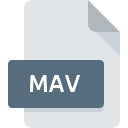
Access View File
| Developer | Microsoft |
| Popularity | |
| Category | Database Files |
| Format | .MAV |
| Cross Platform | Update Soon |
What is an MAV file?
Access View files (.MAV) are utilized primarily within database management systems, particularly in the context of Microsoft Access. They serve as a means to encapsulate specific views or perspectives of data within a database.
More Information.
.MAV files were designed to facilitate the organization and presentation of data in a manner tailored to user requirements. They offer a way to store predefined queries, forms, reports, and other database objects.
Origin Of This File.
.MAV files originate from Microsoft Access, a relational database management system (RDBMS) developed by Microsoft. They are integral to storing and accessing customized views of data.
File Structure Technical Specification.
.MAV files typically contain metadata and configurations related to specific views or perspectives of data within a database. They are often binary files, structured in a format specific to Microsoft Access.
How to Convert the File?
Windows:
- Open Microsoft Access.
- Open the .MAV file you want to convert.
- Export the data or views to a compatible format such as CSV or Excel.
- Save the exported file to your desired location.
Linux:
- Use a virtualization software like Wine to run Microsoft Access on Linux.
- Open the .MAV file within Microsoft Access.
- Export the data or views to a compatible format like CSV or Excel.
- Save the exported file to your desired location within the Linux file system.
macOS (Mac):
- Install Microsoft Access on macOS using virtualization software or Boot Camp.
- Open the .MAV file within Microsoft Access.
- Export the data or views to a compatible format such as CSV or Excel.
- Save the exported file to your desired location within the macOS file system.
Android:
- Convert the .MAV file to a compatible format like CSV or Excel using a file conversion tool or software available on the Google Play Store.
- Transfer the converted file to your Android device.
- Use an appropriate app that supports the converted format to open and view the file.
iOS (iPhone/iPad):
- Convert the .MAV file to a compatible format like CSV or Excel using a file conversion tool or software available on the App Store.
- Transfer the converted file to your iOS device.
- Use an appropriate app that supports the converted format to open and view the file.
Others:
For other platforms or specialized environments:
- Use online file conversion services that support converting .MAV files to various formats.
- Utilize third-party software or tools specifically designed for converting .MAV files to compatible formats.
- Explore options for virtualization or emulation to run Microsoft Access on the target platform, then follow the steps outlined for Windows, Linux, or macOS as applicable.
Advantages And Disadvantages.
Advantages:
- Efficient storage of customized views.
- Simplified data access for users.
- Enables easy sharing of specific data perspectives.
Disadvantages:
- Dependency on Microsoft Access.
- Limited compatibility with other database management systems.
- Risk of data inconsistency if views are not updated properly.
How to Open MAV?
Open In Windows
.MAV files can be opened directly in Microsoft Access or any application capable of reading Access database files.
Open In Linux
Access to .MAV files on Linux may require third-party tools or emulation of Windows environments.
Open In MAC
Opening .MAV files on macOS may necessitate third-party software or virtualization of Windows environments.
Open In Android
.MAV files are not typically supported on mobile platforms and may require conversion to a compatible format for viewing or editing.
Open In IOS
.MAV files are not typically supported on mobile platforms and may require conversion to a compatible format for viewing or editing.
Open in Others
For other operating systems or platforms, accessing .MAV files may require using software that supports Microsoft Access file formats or converting the files to a more universally compatible format like CSV.













