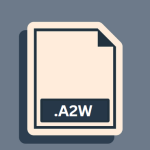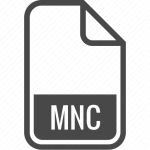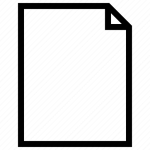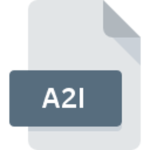.MCD File Extension

MiniCAD Design File
| Developer | Nemetschek |
| Popularity | |
| Category | CAD Files |
| Format | .MCD |
| Cross Platform | Update Soon |
What is an MCD file?
MiniCAD Design (.MCD) files are proprietary design files associated with MiniCAD, a versatile computer-aided design (CAD) software. These files store various design elements, including 2D and 3D drawings, schematics, and models, making them a crucial component in the design and architecture domain.
More Information.
The history of .MCD files is intertwined with the growth of computer-aided design. Originally designed to streamline drafting tasks, MiniCAD aimed to digitize traditional design processes. .MCD files were introduced to store design information efficiently, allowing users to edit, share, and collaborate on projects seamlessly. Over time, MiniCAD expanded its capabilities, incorporating 3D modeling and advanced design features.
Origin Of This File.
The .MCD file format originated alongside the development of MiniCAD, a CAD software initially created by Diehl Graphsoft in the late 1980s. Over the years, MiniCAD evolved into VectorWorks, retaining the .MCD file extension for its design files.
These files have played a pivotal role in the evolution of design processes, enabling architects, engineers, and designers to create intricate and accurate digital representations of their ideas.
File Structure Technical Specification.
.MCD files employ a proprietary binary format that encapsulates design data. The structure includes metadata, vector graphics, layer information, and other design-specific details. The technical specifications are closely guarded by the VectorWorks software, ensuring compatibility and optimal performance within the design environment.
How to Convert the File?
How to Convert the File: Windows
Converting .MCD files on Windows is a straightforward process, assuming you have access to VectorWorks or a compatible CAD software. Follow these steps:
- VectorWorks Installation: Ensure that VectorWorks is installed on your Windows system. If not, download and install the software from the official website.
- Open .MCD File: Double-click the .MCD file, and it should automatically open in VectorWorks. If VectorWorks is not set as the default program, right-click the file, select “Open with,” and choose VectorWorks.
- Export to Another Format (Optional): If needed, you can export the design to a more widely supported format within VectorWorks for sharing or collaboration.
How to Convert the File: Linux
While VectorWorks is not natively supported on Linux, you can explore the following options:
- Compatibility Layers: Use compatibility layers like Wine or PlayOnLinux to run Windows applications on Linux. Install VectorWorks through the compatibility layer and follow the steps mentioned for Windows.
- Virtual Machine: Set up a virtual machine running Windows on your Linux system. Install VectorWorks within the virtual machine and convert .MCD files as you would on a Windows system.
How to Convert the File: Mac
Converting .MCD files on a Mac is relatively straightforward, assuming you have VectorWorks installed. Follow these steps:
- VectorWorks Installation: Ensure VectorWorks is installed on your Mac. If not, download and install the software from the official website.
- Open .MCD File: Double-click the .MCD file, and it should automatically open in VectorWorks. If VectorWorks is not set as the default program, right-click the file, select “Open with,” and choose VectorWorks.
- Export to Another Format (Optional): Within VectorWorks, you can choose to export the design to a more widely supported format if needed, for easier sharing or collaboration.
How to Convert the File: Android
VectorWorks does not have an official Android app. To convert .MCD files on Android, consider the following steps:
- Transfer to Computer: Transfer the .MCD file to a computer where VectorWorks or a compatible CAD software is installed.
- Conversion on Computer: Open the file using VectorWorks on the computer and convert it to a format suitable for Android, if necessary.
- Use CAD Apps: Explore CAD apps available on the Google Play Store that support the file format you converted the design to. Open and edit the design on your Android device using these apps.
How to Convert the File: iOS
Converting .MCD files on iOS is more straightforward due to the availability of the VectorWorks app. Follow these steps:
- VectorWorks Installation: Install the VectorWorks app from the App Store on your iOS device.
- Open .MCD File: Double-click the .MCD file, and it should automatically open in the VectorWorks app. If not, open the app and import the file from there.
- Export to Another Format (Optional): Within the VectorWorks app, you may choose to export the design to a more widely supported format for sharing or collaboration.
Advantages And Disadvantages.
Advantages:
- Compatibility: .MCD files are designed for use with VectorWorks, ensuring consistent performance and compatibility within the software ecosystem.
- Comprehensive Design: These files support both 2D and 3D design elements, offering a comprehensive platform for architects and designers to bring their visions to life.
- Collaboration: .MCD files facilitate collaboration by allowing multiple users to work on the same project, enhancing efficiency in design workflows.
Disadvantages:
- Proprietary Format: The proprietary nature of the .MCD format limits interoperability with other CAD software, potentially causing challenges when sharing files with users of different design tools.
- Learning Curve: New users may face a learning curve when working with MiniCAD and .MCD files, as mastering the software’s features and functionalities requires time and practice.
How to Open MCD?
Open In Windows
- Ensure you have VectorWorks or the compatible version installed.
- Double-click the .MCD file to open it in VectorWorks.
Open In Linux
Unfortunately, VectorWorks is not native to Linux. Consider using compatibility layers or virtual machines to run Windows-based CAD software on Linux.
Open In MAC
- VectorWorks is available for Mac. Install the software.
- Double-click the .MCD file to open it in VectorWorks.
Open In Android
VectorWorks doesn’t have an official Android app. Transfer the file to a computer or use a compatible CAD app available on the Google Play Store.
Open In IOS
VectorWorks has an iOS version. Install it from the App Store and open .MCD files directly.
Open in Others
For other operating systems, consider using VectorWorks alternatives or convert .MCD files to more widely supported formats for seamless collaboration.