.MCWORLD File Extension
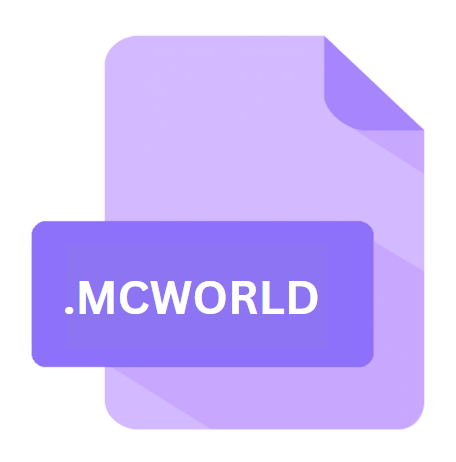
Minecraft World Backup
| Developer | Mojang |
| Popularity | |
| Category | Game Files |
| Format | .MCWORLD |
| Cross Platform | Update Soon |
What is an MCWORLD file?
.MCWORLD file extension is synonymous with Minecraft, one of the most popular sandbox games ever created.
These files are essentially compressed archives containing all the necessary data to recreate a Minecraft world.
As a way to back up, share, and transfer worlds, .MCWORLD files are crucial for Minecraft players and enthusiasts.
More Information.
Minecraft was first released in 2011, and it quickly grew in popularity due to its open-ended gameplay and creative possibilities.
As players began to invest significant time in creating intricate worlds, the need for a convenient way to save and share these creations became apparent.
The .MCWORLD format emerged from this need, allowing players to compress their entire world into a single file that could be easily backed up, transferred, or shared with others.
Initially, Minecraft worlds were stored in multiple files and folders, which made it difficult to share them without missing crucial elements.
The .MCWORLD file format was introduced to provide a more user-friendly approach to world management, allowing for easier backups and transfers.
This format has since become a standard for saving Minecraft worlds, ensuring that all necessary data is preserved in a compact, portable file.
Origin Of This File.
The .MCWORLD file format was developed by Mojang, the company behind Minecraft, to streamline the process of saving and transferring game worlds.
Initially, Minecraft worlds were saved in directories that contained numerous files and folders, making it cumbersome to manage and share.
The .MCWORLD format was introduced to simplify this process, encapsulating all the data into a single, easy-to-handle file.
File Structure Technical Specification.
The .MCWORLD file is essentially a ZIP archive with a different extension. It contains all the data required to recreate a Minecraft world, including the world’s terrain, structures, entities, player data, and settings.
The internal structure of an .MCWORLD file typically includes the following components:
- Level.dat: This file contains metadata about the world, including the seed, time, game mode, and player data.
- Region Folder: This directory contains region files that store the chunks making up the world. Each region file covers a 32×32 chunk area.
- Data Folder: This folder contains additional data such as maps, advancements, and other global data.
- Playerdata Folder: This directory stores individual player data, including inventory, experience, and position.
- Other files and folders: Depending on the version and mods used, there may be additional files and directories for various features and custom content.
How to Convert the File?
Converting an .MCWORLD file to other formats is generally straightforward due to its ZIP nature.
To convert an .MCWORLD file to a standard ZIP file, one can simply change the file extension from .mcworld to .zip. This allows the file to be opened with any standard archive tool.
For more specific conversions, such as transferring a world from Bedrock Edition (which uses .MCWORLD) to Java Edition, additional steps and tools are required.
Various third-party tools and programs, like MCC ToolChest and Amulet, can facilitate this conversion by translating data between the two versions’ formats.
Advantages And Disadvantages.
Advantages:
- Simplicity: The .MCWORLD format simplifies the process of saving and sharing Minecraft worlds by consolidating all necessary files into a single archive.
- Portability: It is easy to transfer .MCWORLD files between different devices and share them with other players.
- Compatibility: Most versions of Minecraft support the .MCWORLD format, making it a versatile choice for backups and transfers.
- Ease of Backup: Players can easily create backups of their worlds to prevent data loss.
Disadvantages:
- File Size: Large, complex worlds can result in sizable .MCWORLD files, which may be challenging to share over limited bandwidth or storage.
- Dependency on Minecraft: The .MCWORLD format is specific to Minecraft, limiting its utility outside of the game.
- Corruption Risk: As with any file, .MCWORLD files can become corrupted, potentially leading to loss of world data if not backed up properly.
How to Open MCWORLD?
Open In Windows
Via Minecraft:
- Open Minecraft and go to the “Play” menu.
- Select “Import” and navigate to the .MCWORLD file.
- Minecraft will handle the rest, importing the world into your game.
Manual Method:
- Rename the .MCWORLD file to .zip.
- Extract the contents to a new folder.
- Move the extracted folder to the Minecraft “saves” directory, typically found in
%appdata%\.minecraft\saves.
Open In Linux
Via Minecraft:
- Open Minecraft and navigate to the “Play” menu.
- Click on “Import” and select the .MCWORLD file.
- Minecraft will import the world.
Manual Method:
- Rename the .MCWORLD file to .zip.
- Extract the contents using a file archiver like
unzipor a GUI tool like Archive Manager. - Move the extracted folder to the Minecraft “saves” directory, typically found in
~/.minecraft/saves.
Open In MAC
Via Minecraft:
- Open Minecraft and go to the “Play” menu.
- Select “Import” and locate the .MCWORLD file.
- Minecraft will import the world automatically.
Manual Method:
- Change the file extension from .mcworld to .zip.
- Extract the contents to a folder.
- Place the extracted folder in the Minecraft “saves” directory, usually located in
~/Library/Application Support/minecraft/saves.













