.MDL File Extension
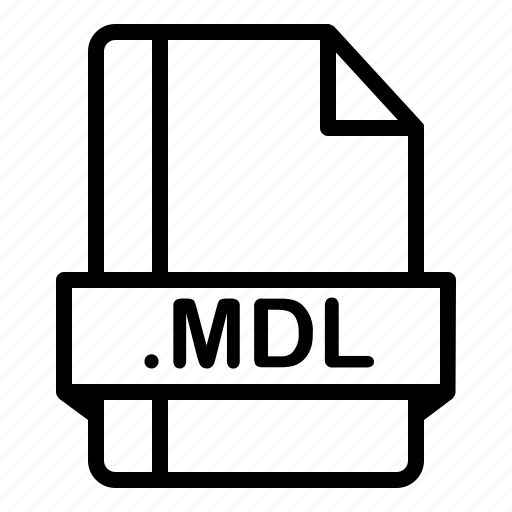
MathWorks Simulink Model
| Developer | MathWorks |
| Popularity | |
| Category | Data Files |
| Format | .MDL |
| Cross Platform | Update Soon |
What is an MDL file?
The MDL file extension is commonly associated with 3D modeling and game development. It is primarily used for storing 3D models and related data.
MDL files can include information about geometry, materials, animations, and other assets necessary for rendering 3D objects and scenes.
These files are widely utilized in various industries, including video game development, architecture, engineering, and animation.
More Information.
MDL files were created to efficiently store 3D models for real-time rendering in video games. The format was designed to be lightweight and optimized for rendering performance.
Over the years, MDL files have been adapted for other purposes, such as architectural visualization, 3D printing, and animation.
Origin Of This File.
The MDL file format can be traced back to the gaming industry. It was first introduced by Valve Corporation, a prominent video game developer, and was initially associated with the GoldSrc engine, which powered classic games like Half-Life and Counter-Strike.
MDL files have evolved and are now used in Valve’s more recent Source engine and by other developers in the gaming and 3D modeling fields.
File Structure Technical Specification.
MDL files typically consist of several components, including mesh data (vertices, triangles, normals), materials, textures, animations, and metadata. These files may be binary or text-based, depending on the version and specific use case.
Mesh Data: Contains information about the 3D geometry of the model, such as vertices, edges, and faces.
Materials: Define the surface properties of the model, like color, reflectivity, and transparency.
Textures: Store image data used for texturing the 3D model.
Animations: Hold data related to skeletal animations, keyframes, and bone structures.
Metadata: Contains information about the model, such as its name, author, and licensing details.
The exact structure of MDL files may vary between different software applications and game engines, as they may have their own custom specifications.
How to Convert the File?
Converting MDL files to other formats can be necessary for compatibility or further editing.
Here’s how to convert MDL files on different platforms:
Open in Windows
- Use software like Blender or 3ds Max to open and export MDL files to a different format.
Open in Linux
- Utilize Blender, which is available on Linux, to open and convert MDL files.
Open in Mac
- Blender is also available on macOS and can be used for opening and converting MDL files.
Open in Android
- Install a 3D modeling app that supports the MDL format, such as Open3DMod, and use it to open and convert MDL files.
Open in iOS
- On iOS, apps like Forger and Shapr3D offer support for 3D modeling and may allow opening and converting MDL files.
Open in Others
- Various 3D modeling and game development software can be used to open and convert MDL files. Choose a tool based on your specific needs and platform.
Advantages And Disadvantages.
Advantages:
- Efficiency: MDL files are optimized for real-time rendering and are compact, which results in better performance in 3D applications and games.
- Cross-Platform: Many 3D modeling and game development tools support the MDL format, making it a versatile choice for asset interchange.
- Animation Support: MDL files can store animation data, making them suitable for character and object animations.
Disadvantages:
- Proprietary Formats: MDL files may have proprietary elements specific to certain engines, limiting interoperability.
- Lack of Standardization: There’s no universal MDL file standard, which can lead to compatibility issues between different software and engines.
How to Open MDL?
Open In Windows
To open.MDL files on a Windows computer, you can use various 3D modeling and game development software.
Here are the general steps to open.MDL files in Windows:
- Select a Compatible Software: Choose a software program that can open.MDL files. One of the most popular choices is Blender, which is a free and versatile 3D modeling application. You can download Blender from its official website.
- Install and Launch the Software: After downloading, install Blender by following the installation instructions. Once it’s installed, launch the program.
- Open the.MDL File:
-
- In Blender, go to “File” in the top-left corner.
- Select “Open,” which will open a file browser.
- Navigate to the location of your.MDL file and select it.
- Click “Open” or “Import,” depending on the specific version of Blender you’re using.
- View and Edit the 3D Model: The.MDL file will be displayed in Blender’s 3D viewport. You can view, edit, and work with the 3D model as needed.
- Export or Save: If you wish to convert the.MDL file to a different format or make modifications, you can use Blender’s export or save functions to save your work.
Keep in mind that the exact steps may vary depending on the software version and any specific add-ons or plugins you’re using.
Blender is known for its extensive compatibility with various file formats, making it a reliable choice for opening and working with.MDL files on Windows.
Open In Linux
The .mdl file extension in Linux is typically associated with Modelica models. Modelica is an open-standard language used for modeling and simulating physical systems, often employed in engineering and scientific applications.
To work with .mdl files in Linux, you can use specialized Modelica modeling and simulation software like OpenModelica or Dymola.
Here’s how you can open a .mdl file using OpenModelica:
- Install OpenModelica: If you haven’t already, you can install OpenModelica by following the instructions on their official website. You can often install it through your Linux distribution’s package manager as well.
- Open OpenModelica: Launch OpenModelica from the application menu or by running the command omc in your terminal.
- Open the .mdl file: In the OpenModelica graphical interface, go to “File” and select “Open” to browse for your .mdl Select the file and click “Open.”
- Edit and Simulate: Once the .mdl file is open, you can edit, simulate, and analyze the model as needed.
Please note that if your .mdl file is not associated with Modelica modeling, the file’s format and how you open it can vary. You may need to determine the specific application that created the .mdl file and find the appropriate software to open it.
Open In MAC
In macOS, the .mdl file extension doesn’t have a standard or commonly associated application, and the meaning of the file can vary depending on the context in which it is used.
]To open a file with a .mdl extension on your Mac, you’ll need to determine the specific type of file and then use an appropriate program to open it.
Here are some common ways to approach this:
- Modelica Models: If the .mdl file is related to Modelica models, you can follow the steps mentioned in the previous response for Linux, as Modelica modeling and simulation software like OpenModelica is cross-platform and works on macOS as well.
- 3D Model Files: Sometimes, .mdl files can be related to 3D models created using software like 3ds Max. In this case, you may need to use 3D modeling or CAD software that supports this file format, such as Autodesk 3ds Max.
- MathWorks Simulink: Simulink is a simulation and model-based design tool used in engineering and related fields. If the .mdl file is created with MathWorks Simulink, you’ll need to have MATLAB and Simulink installed on your Mac to open and work with these files. You can then open the file using Simulink or MATLAB.
- Generic Text or Data File: If the .mdl file is just a text file or contains structured data, you can try opening it with a text editor or a compatible application based on the file’s content. Common text editors for macOS include TextEdit and Visual Studio Code, which can handle various file formats.
- Determine the Source or Software: If you’re not sure what the .mdl file contains and which application created it, try to find out the source of the file or contact the person who provided it. Knowing the source or the software used to create it can help you identify the appropriate program to open the file.
If none of the above methods work, you might need to use specialized software or converters that are specifically designed to handle the particular .mdl file type you’re dealing with.













