.MDW File Extension
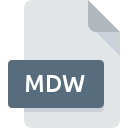
Access Workgroup
| Developer | Microsoft |
| Popularity | |
| Category | Database Files |
| Format | .MDW |
| Cross Platform | Update Soon |
What is an MDW file?
The .MDW file extension represents Microsoft Access Workgroup Information files. These files are essential for managing user-level security in databases created with Microsoft Access, a popular desktop database management system. The .MDW file contains information about the users and their respective permissions, determining who can access or modify the database and its contents.
More Information.
The initial purpose of the .MDW file was to enhance security in Microsoft Access databases. As databases became more integral to business operations, there was a growing need to restrict access and protect sensitive data.
The .MDW file allowed database administrators to create a workgroup information file that could be used to control user permissions at a granular level.
This security model allowed for multiple users to access the same database with different levels of permissions, such as read-only access for some users and full control for others.
Origin Of This File.
The .MDW file format was introduced by Microsoft as part of its Access database management system. Its primary function was to provide a mechanism for implementing user-level security in Access databases, starting from Access 2.0 and continuing through several subsequent versions until the feature was deprecated in Access 2007 and later versions.
File Structure Technical Specification.
An .MDW file is a binary file that includes the following components:
- User IDs (UIDs) and Group IDs (GIDs): These unique identifiers are associated with each user and group defined in the workgroup.
- Hashed Passwords: The passwords are stored in a hashed format for security.
- Permissions: The file contains details on what actions each user and group can perform, such as read, write, delete, and execute permissions.
- Database Identification: The .MDW file links specific users and permissions to a particular Access database.
How to Convert the File?
Windows
- Open in Microsoft Access:
- Ensure you have a version of Microsoft Access that supports .MDW files (preferably before Access 2007).
- Open the Access database linked to the .MDW file.
- Navigate to the Database Tools tab.
- Under the Security section, use the User and Group Permissions to note down the current permissions settings.
- Remove the user-level security by creating a new database and importing all objects from the old database.
- Save the new database in the .ACCDB format, which doesn’t use .MDW files for security.
- Using a Third-Party Tool:
- Some third-party tools might assist in migrating the database and security settings. These tools can streamline the process by automating some of the manual steps.
Linux
- Using Wine:
- Install Wine to run Windows applications on Linux.
- Install Microsoft Access through Wine.
- Follow the Windows conversion steps within the Wine environment.
- Using a Virtual Machine:
- Install a Windows virtual machine using VirtualBox or VMware.
- Install Microsoft Access on the virtual machine.
- Follow the Windows conversion steps within the virtual machine.
Mac
- Using Wine:
- Install Wine on your Mac.
- Install Microsoft Access through Wine.
- Follow the Windows conversion steps within the Wine environment.
- Using a Virtual Machine:
- Install a Windows virtual machine using Parallels Desktop or VMware Fusion.
- Install Microsoft Access on the virtual machine.
- Follow the Windows conversion steps within the virtual machine.
Android
- Using Remote Desktop:
- Install a remote desktop application on your Android device, such as Microsoft Remote Desktop or TeamViewer.
- Connect to a Windows PC running Microsoft Access.
- Follow the Windows conversion steps on the remote Windows PC.
iOS
- Using Remote Desktop:
- Install a remote desktop application on your iOS device, such as Microsoft Remote Desktop or TeamViewer.
- Connect to a Windows PC running Microsoft Access.
- Follow the Windows conversion steps on the remote Windows PC.
Other Platforms
- Using Web-Based Access:
- If your enterprise environment supports web-based Microsoft Access, you might be able to perform the conversion through a web interface.
- Use the web-based Microsoft Access to manage the database and remove user-level security.
- Export the database to a modern format like .ACCDB.
Advantages And Disadvantages.
Advantages:
- Enhanced Security: Provides a layer of user-level security, enabling detailed control over who can access and modify the database.
- Multi-User Environment: Facilitates multiple users working with the same database, each with tailored permissions.
- Legacy Support: Still useful for legacy systems that rely on older versions of Access.
Disadvantages:
- Complexity: Managing and configuring workgroup files can be complex and error-prone.
- Deprecation: User-level security via .MDW files was deprecated in Access 2007, meaning newer versions of Access do not support this feature.
- Limited Security: While it adds a layer of security, it’s not as robust as modern security mechanisms, such as those provided by more advanced database management systems or network-level security protocols.
How to Open MDW?
Open In Windows
- Microsoft Access: Use Microsoft Access (preferably versions before 2007) to open and manage .MDW files.
- Microsoft Access Runtime: A free version of Access provided by Microsoft that can be used to open and interact with Access databases.
Open In Linux
- Wine: Install Wine to run Microsoft Access on a Linux system, allowing you to open .MDW files indirectly.
- Virtual Machine: Run a Windows virtual machine on Linux and use Microsoft Access within the VM.
Open In MAC
- Wine: Similar to Linux, use Wine to run Microsoft Access on macOS.
- Virtual Machine: Use virtualization software like Parallels Desktop or VMware Fusion to run a Windows instance and access the .MDW file with Microsoft Access.
Open In Android
- Remote Desktop Apps: Use remote desktop applications to access a Windows PC running Microsoft Access.
- Database Viewer Apps: While limited, some database viewer apps may allow viewing of database content but not .MDW files directly.
Open In IOS
- Remote Desktop Apps: Access a Windows PC running Microsoft Access via remote desktop applications.
- Database Viewer Apps: Some apps may support viewing Access database content but not managing .MDW files.
Open in Others
Web-based Access: If using a web-based interface provided by some enterprise environments, you can manage Access databases through a browser that connects to a backend system running Microsoft Access.













