.MF File Extension
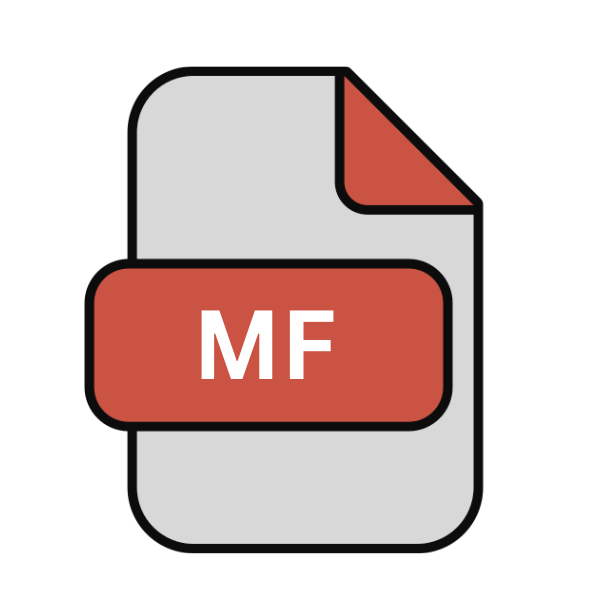
Panda Multifile
| Developer | Panda3D |
| Popularity | |
| Category | Game Files |
| Format | .MF |
| Cross Platform | Update Soon |
What is an MF file?
The .MF file extension is primarily associated with Panda Multifile, a file compression and archival utility.
Panda Multifile is designed to bundle multiple files into a single archive, facilitating easier storage, transmission, and organization of digital content. The .MF extension signifies files compressed and packaged using Panda Multifile.
More Information.
Panda Multifile was conceived to simplify file management processes, particularly in scenarios where users deal with numerous files that need to be archived or transmitted.
The utility was developed to address the limitations of traditional file compression methods and provide a more user-friendly approach to file archiving.
Origin Of This File.
The origins of the .MF file extension can be traced back to the development of Panda Multifile, which emerged as a solution to streamline file management tasks.
Initially conceived as a means to compress and archive files efficiently, Panda Multifile has evolved to become a versatile tool for various digital tasks.
File Structure Technical Specification.
The .MF file extension adheres to a specific structure dictated by the Panda Multifile utility. At its core, a .MF file is an archive containing one or more compressed files or folders.
The structure typically includes metadata such as file names, timestamps, and compression algorithms used. Technical specifications may vary based on the version of Panda Multifile used to create the archive.
How to Convert the File?
Converting .MF files involves extracting their contents using Panda Multifile or compatible software. Here’s a step-by-step guide on how to convert .MF files:
Using Panda Multifile:
- Download and Install Panda Multifile: If you don’t have Panda Multifile installed on your system, download and install it from a trusted source.
- Open Panda Multifile: Launch the Panda Multifile application on your computer.
- Navigate to the .MF File: Locate the .MF file you want to convert within Panda Multifile’s interface. You can typically do this by using the application’s file explorer or by selecting “Open” from the menu.
- Select Extraction Options: Once you’ve located the .MF file, choose the extraction options according to your preferences. This may include selecting the destination folder for the extracted files and specifying any additional settings.
- Initiate Extraction: After configuring the extraction options, initiate the extraction process. Panda Multifile will decompress the .MF file and extract its contents to the specified destination folder.
- Access Extracted Files: Once the extraction process is complete, you can access the extracted files in the specified destination folder. These files will be in their original format, ready for use or further manipulation.
Using Third-Party Software:
If you prefer to use third-party software to convert .MF files, you can explore alternative archive utilities capable of extracting .MF archives. The process may vary depending on the software you choose, but it generally follows similar steps:
- Download and Install the Software: Download and install a third-party archive utility capable of extracting .MF files. Ensure that you choose reputable and trusted software.
- Open the Software: Launch the archive utility on your computer.
- Import the .MF File: Use the software’s file explorer to locate and import the .MF file you want to convert.
- Configure Extraction Settings: Depending on the software, you may have options to configure extraction settings such as the destination folder for extracted files and any additional preferences.
- Initiate Extraction: Start the extraction process within the third-party software. The software will decompress the .MF file and extract its contents to the specified destination folder.
- Access Extracted Files: Once the extraction process is complete, you can access the extracted files in the specified destination folder.
Advantages And Disadvantages.
Advantage:
- Efficient File Compression: Panda Multifile offers efficient compression algorithms, enabling users to reduce the size of files and conserve storage space.
- Convenient Organization: By bundling multiple files into a single archive, Panda Multifile facilitates organized storage and easier management of digital content.
- Versatility: Panda Multifile supports a wide range of file types and is compatible with various operating systems, enhancing its versatility and usability.
Disadvantage:
- Dependency on Panda Multifile: Files compressed with the .MF extension can only be accessed using Panda Multifile or compatible software, limiting compatibility with other archive utilities.
- Potential for Data Loss: Inadequate backup procedures or mishandling of .MF files may lead to data loss or corruption, necessitating careful management and backup strategies.
- Limited Customization: Panda Multifile may offer limited customization options compared to other archive utilities, restricting user control over compression settings and archive structure.
How to Open MF?
Open In Windows
In Windows, you can open .MF files by double-clicking them. If no default program is associated, right-click the file, select “Open With,” and choose a compatible application.
Popular options include WinRAR, 7-Zip, and WinZip, which support .MF archives for extraction and viewing.
Open In Linux
In Linux, opening .MF files typically involve using archive utilities like File Roller or Ark. You can also employ terminal commands, such as “unzip” or “tar,” to extract the contents of .MF archives. Ensure the appropriate utility is installed for seamless file access.
Open In MAC
On macOS, .MF files can be opened using the built-in Archive Utility by double-clicking. Alternatively, third-party tools like The Unarchiver provide more functionality.
Simply install the desired software, then double-click the .MF file or right-click to select the appropriate application for extraction.
Open In Android
In Android, .MF files can be accessed using file manager apps like File Commander or ES File Explorer.
Ensure the file manager supports archive extraction or install third-party apps like RAR or WinZip for opening .MF archives and accessing their contents seamlessly on mobile devices.
Open In IOS
Opening .MF files on iOS devices require compatible third-party apps like iZip or WinZip. Once installed, simply use the app to open the .MF file and extract its contents.
These apps provide similar functionality to desktop archive utilities, allowing easy access to files on iOS devices.
Open in Others
For other platforms, cross-platform archive utilities like 7-Zip or WinRAR offer compatibility with .MF files.
Web-based services such as Extract.me allow users to upload .MF files for extraction, providing accessibility across various operating systems without the need for specific software installations.













