.MK File Extension
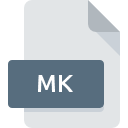
Makefile
| Developer | N/A |
| Popularity | |
| Category | Developer Files |
| Format | .MK |
| Cross Platform | Update Soon |
What is an MK file?
In the realm of programming and software development, efficiency and automation stand as pillars of productivity.
In this pursuit, developers often encounter various tools and techniques aimed at streamlining their workflows.
One such tool, integral to the build process in many software projects, is the Makefile, denoted by the .MK file extension.
The Makefile serves as a blueprint for orchestrating the compilation and execution of code, offering a structured approach to managing complex projects.
More Information.
The Makefile, as envisioned by Feldman, provided a methodical approach to build automation.
By defining rules that describe how source files are transformed into executable programs, developers could streamline the compilation process and manage project dependencies efficiently.
This approach significantly enhanced the scalability and maintainability of software projects, laying the groundwork for modern software development practices.
Origin Of This File.
The roots of the Makefile can be traced back to the early 1970s when Stuart Feldman, a computer scientist at Bell Labs, devised the concept as a solution to automate the build process.
Initially conceived for the Unix operating system, the Makefile aimed to address the challenges associated with compiling large-scale software projects by specifying dependencies and commands necessary for compilation.
File Structure Technical Specification.
A typical Makefile comprises a series of rules and directives that govern the build process. These rules consist of target files, prerequisites, and commands to be executed.
The structure of a Makefile is hierarchical, with each rule specifying the dependencies required for building a particular target file.
Additionally, Makefiles support variables, macros, and conditional statements, enabling developers to create versatile and customizable build scripts.
How to Convert the File?
Converting .MK files to other formats may not be a common task, as they are primarily used as instructions for the build process in software development. If you need to convert them for any reason, here are some methods:
- Manual Conversion: You can manually rewrite the contents of the .MK file in the desired format using a text editor. This method is straightforward but may be time-consuming for large or complex files.
- Automated Conversion Tools: There are online tools available that claim to convert .MK files to other formats automatically. However, the reliability and accuracy of these tools may vary, so use them with caution and always double-check the converted output.
- Scripting: If you’re proficient in scripting or programming languages, you can write a script to parse the contents of the .MK file and generate output in the desired format. This method offers flexibility and control over the conversion process but requires programming skills.
- Use of Build Systems: Since .MK files are often used with build systems like GNU Make, you can leverage the capabilities of these build systems to generate alternative outputs. For example, you can modify the Makefile to produce different types of output files or formats during the build process.
Advantages And Disadvantages.
Advantages:
- Automation: Makefiles automate the build process, reducing manual effort and minimizing errors.
- Flexibility: Developers can customize Makefiles to suit project requirements, making them versatile tools.
- Portability: Makefiles are platform-independent, allowing developers to build projects on various operating systems.
Disadvantages:
- Learning Curve: Understanding Makefile syntax and conventions may pose a challenge for novice developers.
- Maintenance: Large or complex Makefiles can be challenging to maintain, especially in collaborative projects.
- Debugging: Debugging errors or issues within Makefiles requires proficiency in debugging tools and techniques.
How to Open MK?
Open In Windows
- Use Notepad: Right-click on the .MK file, select “Open with,” and choose “Notepad” from the list of applications. Alternatively, you can open Notepad and then navigate to the .MK file using the “File > Open” menu.
- Other Text Editors: Various text editors like Sublime Text, Visual Studio Code, or Atom are also compatible with Windows and can be used to open .MK files.
Open In Linux
- Use gedit: Most Linux distributions come with gedit, a simple text editor, preinstalled. You can open .MK files by double-clicking on them or launching gedit from the terminal and opening the file.
- Other Text Editors: Linux offers a variety of text editors like Vim, Emacs, Sublime Text, Visual Studio Code, or Atom, which can all be used to open .MK files.
Open In MAC
- Use TextEdit: Double-click on the .MK file and it should open automatically in TextEdit, the default text editor for macOS. If not, right-click on the file, select “Open With,” and choose TextEdit.
- Other Text Editors: Similar to Windows, you can use third-party text editors like Sublime Text, Visual Studio Code, or Atom on macOS to open .MK files.













