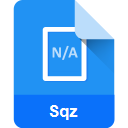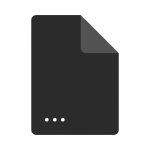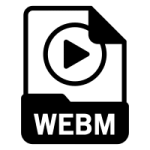.MKV File Extension

Matroska Video
| Developer | Matroska |
| Popularity | |
| Category | Video Files |
| Format | .MKV |
| Cross Platform | Update Soon |
What is an MKV file?
The MKV file format, also known as Matroska Video files, is a versatile, open-standard container format. It can hold an unlimited number of video, audio, picture, or subtitle tracks in one file, making it a popular choice for storing movies and TV shows.
More Information.
Originally, Matroska was created to serve as an alternative to existing containers like AVI, MP4, and ASF. Its development was motivated by the need for a more flexible and powerful format that could handle a wide range of multimedia content.
Origin Of This File.
The Matroska format is named after the Russian Matryoshka dolls, symbolizing the container-like structure. It was developed in Russia in 2002 as a future-proof format, aiming to become the standard of multimedia container formats.
File Structure Technical Specification.
MKV files are built upon EBML (Extensible Binary Meta Language), which allows for great flexibility and expandability. They support various compression formats and have no intrinsic limits on resolution, frame rate, or data types contained.
How to Convert the File?
Converting MKV files across different operating systems and devices can be achieved using various software tools. Here’s a guide for each platform:
Windows:
Using VLC Media Player:
-
- Download and install VLC.
- Open VLC, navigate through the media menu and then click “Convert / Save.”
- Add your MKV file, then click on “Convert / Save.”
- Choose your desired output format and specify a file name and location.
- Hit “Start” to begin the conversion process.
Using Handbrake:
-
- Download and install Handbrake.
- Open Handbrake and import your MKV file.
- Choose your desired output format and settings.
Linux:
Using FFmpeg:
-
- Install FFmpeg using your distribution’s package manager.
- Open the terminal and use a command like ffmpeg -i input.mkv -codec copy output.mp4 to convert the file.
Using Handbrake:
-
- Handbrake is also available on Linux. Follow similar steps as for Windows.
Mac:
Using VLC Media Player:
-
- Similar steps as Windows, using the Mac version of VLC.
Using Handbrake:
-
- The process is the same as on Windows and Linux. Mac version of Handbrake works similarly.
Android:
Using Video Converter Android:
-
- Install the app from the Google Play Store.
- Open the app, and select the MKV file you want to convert.
- Select the format you prefer and then begin the conversion.
Using Media Converter:
-
- Download and install Media Converter from the Play Store.
- Import the MKV file, choose your output format, and convert.
iOS:
- Using The Video Converter:
-
- Download the app from the App Store.
- Select your MKV file, choose your target format, and start the conversion.
- Using Online Converters:
-
- You can also use online converters accessible via a web browser, though this may require uploading and downloading files.
Advantages And Disadvantages.
Advantages:
- Versatility: Supports multiple video and audio codecs.
- High-Quality: Capable of storing high-quality video and audio.
- Compatibility: Works with a wide range of players and devices.
Disadvantages:
- File Size: Can be large, which may be challenging for storage and streaming.
- Complexity: Some players may struggle with the advanced features of MKV files.
How to Open MKV?
Open In Windows
To open MKV files in Windows, you can use various media players. Here are some popular options:
- VLC Media Player: A highly versatile player that supports MKV files.
- KMPlayer: Known for its wide range of supported formats including MKV.
- Media Player Classic – Home Cinema (MPC-HC): A lightweight player that handles MKV files well.
- Windows Media Player (with appropriate codecs like K-Lite Codec Pack): Can play MKV files once the necessary codecs are installed.
- Movies & TV App: The native Windows 10 and 11 app that supports MKV playback.
Open In Linux
Linux users have several choices for playing MKV files:
- VLC Media Player: Offers consistent support for MKV across different operating systems, including Linux.
- MPlayer: A popular choice in the Linux community for its format compatibility.
- SMPlayer: A front-end for MPlayer, known for its user-friendly interface.
- Totem: The default video player for many GNOME-based Linux distributions.
- Kodi: Useful for managing and playing a library of MKV files.
Open In MAC
On macOS, MKV files can be opened using:
- VLC Media Player: Universally compatible with most file formats, including MKV.
- Elmedia Player: A versatile multimedia player for macOS.
- IINA: A modern media player exclusively for macOS.
- QuickTime Player (with Perian or similar plugins): Can play MKV files once equipped with the right plugins.
- 5KPlayer: Known for supporting high-quality video playback, including MKV.
Open In Android
To play MKV files on Android devices, you can use:
- VLC for Android: A robust app that supports various file formats.
- MX Player: Offers excellent file compatibility and user-friendly interface.
- BSPlayer: Another popular choice for Android users.
- KMPlayer: Known for its broad format support on mobile devices.
- XPlayer: A highly-rated video player app that supports MKV format.
Open In IOS
On iOS devices, the following apps can open MKV files:
- VLC for Mobile: A versatile media player for iOS.
- PlayerXtreme Media Player: Known for its wide-ranging file support.
- Infuse: Offers a sleek interface and supports MKV playback.
- nPlayer: Recognized for its powerful playback capabilities.
- OPlayer: A long-standing player in the iOS ecosystem supporting MKV.
Open in Others
For other platforms or devices (like smart TVs, gaming consoles, etc.), the ability to play MKV files depends on the specific software and hardware support.
Typically, these platforms might have dedicated media players or apps that can handle MKV files. In some cases, converting the MKV file to a more universally compatible format like MP4 might be necessary.
.MKV File Extension common troubleshooting
What is an MKV file?
An MKV file is a Matroska Video file, a multimedia container format that can hold an unlimited number of video, audio, picture, or subtitle tracks in one file. It’s known for its ability to store common multimedia content like movies or TV shows.
How can I open an MKV file?
MKV files can be opened with various media players, such as VLC Media Player, KMPlayer, DivX Player, and others that support the format. They are compatible with many operating systems including Windows, macOS, and Linux.
Can I play MKV files on standard DVD or Blu-ray players?
Most standalone DVD and Blu-ray players do not support MKV files natively. However, some modern players might have this capability. Always check your player’s specifications for compatibility.
Are MKV files better than MP4 files?
“Better” depends on your needs. MKV is known for its flexibility and support for multiple audio and subtitle tracks. MP4 is more universally compatible with devices and media players but might not support as many features as MKV.
Can I convert MKV files to other video formats?
Yes, MKV files can be converted to other formats like MP4, AVI, etc., using various video conversion tools available online or as software downloads.
Is there a quality loss when converting MKV files?
Quality loss depends on the conversion process and the codecs used. Converting to a format with lower compression may result in quality loss, while converting without re-encoding (if possible) can preserve quality.
Can MKV files contain subtitles?
Yes, one of the key features of MKV files is their ability to contain multiple subtitle tracks, which can be switched on or off during playback.
Why won’t my MKV file play audio or video correctly?
This issue often arises due to missing codecs. Ensure your media player supports the specific video and audio codecs used in the MKV file, or install a codec pack.
Are MKV files compressed?
MKV is a container, not a compression format. It can contain video, audio, and subtitles in various compression formats. The overall file size and quality depend on these individual compressions.
How can I create or edit MKV files?
Creating or editing MKV files can be done with video editing software that supports the MKV format. Tools like MKVToolNix can also be used specifically for MKV files.