.MOZ File Extension
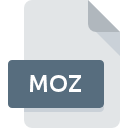
What is an MOZ file?
The .MOZ file extension is associated with Mozilla Cache Files, used primarily by Mozilla’s web browsers such as Firefox and Thunderbird.
These files are part of the browser’s cache system, which stores web content locally on a user’s device. This local storage helps speed up browsing by reducing the need to re-download frequently accessed resources.
More Information.
Initially, web browsers relied on simple caching mechanisms that stored static content like HTML files and images. However, as web technologies advanced, the need for more sophisticated caching solutions became evident.
Mozilla’s approach to caching involved using a variety of file formats and structures to handle different types of data more efficiently.
The .MOZ file extension was introduced as part of this advanced caching strategy to manage complex data and improve browser performance.
The primary purpose of .MOZ files are to serve as temporary storage for web content. This includes HTML pages, images, scripts, and other elements that make up a webpage.
By caching this content, browsers can quickly reload pages and reduce the time spent fetching data from the internet, leading to a smoother browsing experience.
Origin Of This File.
The .MOZ file extension originated from the Mozilla Foundation’s development of its open-source web browsers and email clients.
The Mozilla project, which began in 1998, aimed to create a modern, user-friendly browser that was both open and customizable.
Over time, as the internet grew and user expectations evolved, the Mozilla Foundation integrated advanced caching mechanisms to enhance performance and user experience. The .MOZ file extension emerged as part of these efforts to manage and optimize cached data.
File Structure Technical Specification.
MOZ files are typically stored within a browser’s cache directory. The structure of these files is designed to be efficient for quick access and retrieval.
- File Format: The .MOZ file format is a binary file, meaning its contents are not directly readable or editable by humans. This binary format is optimized for performance, allowing fast read and write operations.
- Data Storage: MOZ files store various types of web content in a compressed format to save disk space and speed up access. The data is often organized in a way that allows for quick retrieval and minimal redundancy.
- Cache Management: The files are managed by the browser’s caching system, which uses algorithms to determine which files should be kept in the cache and which should be discarded. This management ensures that the cache remains efficient and does not consume excessive disk space.
The technical specifications of MOZ files are closely tied to the browser’s internal caching mechanisms. They are designed to be compatible with Mozilla’s browsing and email clients, which handle the files automatically without user intervention.
How to Convert the File?
Converting .MOZ files to other formats is generally unnecessary and not recommended, as these files are intended for internal browser use. However, if you need to access or recover data from .MOZ files, you can use the following methods:
- Browser Tools: Some advanced browser tools and plugins can help you view or extract cached content. These tools can convert cached data into more accessible formats, such as HTML or image files.
- Manual Extraction: For technical users, manually extracting and interpreting the data from .MOZ files is possible but requires specialized knowledge of the file structure and format. This process often involves using hex editors or similar tools to read the binary data.
Advantages And Disadvantages.
Advantages:
- Improved Performance: The primary advantage of MOZ files is their contribution to faster web browsing. By caching frequently accessed data, browsers can quickly reload pages, reducing the time needed to fetch content from the internet.
- Reduced Bandwidth Usage: Caching helps minimize the amount of data transferred over the internet, which can be beneficial for users with limited bandwidth or slower connections.
- Enhanced User Experience: Users experience a smoother and more responsive browsing experience thanks to the reduced load times and faster access to previously visited pages.
Disadvantages:
- Storage Consumption: Over time, cached files, including MOZ files, can accumulate and consume significant amounts of disk space. This can lead to storage issues, particularly on devices with limited storage capacity.
- Data Privacy: Cached files can potentially expose sensitive information if not properly managed. For example, if a shared computer stores cached data, other users might access private content from previously visited sites.
- Cache Corruption: Like any file, MOZ files can become corrupted, leading to issues such as broken page loading or errors in the cached content.
How to Open MOZ?
Open In Windows
- Browser Cache Location: MOZ files are typically located in the cache directory of Mozilla Firefox or Thunderbird. You can access these files through the application’s cache folder, usually found in the user profile directory.
- View Cached Content: To view the cached content, you can use built-in browser tools or third-party cache viewer applications. Tools like Mozilla CacheViewer or Firefox CacheView can help you browse and manage cached data.
Open In Linux
- Browser Cache Location: On Linux systems, MOZ files are stored in the browser’s cache directory, typically located in the user’s home directory under
.mozillaor.thunderbird. - View Cached Content: You can use command-line tools or graphical cache viewers compatible with Linux to access and manage cached data. Tools like
sqlite3can be used to inspect cache databases.
Open In MAC
- Browser Cache Location: Similar to Windows, MOZ files on macOS are stored in the cache directory of Mozilla Firefox or Thunderbird. You can access this directory through the user’s Library folder.
- View Cached Content: Use macOS-compatible cache viewer tools or browser extensions to access and manage cached content. Applications like CacheViewer Continued can be helpful for this purpose.













