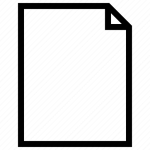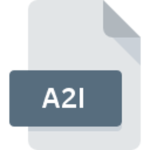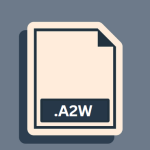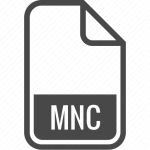.MPA File Extension

MPEG-2 Audio File
| Developer | N/A |
| Popularity | |
| Category | Audio Files |
| Format | .MPA |
| Cross Platform | Update Soon |
What is an MPA file?
The .MPA file extension primarily represents an MPEG-2 Audio File. This format is part of the MPEG (Moving Picture Experts Group) set of standards for audio and video compression.
.MPA files are known for their high compression rates, which allow for the efficient storage and transmission of audio data without significant loss of quality.
They are commonly used for movies, online streaming, and broadcasting due to their balance between compression and audio fidelity.
More Information.
The purpose of the MPA file was to accompany the MPEG-2 video files. It was designed to compactly store audio data and synchronize it with the video content.
The emergence of the MPA format was a response to the growing need for high-quality audio in various media while maintaining reasonable file sizes, making it ideal for both storage and transmission.
Origin Of This File.
The .MPA file format emerged from the collaborative efforts of the ISO/IEC Moving Picture Experts Group (MPEG).
This group focuses on the development of standards for coded representation of digital audio and video. The MPEG-2 standard, including the MPA format, was officially introduced in 1995 and quickly became the core technology for digital television and DVD video format.
File Structure Technical Specification.
An MPA file contains audio data compressed using the MPEG-2 Part 3 audio compression. The structure is designed to support various audio channels, including mono and stereo, and it can also support multiple bit rates, varying from 30 to 384 kbps.
This flexibility allows it to be used across various devices and applications, maintaining a balance between quality and file size.
How to Convert the File?
Converting an MPA file to another audio format can be a straightforward process if you have the right tools. Here’s a detailed guide on how to convert MPA files using different methods:
1. Understanding MPA Files: Recognize that MPA files are audio files compressed using the MPEG-2 Part 3 layer audio compression. This format is commonly used for movies, broadcasting, and online streaming due to its efficient compression and notable audio quality.
2. Choosing Conversion Software: Decide on the conversion tool. Popular choices include Audacity for detailed audio editing, FFmpeg for powerful command-line conversion, and VLC Media Player for a user-friendly interface.
3. Installing Conversion Software: Download and install the chosen software. Ensure it’s from the official website or a trusted source to avoid security risks.
4. Preparing the MPA File: Locate your MPA file and ensure it’s accessible. If necessary, transfer it to the same device where your conversion software is installed.
5. Converting with Audacity: Open Audacity, import the MPA file, and use the ‘Export’ function to convert it to your desired format like MP3 or WAV.
6. Converting with FFmpeg: Use FFmpeg for batch conversion or if you prefer a scriptable tool. Run the command ffmpeg -i input.mpa output.mp3 in your command-line interface, replacing input.mpa and output.mp3 with your file names and desired format.
7. Converting with VLC Media Player: Utilize VLC’s ‘Convert / Save’ feature to easily convert the MPA file through its graphical interface. Choose your desired output format and destination folder, then start the conversion.
8. Post-Conversion Checks: After conversion, check the output file. Ensure the audio plays correctly, and the quality meets your expectations. Some quality loss may occur due to the nature of audio compression.
9. Managing Files:Organize your files post-conversion. If the output is satisfactory, you may want to archive or delete the original MPA files to save space, or keep them as a backup.
Advantages And Disadvantages.
Advantage:
- Compression Efficiency: MPA files offer significant compression, reducing file size without a substantial loss in audio quality.
- Compatibility: They are widely supported by various media players and devices.
- Flexibility: Supports different bit rates and audio channels, catering to a range of quality requirements and file size constraints.
Disadvantage:
- Quality Loss: Despite high compression rates, some loss of quality is inevitable, especially noticeable in professional settings.
- Limited Metadata: MPA files do not support as much metadata as some other audio formats, which can be a drawback for managing and sorting audio collections.
How to Open MPA?
Open In Windows
- Windows Media Player: This default media player for Windows handles basic playback of MPA files seamlessly. Just double-click the file, and it should open if the file associations are set correctly.
- VLC Media Player: A robust, open-source player that supports a wide array of audio and video formats, including MPA. It’s a good choice if you need more advanced features or format support beyond what Windows Media Player offers.
Open In Linux
- VLC Media Player: Also available for Linux, VLC provides comprehensive format support and is often a staple in the Linux community for media playback. Install it via your distribution’s package manager (like
aptoryum). - Audacious: A lightweight and focused audio player for Linux. It’s known for a straightforward interface and efficient handling of audio files, including MPA.
Open In MAC
- QuickTime Player: macOS’s native media player supports basic playback of MPA files. It’s integrated into the OS, offering a smooth playback experience for most standard audio formats.
- VLC Media Player: As with other platforms, VLC on macOS is a go-to for media files that are less commonly supported or when additional playback features are needed.
Open In Android
- VLC for Android: This version of VLC is tailored for Android devices, maintaining the format versatility the desktop version is known for. Available on the Google Play Store.
- MX Player: A popular video player for Android that also supports a wide range of audio files, including MPA. It offers advanced features like hardware acceleration and subtitle support.
Open In IOS
- VLC for Mobile: Brings the wide-ranging compatibility of VLC to iOS devices. It can handle various file formats, including MPA, and is available on the App Store.
- OPlayer Lite: A comprehensive media player that supports a multitude of formats. It’s a good alternative if you’re looking for a player with extensive format support and additional features.
Open in Others
- Device-Specific Apps: Some smart TVs, gaming consoles, or other multimedia devices may have their own media players or support third-party apps that can open MPA files.
- File Conversion: If a device or system doesn’t support MPA files natively, converting the file to a more widely-supported format like MP3 might be a viable solution.