.MS14 File Extension
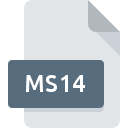
Multisim 14 Circuit Design File
| Developer | National Instruments |
| Popularity | |
| Category | CAD Files |
| Format | .MS14 |
| Cross Platform | Update Soon |
What is an MS14 file?
.MS14 files are associated with Multisim, a comprehensive circuit design and simulation software developed by National Instruments. These files are specifically created using Multisim 14, hence the extension .MS14. They store schematic diagrams, circuit components, and related simulation data, enabling users to design, analyze, and test electronic circuits.
More Information.
Multisim was initially developed by Electronics Workbench, which later merged with National Instruments. The software has evolved over the years, incorporating advanced features for circuit simulation and analysis. The .MS14 extension represents files created in the 14th version of Multisim, reflecting the continued enhancement of the software to support complex circuit design, educational purposes, and professional engineering tasks.
Origin Of This File.
The .MS14 file extension originates from Multisim 14, a version of the Multisim software that was released by National Instruments. Multisim itself is part of the NI Circuit Design Suite, which integrates with other NI software and hardware tools, aiming to provide a robust platform for electronic circuit design and analysis.
File Structure Technical Specification.
.MS14 files typically contain the following data:
- Schematic Diagrams: Visual representations of the circuit.
- Component Data: Information about electronic components used in the circuit.
- Simulation Data: Parameters and results from circuit simulations.
- Configuration Settings: User-defined settings and preferences for the circuit design environment.
How to Convert the File?
Windows
To convert .MS14 files to other formats on Windows, follow these steps:
- Open Multisim 14:
- Launch Multisim 14 on your Windows computer.
- Open the .MS14 File:
- Use the File > Open menu to browse and open your .MS14 file.
- Export or Save As:
- To convert the file, go to File > Export or File > Save As.
- Choose the desired format such as PDF, image formats (PNG, JPEG), or other supported export options.
- Follow the prompts to complete the export.
Linux
Multisim is not natively available on Linux, so you’ll need to use Wine or a virtual machine:
- Using Wine:
- Install Wine via your Linux distribution’s package manager.
- Install Multisim 14 through Wine by running the Multisim installer.
- Open Multisim 14 and follow the Windows steps to convert the .MS14 file.
- Using a Virtual Machine:
- Set up a Windows virtual machine using VirtualBox, VMware, or another virtualization tool.
- Install Multisim 14 within the VM.
- Follow the Windows steps to open and convert the .MS14 file.
Mac
For Mac users, the approach involves using a virtual machine or Boot Camp:
- Using Parallels Desktop or VMware Fusion:
- Install Parallels Desktop or VMware Fusion.
- Set up a Windows virtual machine.
- Install Multisim 14 on the VM.
- Follow the Windows steps to convert the .MS14 file.
- Using Boot Camp:
- Install Windows via Boot Camp.
- Boot into Windows.
- Install Multisim 14.
- Follow the Windows steps to convert the .MS14 file.
Android
Direct conversion on Android is not supported. Use remote access to a computer with Multisim:
- Remote Desktop:
- Install a remote desktop app such as Microsoft Remote Desktop or TeamViewer.
- Connect to a Windows, Linux, or Mac system running Multisim 14.
- Open Multisim on the remote system and follow the Windows steps to convert the .MS14 file.
iOS
Similar to Android, use remote access to a computer with Multisim:
- Remote Desktop:
- Install a remote desktop app like Microsoft Remote Desktop or TeamViewer.
- Connect to a system running Multisim 14.
- Open Multisim on the remote system and follow the Windows steps to convert the .MS14 file.
Others
For other platforms, the approach is generally similar to Android and iOS:
- Remote Access:
- Use a remote desktop or VNC client to connect to a computer (Windows, Linux, or Mac) that has Multisim 14 installed.
- Open Multisim on the remote system.
- Follow the Windows steps to convert the .MS14 file.
Advantages And Disadvantages.
Advantages:
- Integrated Design and Simulation: Combines schematic capture with powerful simulation capabilities.
- User-Friendly Interface: Intuitive design environment suitable for both beginners and professionals.
- Comprehensive Component Library: Extensive database of electronic components.
- Educational and Professional Use: Widely used in academic settings as well as in industry.
Disadvantages:
- Proprietary Format: Limited compatibility with other circuit design software.
- Cost: Multisim is a commercial software with a significant cost, which might be a barrier for some users.
- System Requirements: Requires a reasonably powerful system to run efficiently, especially for complex simulations.
How to Open MS14?
Open In Windows
- Install Multisim 14 from the National Instruments website.
- Launch Multisim 14.
- Use the file open dialog to locate and open the .MS14 file.
Open In Linux
- Using Wine:
- Install Wine.
- Install Multisim 14 through Wine.
- Run Multisim 14 via Wine and open the .MS14 file.
- Using a Virtual Machine:
- Set up a virtual machine with a Windows environment.
- Install Multisim 14 within the VM.
- Open the .MS14 file in the virtual machine.
Open In MAC
- Using Parallels Desktop or VMware Fusion:
- Install Parallels Desktop or VMware Fusion.
- Set up a Windows virtual machine.
- Install Multisim 14 on the VM.
- Open the .MS14 file within the VM.
- Using Boot Camp:
- Install Windows via Boot Camp.
- Boot into Windows.
- Install and run Multisim 14 to open the .MS14 file.
Open In Android
- Use remote desktop apps such as Microsoft Remote Desktop or TeamViewer to connect to a PC or Mac running Multisim 14.
- Open the .MS14 file through the remote session.
Open In IOS
- Use remote desktop apps like Microsoft Remote Desktop or TeamViewer to connect to a computer with Multisim 14.
- Open and interact with the .MS14 file via the remote session.
Open in Others
For other platforms, the general approach involves remote access to a system capable of running Multisim 14, or using virtualization techniques to create an environment where Multisim 14 can operate.













