.MS7 File Extension
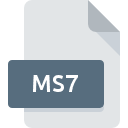
Multisim 7 Circuit Design File
| Developer | National Instruments |
| Popularity | |
| Category | CAD Files |
| Format | .MS7 |
| Cross Platform | Update Soon |
What is an MS7 file?
The .MS7 file extension is associated with Multisim 7, a popular circuit design and simulation software developed by National Instruments (formerly by Electronics Workbench). These files are used to store electronic circuit schematics and simulation settings, enabling engineers and students to design, test, and analyze electrical circuits.
More Information.
Multisim was first introduced in the late 1990s as Electronics Workbench. The software evolved over time, incorporating more advanced features and capabilities. The .MS7 file format came into existence with the release of Multisim 7, marking a significant upgrade in terms of functionality and user interface. The initial purpose of .MS7 files was to provide a versatile and user-friendly format for storing detailed electronic circuit designs and their respective simulation parameters.
Origin Of This File.
The .MS7 file format originated from the Multisim software suite, which was developed to provide a comprehensive environment for circuit design and analysis. Multisim’s ability to integrate with other National Instruments products, such as LabVIEW, has made it a widely used tool in both educational and professional settings.
File Structure Technical Specification.
The .MS7 file format typically includes:
- Circuit schematic data: Information about the components used and their interconnections.
- Simulation settings: Parameters for running simulations, such as voltage sources, component values, and analysis types.
- Metadata: Information about the project, such as the author, creation date, and version of the software used.
How to Convert the File?
Windows
- Using Multisim Software:
- Open Multisim 7 or a later version.
- Load the .MS7 file using “File > Open”.
- Go to “File > Save As” and choose the desired format, such as a newer Multisim version (.MS14) or other compatible formats.
- Using Third-Party Software:
- Install third-party conversion tools that support .MS7 files.
- Follow the software instructions to convert the .MS7 file to the desired format.
Linux
- Using Wine:
- Install Wine on your Linux system to run Windows applications.
- Install Multisim 7 through Wine.
- Open Multisim via Wine, load the .MS7 file, and convert it using the “Save As” option.
- Using Conversion Tools:
- Search for and install Linux-compatible conversion tools that can handle .MS7 files.
- Use the tool to convert the file to a more commonly supported format like .SPICE or .SCH.
Mac
- Using a Virtual Machine:
- Install a virtual machine software like Parallels or VMware Fusion.
- Install Windows OS on the virtual machine.
- Install Multisim 7 on the virtual Windows environment.
- Open and convert the .MS7 file using Multisim’s “Save As” feature.
- Using Boot Camp:
- Set up a dual boot system with Boot Camp to install Windows on your Mac.
- Boot into Windows, install Multisim 7, and convert the .MS7 file.
- Using Wine:
- Install Wine to run Windows applications on Mac.
- Install Multisim 7 through Wine.
- Open and convert the .MS7 file using the “Save As” option in Multisim.
Android
- Using Remote Desktop Applications:
- Install a remote desktop app like Microsoft Remote Desktop.
- Connect to a Windows computer with Multisim 7 installed.
- Open and convert the .MS7 file remotely using Multisim’s “Save As” option.
iOS
- Using Remote Desktop Applications:
- Install a remote desktop app such as Microsoft Remote Desktop or TeamViewer.
- Connect to a Windows computer with Multisim 7 installed.
- Open and convert the .MS7 file remotely using Multisim’s “Save As” option.
Other Platforms
- Using Web-Based Conversion Tools:
- Search for online conversion tools that support .MS7 files.
- Upload the .MS7 file and convert it to a supported format like .SPICE or .SCH.
- Using Remote Access:
- Access a Windows machine with Multisim 7 installed via remote desktop services.
- Convert the file using Multisim’s built-in conversion options.
Advantages And Disadvantages.
Advantages
- Integrated Design and Simulation: Allows users to design and simulate circuits within the same environment.
- Ease of Use: User-friendly interface with drag-and-drop functionality.
- Educational Value: Widely used in academic settings for teaching electronics and circuit design.
- Comprehensive Toolset: Includes a vast library of components and instruments for detailed circuit analysis.
Disadvantages
- Software Dependency: Requires Multisim software for access, limiting compatibility with other circuit design tools.
- File Size: Can become large with complex designs, potentially impacting performance.
- Version Compatibility: Newer versions of Multisim may have limited backward compatibility with older .MS7 files.
How to Open MS7?
Open In Windows
- Using Multisim: Install Multisim 7 or a later compatible version. Open the software and use the “File > Open” menu to load the .MS7 file.
Open In Linux
- Using Wine: Install Wine to run Windows applications on Linux. Install Multisim 7 through Wine and open the .MS7 file as you would on a Windows system.
- Alternative Tools: Convert the .MS7 file to a format supported by Linux-based circuit design tools, if possible.
Open In MAC
- Using Virtual Machines or Boot Camp: Run a Windows environment through a virtual machine (like Parallels) or Boot Camp. Install Multisim 7 in the Windows environment and open the .MS7 file.
- Using Wine: Similar to Linux, Wine can be used to run Windows applications on Mac.
Open In Android
- Using Remote Desktop Applications: Access a computer with Multisim installed via a remote desktop application.
- No Native Support: Directly opening .MS7 files on Android is not supported due to the lack of compatible software.
Open In IOS
- Using Remote Desktop Applications: Similar to Android, use a remote desktop app to access a computer with Multisim installed.
Open in Others
- No Native Support: Other platforms (e.g., web-based environments) do not typically support .MS7 files natively. Using a remote desktop solution or converting the file to a more universally supported format would be necessary.













