.MSG File Extension
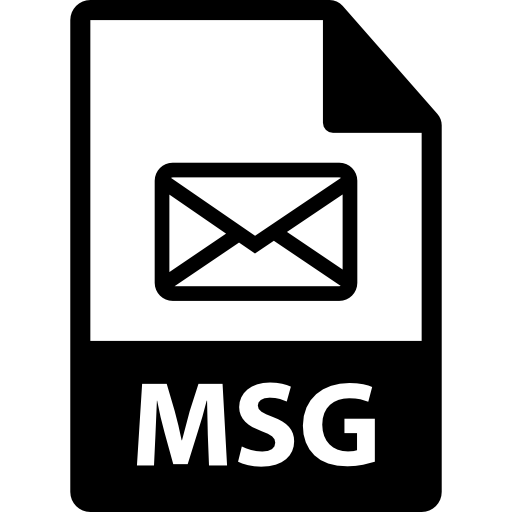
Outlook Message Item File
| Developer | Microsoft |
| Popularity | |
| Category | Text Files |
| Format | .MSG |
| Cross Platform | Update Soon |
What is an MSG file?
MSG files, with the .MSG extension, are proprietary message item files used primarily by Microsoft Outlook. These files encapsulate email messages, including text, attachments, metadata, and other details.
While they are most commonly associated with Outlook, MSG files may also be used by other email clients compatible with the Microsoft Messaging Application Programming Interface (MAPI).
More Information.
MSG files were introduced in the early versions of Microsoft Outlook, serving as a means to archive and transport email messages.
The primary purpose was to create a standardized format that would preserve the integrity of email content, making it easy to share messages across different instances of Outlook and other MAPI-compatible email clients.
Origin Of This File.
The MSG file format originated alongside the development of Microsoft Outlook, the popular email client introduced as part of the Microsoft Office suite.
The format was designed to store individual email messages and their components in a structured manner, facilitating easy exchange and retrieval.
File Structure Technical Specification.
MSG files have a structured format that includes header information, plain text or HTML message body, attachments, and metadata such as sender, recipient, date, and subject.
The technical specifications are well-documented by Microsoft, and the format is extensible, allowing for the inclusion of various types of content within the file.
How to Convert the File?
How to Convert MSG Files on Different Platforms:
1. Convert the File on Windows:
- Using Microsoft Outlook:
- Open Microsoft Outlook on your Windows computer.
- Double-click the MSG file; it will open in Outlook.
- Click on “File” and select “Save As.”
- Choose the desired format (e.g., TXT, HTML) and save the converted file.
- Using Online Tools:
- Explore online MSG to [desired format] converters.
- Upload your MSG file to the selected converter.
- Follow the on-screen instructions to convert and download the file.
2. Convert the File on Linux:
- Using Mozilla Thunderbird:
- Install Mozilla Thunderbird on your Linux machine.
- Configure Thunderbird to connect to your email account.
- Drag and drop the MSG file into Thunderbird; it will be imported.
- Use the “Save As” option in Thunderbird to save the email in a Linux-supported format.
- Using Third-Party Tools:
- Search for Linux-compatible MSG to [desired format] converters.
- Install and use the chosen tool to perform the conversion.
3. Convert the File on Mac:
- Using Microsoft Outlook for Mac:
- Open Microsoft Outlook on your Mac.
- Import the MSG file into Outlook.
- Use the “Export” feature in Outlook to save the file in a Mac-supported format.
- Using Mac Mail:
- Open the Mail application on your Mac.
- Drag and drop the MSG file into Mail; it will be imported.
- Save the email in a format compatible with Mac.
4. Convert the File on Android:
- Using Gmail:
- Forward the email containing the MSG file to your Gmail account.
- Open the Gmail app on your Android device.
- Access the forwarded email, and the attachment can be downloaded or viewed.
- Using Third-Party Apps:
- Explore the Google Play Store for apps that support MSG file conversion.
- Install a reliable app, and follow the app’s instructions to convert MSG files.
5. Convert the File on iOS:
- Using iCloud Email:
- Forward the email containing the MSG file to your iCloud email.
- Open the Mail app on your iOS device.
- Access the forwarded email, and the attachment can be downloaded or viewed.
- Using Third-Party Apps:
- Search the App Store for apps compatible with converting MSG files on iOS.
- Install a suitable app, and follow the app’s instructions for MSG file conversion.
Advantages And Disadvantages.
Advantages:
- Compatibility: MSG files are widely supported by Microsoft Outlook and other MAPI-compatible email clients.
- Preservation of Metadata: MSG files maintain crucial metadata, ensuring the integrity of email details during transport.
- Attachment Handling: The format accommodates attachments, making it suitable for sharing comprehensive email messages.
Disadvantages:
- Proprietary Nature: The MSG format is proprietary to Microsoft, potentially causing interoperability issues with non-Microsoft email clients.
- Limited Accessibility: Opening MSG files outside of Microsoft environments may require additional software or conversion steps.
How to Open MSG?
Open In Windows
- Double-click the MSG file, and it should open in Microsoft Outlook.
- To convert, use the “Save As” option and choose a different format (e.g., TXT, HTML).
Open In Linux
- Use an email client compatible with MSG files, such as Mozilla Thunderbird.
- Utilize third-party tools or converters to transform MSG to a Linux-friendly format.
Open In MAC
- Import MSG files into Microsoft Outlook for Mac.
- Use the “Export” function in Outlook to save the message in a Mac-supported format.
Open In Android
- Forward the email containing the MSG file to your Gmail account.
- Open the email on your Android device using the Gmail app.
Open In IOS
- Forward the email containing the MSG file to your iCloud email.
- Access the email on your iOS device using the Mail app.
Open in Others
For other platforms, explore third-party email clients or conversion tools that support the MSG file format. Keep in mind potential limitations and ensure the chosen solution meets your specific needs.













