.MSV File Extension
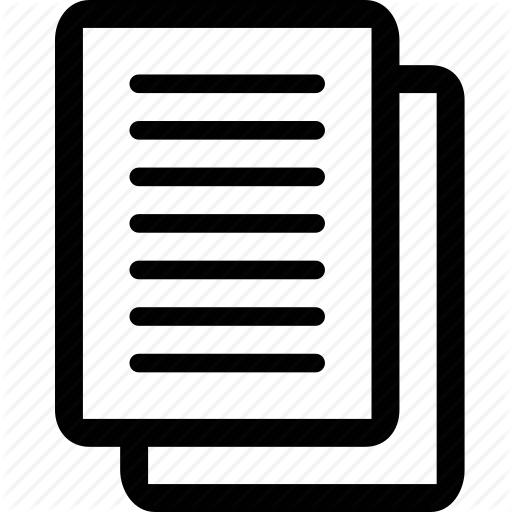
Memory Stick Voice File
| Developer | Sony |
| Popularity | |
| Category | Audio Files |
| Format | .MSV |
| Cross Platform | Update Soon |
What is an MSV file?
MSV, or Memory Stick Voice, is a file extension associated with voice recordings primarily used on Sony’s digital voice recorders.
These files store audio data in a compressed format, allowing for efficient storage and playback of voice recordings.
The MSV file extension is indicative of a proprietary format specifically designed for Sony’s Memory Stick devices.
More Information.
The history of the MSV file extension is closely tied to the evolution of digital voice recording technology. Sony introduced Memory Stick Voice files to streamline the process of recording, storing, and playing back voice memos.
The format was specifically tailored to leverage the capabilities of Sony’s Memory Stick, a removable flash memory card format that gained popularity in various Sony devices.
Origin Of This File.
The MSV file format was developed by Sony Corporation, a multinational conglomerate known for its innovation in consumer electronics.
It emerged as a specialized solution for recording and storing voice memos on Sony’s line of digital voice recorders.
The format aimed to provide a compact and high-quality means of preserving audio recordings for personal and professional use.
File Structure Technical Specification.
MSV files employ a specific compression algorithm to reduce the size of audio data while maintaining acceptable sound quality. The technical specifications include details about the audio codec used, sampling rates, and other parameters.
Understanding the file structure is crucial for developers and users seeking to interact with MSV files or convert them to other formats.
How to Convert the File?
How to Convert MSV Files on Different Platforms:
1. Windows:
- Using Sony’s Software:
- Install Sony’s official software suite that supports MSV files on your Windows computer.
- Open the software and locate the MSV file you want to convert.
- Follow the provided instructions to convert the MSV file to a compatible format, such as WAV or MP3.
2. Linux:
- Using FFmpeg:
- Install FFmpeg on your Linux system using the package manager.
- Open the terminal and use the following command to convert an MSV file to a desired format (e.g., WAV).
- Adjust the output format as needed.
3. Mac:
- Using FFmpeg or VLC:
- For FFmpeg, install it via a package manager like Homebrew.
- Open the terminal and use a command similar to the Linux example.
- Alternatively, use VLC:
- Open VLC and go to “Media” > “Convert/Save.”
- Add the MSV file, choose the output format, and click “Start” to convert.
4. Android:
- Using Sony’s Mobile Apps:
- Download and install Sony’s official apps that support MSV files from the Google Play Store.
- Open the app and navigate to the MSV file you wish to convert.
- Follow the app’s instructions to convert the MSV file to a more widely supported format.
5. iOS:
- Using Sony’s Mobile Apps or Third-Party Apps:
- Download and install Sony’s official apps for iOS devices from the App Store.
- Open the app and import the MSV file, then follow the app’s instructions to convert it.
- Alternatively, explore third-party apps available on the App Store that support MSV file conversion.
Advantages And Disadvantages.
Advantages:
- Efficient Compression: MSV files offer efficient compression, allowing users to store a significant amount of voice recordings in a compact space.
- Dedicated to Voice: The format is optimized for voice recordings, ensuring clear and focused audio quality for spoken content.
Disadvantages:
- Proprietary Nature: MSV is a proprietary format, limiting compatibility with non-Sony devices and software.
- Limited Versatility: The format is specifically designed for voice recordings, making it less versatile for multimedia applications.
How to Open MSV?
Open In Windows
Use Sony’s proprietary software: Sony provides software that supports MSV files. Install and use this software to open and convert MSV files on a Windows system.
Open In Linux
Use FFmpeg: FFmpeg, a powerful multimedia framework, supports MSV file conversion on Linux. Utilize FFmpeg commands in the terminal for conversion.
Open In MAC
Use FFmpeg or VLC: Similar to Linux, Mac users can employ FFmpeg for conversion. VLC, a popular media player, may also support MSV files.
Open In Android
Use Sony’s Apps: Sony offers mobile apps that support MSV files. Install and use these apps for playback and conversion on Android devices.
Open In IOS
Use Sony’s Apps or Third-Party Apps: Sony’s apps for iOS devices can handle MSV files. Alternatively, explore third-party apps that support MSV playback and conversion on iOS.
Open in Others
Third-Party Converters: Explore third-party converters compatible with MSV files for platforms not covered above. Ensure they support the MSV format for accurate conversion.













