.MTE File Extension
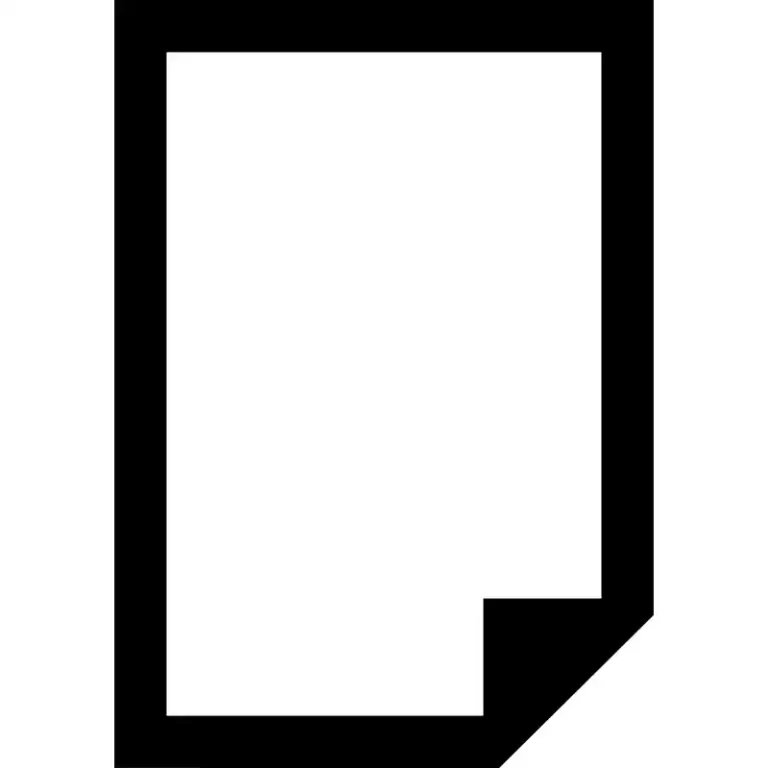
MadTracker 2 Envelope
| Developer | N/A |
| Popularity | |
| Category | Audio Files |
| Format | .MTE |
| Cross Platform | Update Soon |
What is an MTE file?
In the realm of digital music production, the MadTracker 2 Envelope (MTE) file extension holds a significant place. These files are associated with MadTracker 2, a powerful tracker software used for composing and arranging music. MTE files play a crucial role in shaping the sound, as they store envelope data that defines how various parameters change over time.
More Information.
MadTracker 2 was designed to provide musicians with a flexible platform for creating music through a tracker interface. MTE files were introduced to enhance the software’s capabilities, allowing users to precisely control and automate aspects of their musical compositions, such as volume, panning, and various instrument parameters.
Origin Of This File.
The MadTracker 2 Envelope file extension is a creation of the MadTracker software, which was developed by Yannick Delwiche. MadTracker 2 gained popularity in the early 2000s as a versatile music composition tool, especially within the demoscene and electronic music communities.
File Structure Technical Specification.
The MTE file structure consists of data that defines envelope points and their corresponding values. Envelopes in MadTracker 2 are used to modulate parameters over time, creating dynamic and evolving sounds.
The technical specifications of MTE files include details on how envelope data is encoded, ensuring compatibility and accurate representation of the intended musical effects.
How to Convert the File?
Windows
Converting MadTracker 2 Envelope (MTE) files on Windows is a straightforward process. Follow these steps:
- MadTracker 2 Software: Ensure you have MadTracker 2 installed on your Windows system.
- Open MadTracker 2: Launch the MadTracker 2 application.
- Import MTE File: Use the software’s import or open function to load the MTE file. MadTracker 2 natively supports this file type.
- Conversion Complete: Once the file is open, you can work with and manipulate the MTE data within the MadTracker 2 environment.
Linux
While MadTracker 2 was primarily designed for Windows, it can be run on Linux using compatibility layers like Wine. Here’s how to convert MTE files on Linux:
- Install Wine: Ensure Wine is installed on your Linux system. You can typically install it through your package manager.
- Download MadTracker 2: Get the MadTracker 2 installer for Windows.
- Run MadTracker 2 with Wine: Right-click on the installer, select “Open with Wine,” and follow the installation instructions.
- Open MTE File: After installation, run MadTracker 2 using Wine and open the MTE file within the application.
- Conversion Complete: You can now work with and convert the MTE file using MadTracker 2 on your Linux system.
Mac
Similar to Linux, you can use compatibility layers or emulation software on Mac to run MadTracker 2 and convert MTE files:
- Install Wine or Emulation Software: Choose a solution like Wine or an emulation software compatible with macOS. Install it on your Mac.
- Download MadTracker 2: Get the MadTracker 2 installer for Windows.
- Run MadTracker 2 with Wine/Emulation: Use Wine or the chosen emulation software to run the MadTracker 2 installer and follow the installation process.
- Open MTE File: After installation, launch MadTracker 2 and open the MTE file within the application.
- Conversion Complete: You can now convert and work with the MTE file on your Mac using MadTracker 2.
Android
Converting MTE files on Android involves using emulation apps that support running Windows applications.
Here’s a general guide:
- Download Emulation App: Find an Android emulation app that can run Windows applications. Examples include ExaGear Strategies or Wine for Android.
- Install MadTracker 2: Obtain the MadTracker 2 installer for Windows and install it using the emulation app.
- Open MTE File: Launch MadTracker 2 within the emulation app and open the MTE file.
- Conversion Complete: You can now convert and edit the MTE file on your Android device.
iOS
iOS has limited support for running Windows applications, but some emulation apps may offer a solution.
Here’s a basic guide:
- Download Emulation App: Search for an iOS emulation app that supports Windows applications, like iBox.
- Install MadTracker 2: Obtain the MadTracker 2 installer for Windows and install it using the emulation app.
- Open MTE File: Launch MadTracker 2 within the emulation app and open the MTE file.
- Conversion Complete: You can now convert and edit the MTE file on your iOS device, although functionality may be limited compared to a Windows environment.
Advantages And Disadvantages.
Advantages:
- Precision in Control: MTE files enable users to exert precise control over parameters, enhancing the expressiveness of their musical compositions.
- Automation Capabilities: The automation features provided by MTE files allow for the creation of intricate and evolving soundscapes.
- Compatibility: MadTracker 2, and consequently MTE files, have stood the test of time, maintaining compatibility with various systems.
Disadvantages:
- Software Dependency: MTE files are closely tied to MadTracker 2, which means that their use depends on the availability and compatibility of this specific software.
- Learning Curve: Understanding and harnessing the full potential of MTE files may require a learning curve for musicians unfamiliar with tracker interfaces.
How to Open MTE?
Open In Windows
MadTracker 2: Use MadTracker 2 on Windows to open and edit MTE files. Ensure you have the software installed.
Open In Linux
Wine: As MadTracker 2 is primarily a Windows application, use Wine on Linux to run the software and open MTE files.
Open In MAC
Wine or Emulation Software: Similar to Linux, use Wine or emulation software on Mac to run MadTracker 2 and access MTE files.
Open In Android
Emulation Apps: Explore emulation apps on Android that can run Windows applications, and then use MadTracker 2 to open MTE files.
Open In IOS
Emulation Apps: Investigate iOS emulation apps that support Windows applications. Run MadTracker 2 through emulation to access MTE files.
Open in Others
Third-Party Converters: Look for third-party converters that can transform MTE files into more universally accepted formats for use in other music production software.













