.MYR File Extension
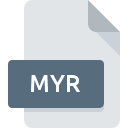
Myriad Music File
| Developer | Myriad Software |
| Popularity | |
| Category | Audio Files |
| Format | .MYR |
| Cross Platform | Update Soon |
What is an MYR file?
.MYR file extension is primarily associated with ‘Myriad’ music score files created by Myriad Software’s Harmony Assistant or Melody Assistant.
These applications are comprehensive tools for music composition, editing, and transcription, designed for musicians, composers, and arrangers.
The .MYR file format encapsulates detailed musical score information including notes, rhythms, and instructions for instruments, making it a versatile format for music creation and sharing.
More Information.
Since its inception, the .MYR file format was conceived to address the need for a robust, flexible format capable of handling complex musical compositions.
Initially, the purpose of the .MYR format was to allow users of Harmony Assistant and Melody Assistant to save their music scores in a format that preserves all the nuances of their compositions, including the various musical notations, instrument instructions, and other composition details.
Origin Of This File.
The .MYR file format originated from Myriad Software as part of their music composition and notation software packages, Harmony Assistant and Melody Assistant.
The company, known for its innovative solutions in music software, designed the .MYR format to provide a compact, efficient means of storing music scores digitally.
File Structure Technical Specification.
A .MYR file is structured to hold a variety of musical information. The file typically contains data for notes, tempo, time signatures, and instrument-specific instructions.
It supports various musical symbols and can encode information for multiple instruments, making it suitable for orchestral scores as well as solo pieces.
The .MYR format is designed to be compact yet comprehensive, ensuring that all aspects of a musical score are accurately represented and can be faithfully reproduced upon playback or editing.
How to Convert the File?
Converting .MYR files to other formats allow for wider compatibility and accessibility. Here’s how you can convert .MYR files using Myriad Software’s tools:
Using Harmony Assistant or Melody Assistant:
1. Open the .MYR File:
- Launch Harmony Assistant or Melody Assistant.
- Open the .MYR file by navigating to “File” > “Open” and selecting your file.
2. Export to Desired Format:
- Once the file is open, navigate to “File” > “Export”.
- Choose the format you wish to convert your .MYR file to. Common formats include MIDI (.mid), MusicXML (.xml), and digital audio formats like MP3 or WAV.
- Configure any specific settings for the export if prompted (e.g., audio quality settings for MP3 files).
- Save the new file in your desired location.
Online Conversion Tools (Alternative Method):
- While not as feature-rich or precise as using Harmony or Melody Assistant, online conversion tools might offer a quick solution to convert .MYR files to more common formats.
- Search for online music file conversion tools.
- Follow the website’s instructions for uploading your .MYR file and select your desired output format.
Advantages And Disadvantages.
Advantages:
- High Precision: .MYR files store detailed musical information, ensuring high fidelity to the original composition.
- Compactness: Despite their richness in detail, .MYR files are relatively compact, making them easy to store and share.
- Versatility: The format supports a wide range of musical notations and can represent complex compositions suitable for various music genres.
Disadvantages:
- Software Dependency: .MYR files are primarily designed for Myriad Software applications, which might limit their accessibility for users who do not use these specific programs.
- Complexity: For non-professionals, the richness and complexity of the .MYR format might be overwhelming, requiring a steep learning curve.
How to Open MYR?
Open In Windows
Using Harmony Assistant or Melody Assistant:
- Download and install Harmony Assistant or Melody Assistant from Myriad Software’s website.
- Right-click on your .MYR file.
- Select “Open with” and choose Harmony Assistant or Melody Assistant from the list of programs.
- If the software doesn’t appear in the list, navigate to the installed program’s executable file to open your .MYR file.
Open In Linux
Using Wine to Run Windows Applications:
- Install Wine, a compatibility layer to run Windows applications on Linux.
- Download the Windows version of Harmony Assistant or Melody Assistant.
- Right-click the installer, select “Open With,” and choose Wine.
- Follow the installation process as if you were on a Windows system.
- Use Wine to open the installed music software and load your .MYR file.
Open In MAC
Direct Software Installation:
- Myriad Software provides macOS versions of Harmony Assistant and Melody Assistant.
- Download and install the software from the official website.
- Open the software and use it to open your .MYR files directly.













