.NCB File Extension
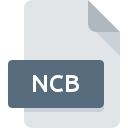
Visual C++ IntelliSense Database
| Developer | Microsoft |
| Popularity | |
| Category | Developer Files |
| Format | .NCB |
| Cross Platform | Update Soon |
What is an NCB file?
.NCB files are associated with Microsoft Visual C++ and serve as IntelliSense databases. IntelliSense is a code completion aid that includes a variety of features, such as code suggestions, parameter info, quick info, and member lists. These files help in providing a more productive development environment by storing information about the symbols in the project, thus allowing Visual C++ to offer these advanced code completion features.
More Information.
The history of .NCB files dates back to the evolution of Microsoft’s development tools. Initially, these files were introduced to support IntelliSense in Visual C++, beginning around the late 1990s. The primary purpose was to store symbol information and provide rapid access to it, thus enabling the IntelliSense features to function efficiently. Over time, the use of .NCB files has evolved, but the core purpose remains the same: to facilitate code completion and improve coding efficiency.
Origin Of This File.
The .NCB file extension originated from Microsoft’s Visual C++ development environment. IntelliSense, which makes use of .NCB files, was introduced to improve developer productivity by providing real-time code assistance. This feature became particularly important as software projects grew larger and more complex, necessitating tools to help manage and navigate large codebases.
File Structure Technical Specification.
The .NCB file structure is proprietary to Microsoft, and detailed technical specifications are not publicly documented. However, it is known that .NCB files store various kinds of symbol information, including classes, variables, functions, and other code elements. They are typically binary files that can grow quite large depending on the size of the project they are associated with.
How to Convert the File?
Windows
- Regenerate .NCB File:
- Delete the Existing .NCB File: Navigate to the project directory and delete the .NCB file.
- Reopen the Project in Visual C++: Open the project in Visual C++ and it will automatically create a new .NCB file.
- Export Project Data:
- Use Export Features: Visual C++ allows exporting project settings and data to various formats, such as XML or JSON, depending on the version.
- Doxygen for Documentation: Use Doxygen to generate documentation from the source code, which includes symbol information stored in .NCB files.
Linux
- Run Visual C++ via Wine:
- Install Wine: Use your package manager to install Wine.
- Run Visual C++: Install and run Visual C++ using Wine to regenerate the .NCB file.
- Export Project Data: Use Visual C++ export features as described in the Windows section.
- Cross-Platform Tools:
- CMake: Convert Visual C++ projects to CMake projects, which are more portable.
- Doxygen: Generate documentation that includes symbol information.
Mac
- Use Virtual Machines or Boot Camp:
- Install Parallels or Boot Camp: Set up Windows on your Mac.
- Run Visual C++: Install and run Visual C++ to regenerate or export the .NCB file.
- Cross-Platform Tools:
- CMake: Convert Visual C++ projects to CMake projects.
- Doxygen: Use Doxygen to generate documentation from the source code.
Android
- Remote Access to Windows:
- Use Remote Desktop Apps: Connect to a Windows machine running Visual C++.
- Regenerate/Export .NCB File: Perform the steps remotely to regenerate or export the .NCB file.
- Cross-Platform Tools:
- Doxygen on Android: Use Doxygen if available on your Android device, though this is less common and more complex to set up.
iOS
- Remote Access to Windows:
- Use Remote Desktop Apps: Connect to a Windows machine running Visual C++.
- Regenerate/Export .NCB File: Perform the steps remotely to regenerate or export the .NCB file.
- Cross-Platform Tools:
- Doxygen on iOS: If possible, use Doxygen to generate documentation, although setting this up on iOS is quite complex.
Other Platforms
- Remote Access to Windows:
- Use Remote Desktop Solutions: Access a Windows environment from your platform to use Visual C++.
- Regenerate/Export .NCB File: Follow the Windows steps remotely.
- Cross-Platform Tools:
- CMake: Convert the project to a CMake-based project.
- Doxygen: Generate documentation from the source code.
Advantages And Disadvantages.
Advantages:
- Improved Productivity: By providing real-time code suggestions, IntelliSense helps developers write code faster and with fewer errors.
- Enhanced Code Navigation: Features like quick info and member lists make it easier to understand and navigate large codebases.
- Error Reduction: By suggesting correct syntax and parameter lists, IntelliSense helps in reducing common coding errors.
Disadvantages:
- File Size: .NCB files can become very large, especially for extensive projects, which might lead to storage concerns.
- Performance Issues: As .NCB files grow, they can sometimes slow down the development environment, affecting overall performance.
- Proprietary Format: The proprietary nature of .NCB files means there is limited support outside of Microsoft’s tools, making them less flexible in certain development workflows.
How to Open NCB?
Open In Windows
- Microsoft Visual C++: .NCB files are automatically used by Visual C++; simply opening the associated project in Visual C++ will load the .NCB file.
- Notepad++ or Hex Editor: For inspection purposes only, .NCB files can be opened in text editors or hex editors, but they are not human-readable.
Open In Linux
- Wine: Run Visual C++ via Wine to indirectly access .NCB files.
- Hex Editor: Use a hex editor like
HexEditto view the binary content.
Open In MAC
- Parallels or Boot Camp: Use Windows on a virtual machine or dual-boot setup to run Visual C++.
- Hex Editor: Inspect the file using a hex editor like
Hex Fiend.
Open In Android
- Hex Editor App: Use apps like
Hex Editorto view the binary content. - Remote Access: Access a remote Windows machine that has Visual C++ installed.
Open In IOS
- Hex Editor App: Use apps like
iHexto inspect the binary content. - Remote Desktop Apps: Use remote desktop applications to connect to a Windows machine running Visual C++.
Open in Others
Remote Access Solutions: Utilize remote access tools to open and interact with Visual C++ on a Windows machine from any platform.













