.NODE File Extension
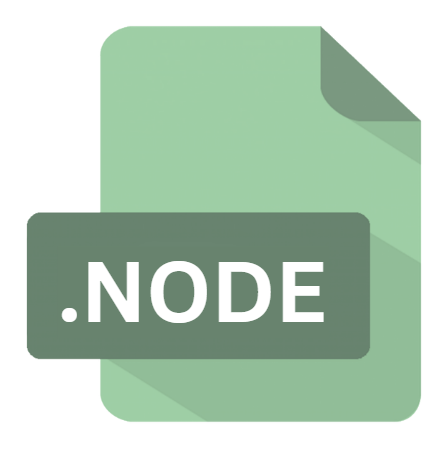
What is an NODE file?
The .NODE file extension is associated with Node.js, a popular open-source runtime environment that allows developers to execute JavaScript code server-side. Specifically, .NODE files are binary addon files used within the Node.js ecosystem.
These files are part of Node.js modules that extend its functionality by providing compiled native code, which can interface with low-level system functions or third-party libraries.
More Information.
Node.js initially relied on JavaScript for server-side programming, but as applications grew in complexity, developers encountered limitations in performance and access to system-level APIs.
To address these issues, the concept of native addons was introduced. Native addons are compiled libraries written in languages like C or C++ that can be loaded into a Node.js application.
The .NODE file extension is used to designate these binary modules. The purpose of .NODE files is to provide a bridge between JavaScript and native code, enabling Node.js applications to perform tasks that require higher performance or access to system-level features.
These binary addons are created using Node.js’s native addon API (N-API) or the older Node Addon API (NAN).
Origin Of This File.
The .NODE file extension was introduced as part of Node.js’s support for native modules. Node.js, initially released in 2009, is built on the V8 JavaScript engine and is known for its non-blocking, event-driven architecture.
As Node.js gained popularity, developers sought ways to integrate more system-level functionalities and optimize performance.
The need for native code led to the development of .NODE files, allowing Node.js applications to leverage compiled libraries written in languages like C++.
File Structure Technical Specification.
The .NODE file is essentially a compiled binary file that contains machine code. The structure and format of .NODE files are specific to the platform on which they are compiled, which means that .NODE files are platform-dependent.
- Binary Format: .NODE files are compiled binaries that follow a specific format dictated by the Node.js runtime and the underlying operating system. This format includes machine code and metadata required by Node.js to interface with the native module.
- N-API or NAN: The code within a .NODE file is typically written using Node.js’s N-API or NAN. N-API provides a stable API for building native addons, while NAN offers a way to write addons compatible with multiple Node.js versions.
- Platform-Specific: Because .NODE files are compiled binaries, they are platform-specific. A .NODE file compiled for Windows cannot be used on Linux or macOS and vice versa. The binary includes platform-specific instructions and dependencies.
- Versioning: The compatibility of .NODE files with different versions of Node.js can vary. Each version of Node.js may have different expectations regarding the binary addon API, which means .NODE files need to be compiled against the specific version of Node.js they are intended to work with.
How to Convert the File?
Converting .NODE files between platforms or versions is not a straightforward process due to their binary nature.
Instead of conversion, the typical approach involves recompiling the native addon source code for the target platform or Node.js version. This process involves:
- Accessing the Source Code: Obtain the source code for the native addon. This is usually available through a Node.js module repository or directly from the developer.
- Setting Up the Build Environment: Ensure that the appropriate development tools and dependencies are installed for compiling native code. This includes C/C++ compilers and Node.js build tools like
node-gyp. - Compiling: Use the Node.js build tools to compile the native addon for the desired platform or Node.js version. This will generate a new .NODE file that is compatible with the target environment.
- Testing: After compilation, thoroughly test the new .NODE file to ensure that it functions correctly in the new environment.
Advantages And Disadvantages.
Advantages:
- Performance: Native addons can significantly boost performance for operations that are computationally intensive or require low-level system access. This is particularly beneficial for tasks like image processing, cryptography, or interfacing with hardware.
- System Integration:.NODE files allow Node.js applications to interact with system libraries and APIs that are not available through JavaScript alone. This enables the integration of native features and capabilities directly into Node.js applications.
- Extended Functionality: By using .NODE files, developers can leverage existing libraries and tools written in C or C++ without having to re-implement them in JavaScript.
Disadvantages:
- Platform Dependency: The primary drawback of .NODE files are their platform dependency. A .NODE file compiled for one operating system will not work on another, requiring different binaries for different platforms.
- Complexity: Developing and maintaining native addons can be complex. It requires knowledge of both C/C++ programming and the Node.js native addon APIs. Debugging and troubleshooting native code can also be more challenging compared to pure JavaScript.
- Version Compatibility: .NODE files are tightly coupled with specific Node.js versions. This can lead to compatibility issues when upgrading Node.js or when using different versions of a .NODE file across various environments.
How to Open NODE?
Open In Windows
- Place the .NODE file in a Node.js project directory and use the
require()function within a Node.js script to load the module.
Open In Linux
- Similar to Windows, place the .NODE file in the appropriate directory of a Node.js project. Ensure that the file is compiled for the Linux architecture.
Open In MAC
- Place the .NODE file in the Node.js project directory and load it using
require(). Ensure compatibility with the macOS system architecture.













