.NP File Extension
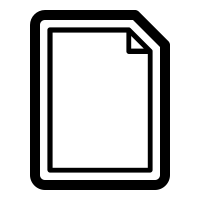
Portfolio NetPublish File
| Developer | N/A |
| Popularity | |
| Category | Data Files |
| Format | .NP |
| Cross Platform | Update Soon |
What is an NP file?
Files with the .NP extension belong to the Portfolio NetPublish format, a proprietary file type designed for publishing and sharing digital portfolios. These files are commonly used to showcase various types of content, including images, documents, and multimedia presentations.
More Information.
The Portfolio NetPublish file format was introduced as part of the Portfolio software suite to facilitate the seamless sharing and presentation of digital portfolios. Originally developed to enhance collaboration and streamline the workflow of creative professionals, it has evolved over time to support a wide range of multimedia content.
Origin Of This File.
The .NP file format is associated with Portfolio, a digital asset management software developed by Extensis. Portfolio allows users to organize, manage, and share their digital assets, making it a valuable tool for photographers, designers, and other creative professionals.
File Structure Technical Specification.
The .NP file is essentially a packaged presentation that may contain a combination of images, documents, and multimedia elements. It is structured to maintain the arrangement and formatting intended by the creator. While the technical details of the file format are proprietary, it is optimized for efficient online viewing and sharing.
How to Convert the File?
Windows
Converting .NP files on Windows can be accomplished using Extensis Portfolio software. Follow these steps:
- Open Portfolio Software: Launch the Extensis Portfolio application on your Windows computer.
- Load the .NP File: Inside Portfolio, locate and open the .NP file you wish to convert. Use the file menu or drag-and-drop functionality.
- Export Options: Once the .NP file is open, navigate to the export or save options within Portfolio. Choose a compatible format for export, such as PDF, JPEG, or another widely supported format.
- Specify Settings: Depending on the chosen export format, you may have the option to specify settings such as image quality, resolution, or compression. Adjust these settings according to your preferences.
- Save the Converted File: After specifying settings, initiate the conversion process and save the file in the desired location on your Windows system.
Linux
Converting .NP files on Linux may pose challenges due to the proprietary nature of the Portfolio NetPublish format. However, you can explore the following options:
- Wine Compatibility: Use Wine, a compatibility layer for running Windows applications on Linux, to attempt running Extensis Portfolio. Install Wine, configure it, and then attempt to run the Portfolio software for file conversion.
- Virtualization: Explore virtualization tools such as VirtualBox or VMware to create a virtual Windows environment on your Linux system. Install Portfolio within this virtual environment and perform the file conversion.
- Online Conversion Services: Investigate online file conversion services that claim compatibility with .NP files. Upload the .NP file to the service and follow the provided conversion instructions.
Mac
Converting .NP files on a Mac involves using Extensis Portfolio software. Follow these steps:
- Launch Portfolio Software: Open the Extensis Portfolio application on your Mac.
- Open the .NP File: Locate and open the .NP file within Portfolio. Use the application’s file menu or drag-and-drop functionality to open the file.
- Export Options: Navigate to the export or save options within Portfolio. Choose a compatible format for export, such as PDF, JPEG, or another commonly supported format.
- Adjust Settings: Depending on the export format chosen, you may have the option to adjust settings such as image quality, resolution, or compression. Customize these settings as needed.
- Save the Converted File: Initiate the conversion process and save the converted file in the desired location on your Mac.
Android
Converting .NP files on Android may require third-party applications or online services. Follow these general steps:
- Install Compatible App: Check if there is a Portfolio app available for Android. If not, search for a third-party application that claims compatibility with .NP files and install it.
- Open the App: Launch the chosen application and explore the file import or conversion options.
- Import the .NP File: Use the app’s functionality to import the .NP file you wish to convert.
- Choose Output Format: Select a compatible output format for the conversion, and adjust any available settings according to your preferences.
- Initiate Conversion: Start the conversion process within the app and save the converted file to your Android device.
iOS
Converting .NP files on iOS involves similar steps as on Android. Follow these general guidelines:
- Install Compatible App: Check if there is a Portfolio app available for iOS. If not, search for a third-party application that claims compatibility with .NP files and install it from the App Store.
- Launch the App: Open the installed application and look for file import or conversion options.
- Import the .NP File: Use the app’s functionality to import the .NP file you want to convert.
- Select Output Format: Choose a compatible output format for the conversion and customize any available settings.
- Start the Conversion: Initiate the conversion process within the app, and once completed, save the converted file to your iOS device.
Advantages And Disadvantages.
Advantages:
- Presentation Quality: .NP files preserve the original layout and quality of the content, ensuring a professional and polished presentation.
- Cross-Platform Compatibility: Portfolio NetPublish supports various platforms, making it versatile for sharing portfolios across different operating systems.
- Security Features: Portfolio software often provides options for password protection and access controls, enhancing the security of shared portfolios.
Disadvantages:
- Proprietary Nature: The .NP format is proprietary to Portfolio software, which may limit its compatibility with other tools and applications.
- Dependency on Portfolio Software: Viewing and interacting with .NP files may require the installation of Portfolio software, potentially limiting accessibility for some users.
How to Open NP?
Open In Windows
To open a .NP file on Windows, ensure that you have Portfolio software installed. Simply double-click the file, and it should open in the default associated application.
Open In Linux
While there is no native support for Portfolio software on Linux, you may explore compatibility options using Wine or other virtualization tools. However, full functionality may not be guaranteed.
Open In MAC
Opening .NP files on Mac is straightforward. Ensure Portfolio software is installed, and double-click the file to open it in the associated application.
Open In Android
To view .NP files on Android, consider using the Portfolio app if available. Alternatively, explore third-party applications that support Portfolio NetPublish or consider converting the file to a more widely supported format.
Open In IOS
On iOS devices, use the Portfolio app or explore other compatible applications to open .NP files. Ensure that the necessary software is installed for seamless viewing and interaction.
Open in Others
For other operating systems or applications not explicitly mentioned, check for Portfolio software compatibility or explore conversion options to a more widely supported format. Keep in mind that full functionality may vary depending on the chosen solution.













