.NRA File Extension
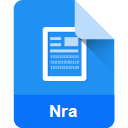
Nero Audio Compilation
| Developer | Nero |
| Popularity | |
| Category | Audio Files |
| Format | .NRA |
| Cross Platform | Update Soon |
What is an NRA file?
Nero Audio Compilation files, identified by the .NRA file extension, are a proprietary audio file format associated with Nero, a popular multimedia suite.
These files are specifically designed for audio compilation purposes, allowing users to organize and combine multiple audio tracks into a single, cohesive unit.
More Information.
Initially introduced as part of Nero’s comprehensive multimedia toolkit, .NRA files served the primary purpose of providing a convenient way to create, edit, and organize audio compilations. Users could compile multiple audio tracks, apply various effects, and seamlessly create customized audio projects.
Origin Of This File.
The .NRA file format originated from the Nero software suite, developed by Nero AG. Nero has been a leading name in multimedia solutions, offering a range of applications for burning CDs, DVDs, and managing various multimedia tasks. The .NRA format emerged as a dedicated container for audio compilations within the Nero ecosystem.
File Structure Technical Specification.
.NRA files are essentially structured containers that encapsulate audio data, metadata, and configuration settings. The technical specifications of .NRA files are proprietary and closely tied to Nero’s internal data structures. These files may include information about track order, volume levels, and any applied effects or edits.
How to Convert the File?
Convert on Windows:
- Open Nero Software:
- Launch the Nero multimedia suite on your Windows system.
- Load .NRA File:
- Open the .NRA file you wish to convert within the Nero software.
- Navigate to Export/Save Options:
- Look for export or save options within Nero’s interface.
- Choose Output Format:
- Select the desired audio format for conversion (e.g., MP3, WAV).
- Initiate Conversion:
- Start the conversion process and wait for the software to create the new file.
- Access Converted File:
- Locate the converted file in the specified output directory.
Convert on Linux:
- Third-Party Tools:
- Explore third-party software or tools that support Nero’s .NRA file format on Linux.
- Use Nero on Windows:
- Alternatively, use Nero on a Windows system to convert the .NRA file and transfer it to your Linux machine.
Convert on Mac:
- Third-Party Tools:
- Investigate third-party tools or software compatible with .NRA files on Mac.
- Use Nero on Windows:
- Alternatively, use Nero on a Windows system to convert the .NRA file and transfer it to your Mac.
Convert on Android:
- Convert on Compatible System:
- Convert the .NRA file on a system that supports Nero software (e.g., Windows).
- Transfer to Android Device:
- Transfer the converted file to your Android device using a USB cable or cloud storage.
- Use Multimedia Player App:
- Utilize a multimedia player app on Android to open and play the converted audio compilation.
Convert on iOS:
- Convert on Compatible System:
- Convert the .NRA file on a system that supports Nero software (e.g., Windows).
- Transfer to iOS Device:
- Transfer the converted file to your iOS device using methods like iTunes or cloud services.
- Use Multimedia Player App:
- Use a multimedia player app on iOS to open and play the converted audio compilation.
Advantages And Disadvantages.
Advantages
- Organized Audio Compilations: .NRA files enable users to neatly organize and compile multiple audio tracks into a single file.
- Nero Integration: Seamless integration with Nero software ensures a user-friendly experience for creating and managing audio compilations.
Disadvantages
- Proprietary Nature: The proprietary nature of .NRA files may limit compatibility with other software and platforms.
- Limited Editing Beyond Nero: Editing options may be restricted when attempting to modify .NRA files outside of the Nero environment.
How to Open NRA?
Open In Windows
- Launch Nero software on your Windows system.
- Load the .NRA file.
- Navigate to the export or save options.
- Choose a compatible audio format (e.g., MP3, WAV) for conversion.
Open In Linux
- Explore third-party software or tools that support Nero’s .NRA file format on Linux.
- Alternatively, use Nero’s export feature on a Windows system and transfer the converted file to your Linux machine.
Open In MAC
- Similar to Linux, explore third-party tools or software compatible with .NRA files on Mac.
- Alternatively, use Nero’s export feature on a Windows system and transfer the converted file to your Mac.
Open In Android
- Convert the .NRA file on a compatible system (Windows).
- Transfer the converted file to your Android device.
- Utilize a multimedia player app on Android to open and play the audio compilation.
Open In IOS
- Convert the .NRA file on a compatible system (Windows).
- Transfer the converted file to your iOS device.
- Use a multimedia player app on iOS to open and play the audio compilation.
Open in Others
- Explore third-party converters or multimedia software that supports .NRA file conversion.
- Convert the .NRA file to a widely supported audio format.













