.NRD File Extension
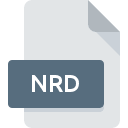
Nero DVD-Video Compilation File
| Developer | Nero |
| Popularity | |
| Category | Data Files |
| Format | .NRD |
| Cross Platform | Update Soon |
What is an NRD file?
.NRD is a file extension associated with Nero, a popular software suite primarily used for burning CDs and DVDs.
These files are specifically related to DVD-Video compilation, indicating a collection of multimedia files assembled for burning onto a DVD.
The .NRD file contains metadata and instructions necessary for Nero to compile the specified multimedia content into a playable DVD-Video format.
More Information.
Nero’s journey began in 1995 when the company Ahead Software (later rebranded as Nero AG) released the first version of Nero Burning ROM.
Initially focused on CD burning, Nero quickly gained popularity for its user-friendly interface and robust features. With the advent of DVDs, Nero expanded its capabilities to include DVD burning and authoring tools.
The introduction of .NRD files coincided with Nero’s expansion into DVD authoring. These files were designed to streamline the process of creating DVD-video compilations by encapsulating all the necessary information within a single file.
This approach simplified the management of complex multimedia projects and ensured consistency across different DVD-burning sessions.
Origin Of This File.
The origin of .NRD files trace back to the development of Nero, a comprehensive software package for burning optical discs. Nero has been a prominent name in disc-burning software since its inception in the late 1990s.
As the demand for DVD burning and authoring grew, Nero evolved to accommodate these needs, introducing the .NRD file extension for organizing and compiling DVD-video projects.
File Structure Technical Specification.
.NRD files are essentially XML-based metadata files that contain information about the structure and contents of a DVD-Video compilation. The structure of an .NRD files typically include:
- Project settings: Configuration options such as aspect ratio, video format (NTSC or PAL), and audio settings.
- Title information: Details about each video title, including title name, duration, and associated audio and subtitle tracks.
- Chapter markers: Markers indicating the beginning of each chapter within a video title.
- Menu structure: Layout and design specifications for the DVD menu, including button placement, text labels, and navigation logic.
- Media file references: Paths or references to the multimedia files (video, audio, subtitles) included in the compilation.
The technical specifications of .NRD files may vary slightly depending on the version of Nero used to create them. They generally adhere to the DVD-Video standard defined by the DVD Forum, ensuring compatibility with standard DVD players and playback software.
How to Convert the File?
Converting .NRD files to other formats or vice versa can be challenging due to the proprietary nature of Nero’s file formats. There are some workarounds available:
- Export to standard formats: Nero allows users to export DVD-Video projects to standard formats such as ISO or VIDEO_TS folders, which can then be converted using third-party software.
- Third-party converters: There are some third-party tools available that claim to support .NRD conversion, although results may vary, and compatibility is not guaranteed.
- Manual extraction: For users with technical expertise, it may be possible to manually extract media files from .NRD archives using file extraction utilities or XML parsing tools.
Converting .NRD files may result in loss of metadata or project settings, potentially affecting the quality or functionality of the resulting DVD-Video compilation.
Advantages And Disadvantages.
Advantages:
- Simplified project management: .NRD files encapsulate all project-related information, making it easy to organize and share DVD-Video compilations.
- Consistency and reproducibility: By storing project settings and structure within a single file, .NRD files ensure consistent results across different burning sessions.
- Flexibility: Nero provides a range of customization options for DVD menus, chapter markers, and audio/video settings, allowing users to tailor their DVD-Video projects to specific requirements.
Disadvantages:
- Platform dependency: .NRD files can only be created and edited using Nero software, limiting compatibility with other DVD authoring tools.
- Proprietary format: The proprietary nature of .NRD files may pose challenges for interoperability and long-term archival of DVD projects.
- Complexity: While Nero offers a user-friendly interface, creating complex DVD-Video compilations may require a significant learning curve.
How to Open NRD?
Open In Windows
- Ensure you have Nero software installed on your Windows system.
- Double-click the .NRD file, and it should automatically open in Nero.
- Alternatively, you can launch Nero and use the File > Open menu to browse for the .NRD file and open it.
Open In Linux
- Unfortunately, Nero software is not natively available for Linux. However, you can try running Nero under Wine (a compatibility layer for running Windows applications on Linux).
- Install Wine on your Linux system.
- Right-click the .NRD file and select “Open With Wine” or use the terminal to run Nero with Wine and specify the .NRD file as an argument.
Open In MAC
- Nero software is not available for macOS. However, you can use virtualization software like Parallels Desktop or VMware Fusion to run Windows on your Mac.
- Install Nero within the virtualized Windows environment.
- Double-click the .NRD file within the Windows environment to open it in Nero.
Open In Android
- Nero software is not available for Android devices.
- You can try converting the .NRD file to a compatible format using a Windows PC with Nero installed, and then transfer the converted files to your Android device for playback.
- Use video playback apps on Android that support DVD-Video formats.
Open In IOS
- Nero software is not available for iOS devices.
- Similar to Android, you’ll need to convert the .NRD file to a compatible format using a Windows PC with Nero installed.
- Transfer the converted files to your iOS device via iTunes or cloud storage services.
- Use video playback apps on iOS that support DVD-Video formats.













