.NT File Extension
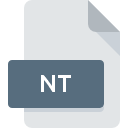
Windows NT Startup File
| Developer | Microsoft |
| Popularity | |
| Category | System Files |
| Format | .NT |
| Cross Platform | Update Soon |
What is an NT file?
The “.NT” file extension primarily relates to Windows NT, an operating system developed by Microsoft.
These files are integral components of the system startup process, containing crucial configuration data and commands necessary for initializing the operating system environment during boot-up.
More Information.
The “.NT” file extension became synonymous with Windows NT primarily due to its role in system initialization.
These files were created to streamline the startup process by consolidating configuration settings and executable commands into a single, easily accessible format.
During boot-up, the system references these files to establish the initial environment, load necessary drivers, and execute essential system processes.
Origin Of This File.
The Windows NT Startup File has its roots embedded in the evolution of Windows operating systems. Windows NT, introduced by Microsoft in 1993, marked a significant departure from its predecessors in terms of architecture and design philosophy.
Unlike the earlier consumer-focused Windows versions, Windows NT was designed as a robust, multitasking, and multi-user operating system targeting businesses and enterprises.
File Structure Technical Specification.
The structure of “.NT” files adheres to a predefined format optimized for parsing during system boot-up.
While the specific structure may vary based on the version of Windows NT and individual system configurations, common elements typically include:
- Configuration Settings: Parameters defining system behavior, hardware configuration, and startup options.
- Executable Commands: Directives for loading device drivers, initializing system services, and executing startup scripts.
- Error Handling: Mechanisms for error detection, recovery, and logging during the boot process.
Technical specifications for “.NT” files often involve a combination of plain text and binary data, with configuration settings represented in human-readable formats such as INI (Initialization) files or registry entries.
How to Convert the File?
Converting “.NT” files to alternative formats or newer standards may be necessary for compatibility or migration purposes.
Due to the specialized nature of these files and their integral role in system initialization, direct conversion methods may not be readily available. Nonetheless, the following approaches can be considered:
- Manual Conversion: Extract configuration settings from “.NT” files and translate them into formats compatible with newer operating systems or alternative boot mechanisms.
- Third-Party Tools: Explore specialized software utilities designed for migrating system configurations between different Windows versions or alternative operating systems.
- Scripting: Develop custom scripts or automation routines to parse “.NT” files and generate equivalent configurations in the desired format.
Advantages And Disadvantages.
Advantages:
- Streamlined Startup: Consolidating startup configuration into a single file enhances system boot-up efficiency.
- Customization: Users can modify “.NT” files to tailor system startup behavior according to specific requirements.
- Centralized Control: Administrators can manage system-wide startup settings more effectively through “.NT” files.
Disadvantages:
- Complexity: Editing “.NT” files requires a thorough understanding of system configuration, potentially posing challenges for inexperienced users.
- Dependency: Errors or corruption in “.NT” files can lead to system boot failures, requiring troubleshooting expertise for resolution.
- Compatibility: As newer versions of Windows have evolved, reliance on “.NT” files for startup configuration has diminished, leading to potential compatibility issues with modern operating systems.
How to Open NT?
Open In Windows
- Using Notepad or Text Editor: “.NT” files can be opened in Windows using built-in text editors like Notepad or Notepad++. Right-click on the file, select “Open with,” and choose the desired text editor.
- Using System Configuration Utility: Windows provides a System Configuration utility (msconfig) that allows users to view and edit startup settings, including “.NT” files. Type “msconfig” in the Start menu search bar, go to the “Boot” tab, and click “Edit” to access startup configuration.
Open In Linux
- Using Wine: Linux users can install Wine, a compatibility layer that enables running Windows applications on Linux systems. Once Wine is installed, users can attempt to run Windows-based tools for editing “.NT” files.
Open In MAC
- Using Virtualization Software: macOS users can utilize virtualization software like Parallels Desktop or VMware Fusion to create a virtual machine running Windows NT. Once the virtual machine is set up, “.NT” files can be accessed and edited within the Windows environment.
Open In Android
- Using Emulation Apps: Android devices can emulate Windows environments using apps like Wine or ExaGear Strategies. Users can install these apps and attempt to run Windows-based utilities for viewing or editing “.NT” files.
Open In IOS
- Using Remote Desktop Apps: iOS users can remotely access Windows environments using apps like Microsoft Remote Desktop or TeamViewer. By connecting to a Windows system, users can access “.NT” files and edit them using native Windows tools.











