.NUPKG File Extension
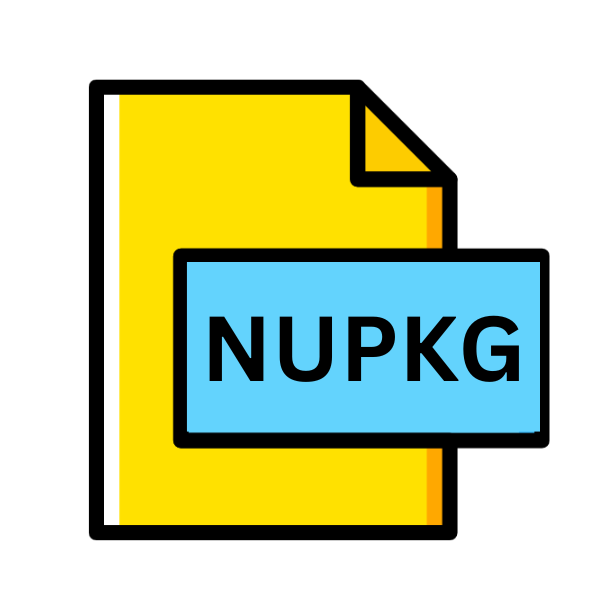
NuGet Package
| Developer | NuGet |
| Popularity | |
| Category | Developer Files |
| Format | .NUPKG |
| Cross Platform | Update Soon |
What is an NUPKG file?
The .NUPKG file extension is synonymous with NuGet packages, which encapsulate reusable code, libraries, tools, and other resources intended for .NET development projects.
These packages adhere to the NuGet specification, facilitating easy distribution, installation, and version management of dependencies within .NET applications.
.NUPKG files essentially serve as the packaging format for these NuGet packages, consolidating all necessary files and metadata into a single, portable unit.
More Information.
The primary objective behind the introduction of NuGet and the .NUPKG file format was to address the challenges associated with managing dependencies in .NET projects.
Prior to NuGet, developers often resorted to manual processes or third-party solutions to incorporate external libraries and components into their applications.
NuGet revolutionized this paradigm by providing a standardized mechanism for package management, thereby promoting code reuse, simplifying project setup, and reducing dependency hell.
Origin Of This File.
The origins of NuGet trace back to the early 2010s when Microsoft recognized the need for a centralized package management system for .NET development.
NuGet emerged as the solution, offering developers a convenient way to discover, consume, and share packages seamlessly.
Initially released as an open-source project, NuGet rapidly gained traction within the .NET community and eventually became an integral part of the Visual Studio ecosystem.
File Structure Technical Specification.
Understanding NUPKG files is crucial for .NET developers. These files are ZIP archives containing NuGet packages, which include metadata such as package ID, version, and dependencies in .nuspec files.
Directories like lib, store binaries, tools, house executables, and content, include files copied during installation.
Technical specifications, like adherence to Semantic Versioning, ensure compatibility and security. By understanding these specifications, developers can effectively manage dependencies and accelerate development within the NuGet ecosystem, enhancing project reliability and efficiency.
How to Convert the File?
Converting a .NUPKG file involves extracting its contents and utilizing the resources within. Here’s a general guide on how to work with .NUPKG files:
- Extracting Contents: Use a file archiver program like 7-Zip or WinRAR to extract the contents of the .NUPKG file. This will decompress the archive and reveal its internal structure.
- Package Contents: Explore the extracted contents to access the package’s files, metadata, and directories. This includes the .nuspec file containing package information, binaries in the lib/ directory, tools in the tools/ directory, and any additional resources.
- Integration with Visual Studio: If you’re using Visual Studio for .NET development, you can add the extracted files directly to your project. This typically involves referencing the binaries and incorporating any necessary configuration or resources.
- Package Manager CLI: Alternatively, you can utilize the NuGet Package Manager Command-Line Interface (CLI) to work with .NUPKG files. Use commands like
nuget installto install packages ornuget pushto publish packages to a NuGet feed. - Build Integration: Ensure proper integration of the package into your project’s build process. This may involve configuring build scripts, setting up dependencies, and ensuring compatibility with your development environment.
- Testing and Validation: Test the functionality of the package within your project to ensure proper integration and behavior. Validate dependencies, verify compatibility, and address any issues that may arise during testing.
- Version Management: Keep track of package versions and updates to maintain compatibility and ensure that you’re using the latest versions of dependencies. Update packages as needed to leverage new features, bug fixes, and performance improvements.
Advantages And Disadvantages.
Advantage:
- Simplified Dependency Management: NuGet automates the process of resolving and installing dependencies, reducing the manual effort required for managing libraries and components.
- Versioning Control: NuGet enables precise versioning of dependencies, ensuring compatibility and facilitating version upgrades or downgrades as needed.
- Enhanced Collaboration: By providing a centralized repository for packages, NuGet fosters collaboration among developers, allowing them to share and reuse code across projects and teams.
- Integration with Visual Studio: Seamless integration with Visual Studio IDE streamlines the development workflow, enabling developers to discover, install, and update packages directly within their projects.
Disadvantage:
- Version Compatibility: In some cases, dependency conflicts or compatibility issues may arise when integrating multiple packages within a project, necessitating careful version management.
- Package Bloat: Including unnecessary dependencies or large files in NuGet packages can lead to bloated .NUPKG files, impacting download and installation times.
- Security Risks: Dependency on external packages introduces potential security vulnerabilities, especially if packages are not regularly updated or vetted for security flaws.
How to Open NUPKG?
Open In Windows
Visual Studio: Double-click the .NUPKG file to open it in Visual Studio. Alternatively, launch Visual Studio and use the “Manage NuGet Packages” option to browse and install packages from the NuGet gallery.
Open In Linux
.NET CLI: Utilize the .NET Command-Line Interface (CLI) to work with .NUPKG files. Use commands like “dotnet add package” followed by the package name to add dependencies to your .NET project.
Open In MAC
Visual Studio for Mac: Similar to Visual Studio on Windows, Visual Studio for Mac provides a user-friendly interface for managing NuGet packages. Use the “Add Packages” option within the IDE to search for and install packages.
Open In Android
Xamarin Development: If you’re developing Android applications using Xamarin or .NET for Android, include .NUPKG files as dependencies within your project. Utilize the package management tools provided by Xamarin or .NET for Android to add NuGet packages.
Open In IOS
Xamarin.iOS Development: For iOS development with Xamarin, incorporate .NUPKG files into your project using Xamarin Studio or Visual Studio with Xamarin.iOS extensions. Use the NuGet Package Manager to add packages to your iOS project.
Open in Others
Cross-Platform Development: For cross-platform .NET development targeting frameworks such as .NET Core or .NET Standard, leverage compatible package management tools.
Use the .NET CLI, Visual Studio, or other IDEs supporting .NET development to work with .NUPKG files seamlessly.













