.O File Extension
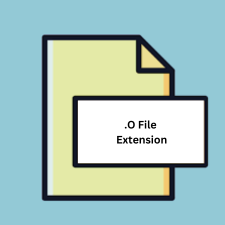
Compiled C Object File
| Developer | N/A |
| Popularity | |
| Category | Developer Files |
| Format | .O |
| Cross Platform | Update Soon |
What is an O file?
The .O file extension represents a compiled object file in C or C++. These files are produced by the compiler and contain machine code that is the result of translating source code written in C or C++. Object files are intermediate files created during the build process of a program and are not executable by themselves. Instead, they need to be linked together with other object files and libraries to create a final executable or library.
More Information.
.O files were introduced to allow for modular compilation. By compiling source files into object files, developers could recompile only the modified files, saving time and resources. This modular approach enabled more efficient development and debugging processes. The history of .O files is closely tied to the development of C and Unix in the 1970s at Bell Labs.
Origin Of This File.
The .O file format originates from the early days of C programming and the Unix operating system. The extension stands for “object” and has been a convention used by many compilers across different platforms, including GCC (GNU Compiler Collection) and Clang.
File Structure Technical Specification.
The structure of an .O file can vary depending on the compiler and platform. However, common elements include:
- Header: Contains metadata about the object file, such as the target architecture, entry point, and section headers.
- Text Section: Contains the compiled machine code instructions.
- Data Section: Holds initialized global and static variables.
- BSS Section: Contains uninitialized global and static variables.
- Symbol Table: Lists symbols (functions and variables) used in the code and their addresses.
- Relocation Information: Used by the linker to adjust addresses when combining object files into an executable or library.
How to Convert the File?
Windows
- Using MinGW or Cygwin:
- Linking to Create an Executable: Use the
gcccommand with the object file to produce an executable. For example, rungcc -o output.exe file.o. - Creating a Static Library: Use the
arutility to bundle .O files into a static library. For example, runar rcs libname.a file1.o file2.o.
- Linking to Create an Executable: Use the
- Using Visual Studio:
- Compiling and Linking: Visual Studio primarily works with .obj files, but you can use the
clcommand to compile source files and link them into an executable. - Static Libraries: Create a static library project in Visual Studio to compile and link your .O files.
- Compiling and Linking: Visual Studio primarily works with .obj files, but you can use the
Linux
- Using GCC:
- Linking to Create an Executable: Run
gcc -o output file.oto link the object file and produce an executable. - Creating a Static Library: Use
ar rcs libname.a file1.o file2.oto combine multiple .O files into a static library.
- Linking to Create an Executable: Run
- Using Clang:
- Linking to Create an Executable: Use
clang -o output file.ofor linking and producing an executable. - Creating a Static Library: Run
ar rcs libname.a file1.o file2.osimilar to GCC.
- Linking to Create an Executable: Use
Mac
- Using Clang:
- Linking to Create an Executable: Run
clang -o output file.oto link the .O file into an executable. - Creating a Static Library: Use
libtool -static -o libname.a file1.o file2.oto bundle .O files into a static library.
- Linking to Create an Executable: Run
- Using Xcode:
- Compiling and Linking: Create a project in Xcode, add your .O files, and configure the project to build an executable or library.
- Static Libraries: Create a static library project in Xcode, add .O files, and build the library.
Android
- Using the NDK (Native Development Kit):
- Linking to Create an Executable: Use the
ndk-buildscript to compile and link .O files for Android. - Creating a Shared Library: Create a
Android.mkfile specifying your .O files and runndk-buildto compile and link them into a shared library (.so file).
- Linking to Create an Executable: Use the
iOS
- Using Xcode:
- Linking to Create an Executable: Add your .O files to an Xcode project and set up the project to build an executable.
- Creating a Static Library: Create a static library project in Xcode, add .O files, and build the static library.
- Using Command Line Tools:
- Linking to Create an Executable: Use
clang -o output file.oto link and create an executable. - Creating a Static Library: Use
libtool -static -o libname.a file1.o file2.oon the command line.
- Linking to Create an Executable: Use
Other Platforms
- Using Platform-Specific Tools:
- Linking to Create an Executable: Use the platform’s native compiler and linker commands, often similar to
gccorclang, to link .O files into an executable. - Creating a Static Library: Use the platform’s version of
aror an equivalent tool to combine .O files into a static library.
- Linking to Create an Executable: Use the platform’s native compiler and linker commands, often similar to
- Using Cross-Compilers:
- Compiling and Linking: For embedded or specialized systems, use cross-compilers designed for the target architecture. These often follow similar commands as
gccorclang.
- Compiling and Linking: For embedded or specialized systems, use cross-compilers designed for the target architecture. These often follow similar commands as
Advantages And Disadvantages.
Advantages:
- Modular Compilation: Speeds up the development process by allowing individual files to be recompiled as needed.
- Separation of Concerns: Helps in organizing code into smaller, manageable pieces.
- Reusability: Object files can be reused in different projects without recompilation.
Disadvantages:
- Not Executable: .O files are not standalone and require linking to create a usable program.
- Platform Dependency: Compiled object files are often specific to a particular architecture and operating system.
How to Open O?
Open In Windows
- Use compilers such as MinGW or Cygwin which come with tools like
gccandldto compile and link .O files. - Development environments like Visual Studio can work with .obj files, which are the Windows equivalent.
Open In Linux
- Use
gccorclangto compile source code into .O files and link them. - The
objdumputility can be used to inspect the contents of .O files.
Open In MAC
- Use the
clangcompiler, which is the default on macOS, to work with .O files. - The
otoolutility can be used to view details of object files.
Open In Android
- Development usually involves compiling on a host system (Linux or Windows) targeting the Android platform using the NDK (Native Development Kit).
- Use
ndk-buildto compile and link C/C++ code into .O files.
Open In IOS
- Use Xcode along with
clangto compile source code into .O files. - iOS development typically uses LLVM’s object file format (.o files) in conjunction with Xcode’s build system.
Open in Others
- On other Unix-like systems, the procedure is similar to Linux, using tools like
gcc,ld, andobjdump. - On other embedded or specialized systems, use the platform-specific compiler and linker tools provided by the development kit.













