.OCA File Extension
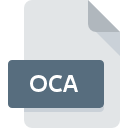
Custom Control Library Type File
| Developer | Microsoft |
| Popularity | |
| Category | Developer Files |
| Format | .OCA |
| Cross Platform | Update Soon |
What is an OCA file?
.OCA file extension refers to a Custom Control Library Type file. These files are integral components in software development, particularly in the realm of Visual Basic programming.
Custom controls play a crucial role in enhancing the functionality and aesthetics of applications by providing developers with pre-designed elements that can be easily integrated into their projects.
Understanding the .OCA file format is essential for developers working with Visual Basic or related programming languages.
More Information.
The history of .OCA files trace back to the early versions of Visual Basic, which lacked extensive support for custom controls.
To address this limitation, developers began creating custom controls using external libraries. These controls were packaged into .OCA files for easy distribution and reuse across different projects.
Initially, .OCA files served as repositories for custom controls, allowing developers to access them seamlessly within the Visual Basic environment.
Origin Of This File.
.OCA files are closely associated with Visual Basic, a programming language developed by Microsoft.
Visual Basic revolutionized software development by introducing a graphical user interface (GUI) design environment, making it easier for developers to create Windows applications.
The need for custom controls arose as developers sought to extend the capabilities of Visual Basic beyond its built-in components.
File Structure Technical Specification.
.OCA files contain metadata and references to custom controls used in Visual Basic projects.
The structure of these files may vary depending on the version of Visual Basic and the specific custom controls included. They typically consist of header information, control identifiers, and other relevant data.
The technical specifications of .OCA files are closely tied to the underlying architecture of Visual Basic and its support for custom controls.
These files serve as pointers to the actual control libraries (.OCX files) used by Visual Basic projects. By referencing .OCA files, developers can efficiently manage and organize custom controls within their development environment.
How to Convert the File?
Converting .OCA files into other formats may be necessary when transitioning projects between different development environments or platforms.
While .OCA files are primarily used within the Visual Basic ecosystem, converting them allows for broader compatibility and interoperability. Here’s a step-by-step guide on how to convert .OCA files:
- Identify the Target Format: Before proceeding with the conversion, determine the desired format for the custom controls referenced in the .OCA file. This could include standard library formats supported by other programming languages or platform-specific component formats.
- Extract Custom Controls: Extract the custom controls referenced in the .OCA file. These controls are typically stored as separate files or packaged within control libraries (.OCX files). Use extraction tools or libraries to retrieve the necessary files from the .OCA archive.
- Convert to Target Format: Once the custom controls are extracted, convert them into the desired format compatible with the target environment. This may involve using conversion utilities or scripts designed specifically for the target format. Ensure that the conversion process preserves functionality and compatibility with existing codebases.
- Update References: After converting the custom controls, update any references in the project to reflect the new file formats or locations. This includes modifying import statements, configuration files, or project settings to point to the converted controls.
- Test Compatibility: Thoroughly test the converted controls within the target environment to verify compatibility and functionality. Address any issues or discrepancies encountered during testing to ensure a seamless transition from .OCA files to the new format.
- Deploy the Converted Controls: Once testing is complete and the converted controls are deemed compatible, deploy them within the target environment. Update documentation and instructions as necessary to reflect the changes in control formats and usage.
By following these steps, developers can effectively convert .OCA files into other formats, enabling broader compatibility and integration with diverse development ecosystems.
Advantages And Disadvantages.
Advantages:
- Modularity: .OCA files promote modular development by allowing developers to encapsulate custom controls into reusable components.
- Ease of Deployment: Distributing custom controls via .OCA files simplify the deployment process for Visual Basic applications.
- Version Control: .OCA files facilitate version control by centralizing references to custom controls, ensuring consistency across projects.
Disadvantages:
- Dependency Management: Changes to custom controls or their dependencies may require updates to .OCA files, leading to potential compatibility issues.
- Limited Portability: .OCA files are specific to the Visual Basic development environment, limiting their portability to other platforms or programming languages.
- Potential for Corruption: Like any other file format, .OCA files are susceptible to corruption, which can disrupt the development workflow and require manual intervention to resolve.
How to Open OCA?
Open In Windows
- Visual Basic Environment: The most straightforward way to open .OCA files is on a Windows system with the Visual Basic development environment installed. Launch Visual Basic, and then import the .OCA file into your project to access the custom controls.
Open In Linux
- Wine: Wine is a compatibility layer that allows running Windows applications on Linux. Install Wine on your Linux system and then use it to run the Visual Basic development environment. Once Visual Basic is operational, you can open .OCA files within the environment as you would on Windows.
Open In MAC
- Virtualization or Emulation: Use virtualization or emulation software such as Parallels Desktop or VMware Fusion to run Windows on your macOS system. Install Visual Basic within the virtualized environment and follow the steps outlined for opening .OCA files on Windows.













