.ODOC File Extension
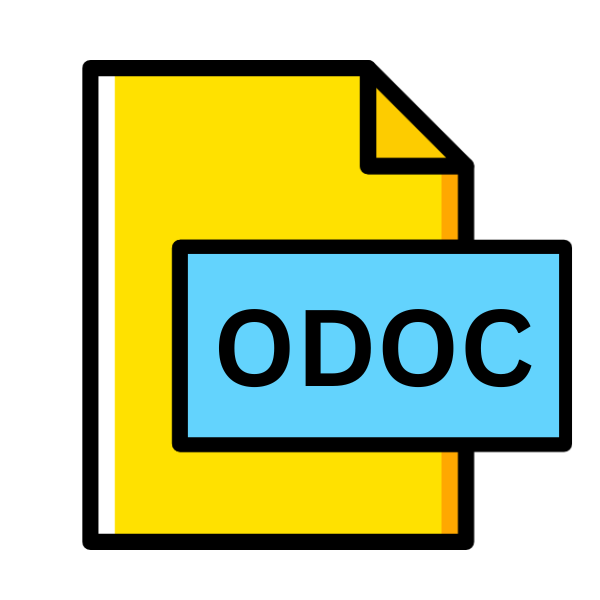
Synology Office Document Pointer
| Developer | Synology |
| Popularity | |
| Category | Data Files |
| Format | .ODOC |
| Cross Platform | Update Soon |
What is an ODOC file?
.ODOC files, or Synology Office Document Pointers, serve as pointers or links to documents within the Synology Office suite.
They facilitate seamless navigation between related documents, enhancing productivity and organization within the Synology ecosystem. Essentially, these files act as connectors, enabling users to access relevant documents swiftly.
More Information.
The inception of .ODOC files align with Synology’s commitment to enhancing workplace efficiency and collaboration.
As organizations increasingly rely on digital documentation, Synology recognized the need for an integrated solution to manage documents effectively.
Thus, the concept of .ODOC files emerged, enabling users to establish connections between documents stored on Synology NAS devices.
Initially, .ODOC files were designed to simplify document linking and retrieval within Synology Office applications.
Users could create pointers to relevant documents, enabling quick access without the need to navigate through complex folder structures.
This streamlined workflow significantly improved productivity and collaboration among users of Synology Office.
Origin Of This File.
The .ODOC file extension is exclusively associated with Synology, a renowned provider of network-attached storage (NAS), IP surveillance solutions, and network equipment.
Synology developed the Synology Office suite as part of its comprehensive software ecosystem, aiming to provide users with efficient office productivity tools. .ODOC files were introduced as a means to streamline document management within this ecosystem.
File Structure Technical Specification.
.ODOC files consist of structured data that define the link between the pointer file and the associated document.
While the internal structure may vary based on specific implementations, the fundamental components typically include:
- Metadata: Information about the linked document, such as title, author, creation date, and modification date.
- File Path: The location of the associated document within the Synology file system.
- Permissions: Access rights and permissions associated with the linked document.
- Optional Parameters: Additional attributes or settings, depending on the requirements of the Synology Office application.
How to Convert the File?
Converting .ODOC files may not be a typical task as they primarily serve as pointers or links to documents within the Synology ecosystem rather than standalone files.
If you need to convert them to a different format for specific purposes, here are some general steps you can follow:
- Open Synology Office Application: Launch the Synology Office application on your Synology NAS device or access it through the Synology web interface.
- Locate the .ODOC File: Navigate to the directory or folder where the .ODOC file is located within the Synology Office application.
- Select the File: Click on the .ODOC file to select it. If you need to convert multiple files, you can select multiple .ODOC files simultaneously.
- Export or Convert: Look for an option to export or convert the selected .ODOC file(s) within the Synology Office application. This option may be available in the context menu or toolbar of the application.
- Choose Output Format: Depending on the capabilities of the Synology Office application, you may be able to export .ODOC files to various formats such as Microsoft Office documents (e.g., .DOCX, .XLSX, .PPTX), PDF, or other common document formats.
- Configure Settings (if necessary): Some applications may offer settings or preferences related to the conversion process. Ensure that you configure any desired settings before initiating the conversion.
- Initiate Conversion: Once you’ve selected the desired output format and configured any necessary settings, proceed with the conversion process. This may involve clicking on a “Convert” or “Export” button within the Synology Office application.
- Wait for Completion: Depending on the size and complexity of the .ODOC file(s) being converted, the process may take some time to complete. Be patient and wait for the conversion to finish.
- Verify Output: Once the conversion is complete, verify the output files to ensure they meet your requirements. Open them using appropriate software to confirm that the conversion was successful and that the content is intact.
- Save Converted Files: If satisfied with the converted files, save them to a location of your choice within the Synology NAS device or download them to your local system for further use or distribution.
Advantages And Disadvantages.
Advantage:
- Efficient Document Management: .ODOC files simplify document organization and retrieval, enhancing overall efficiency.
- Seamless Integration: Integration with Synology Office suite ensures seamless navigation between linked documents.
- Collaboration: Facilitates collaborative work by providing easy access to shared documents.
- Cross-Platform Compatibility: Synology NAS devices support access from various platforms, ensuring compatibility across different operating systems.
Disadvantage:
- Dependency on Synology Ecosystem: .ODOC files are inherently tied to the Synology ecosystem, limiting their usability outside of this environment.
- Potential for Link Breakage: If the associated documents are moved or deleted, .ODOC files may lead to broken links, requiring manual intervention to resolve.
- Complexity: Managing a large number of .ODOC files can become cumbersome, especially in environments with extensive document repositories.
How to Open ODOC?
Open In Windows
- Install Synology Drive Client on your Windows system.
- Double-click the .ODOC file to open it in Synology Drive Client.
- Optionally, right-click the file and choose “Export” to convert it to a different format.
Open In Linux
- Access your Synology NAS using the web interface or file sharing protocols.
- Navigate to the directory containing the .ODOC file.
- Use Synology Drive Client for Linux or compatible file manager to open and manage .ODOC files.
Open In MAC
- Install Synology Drive Client on your Mac system.
- Open Finder and navigate to the location of the .ODOC file.
- Double-click the file to open it in Synology Drive Client.
Open In Android
- Install Synology Drive app from the Google Play Store on your Android device.
- Launch the app and navigate to the location of the .ODOC file.
- Tap on the file to open it within the Synology Drive app.
Open In IOS
- Install Synology Drive app from the App Store on your iOS device.
- Open the app and navigate to the location of the .ODOC file.
- Tap on the file to open it within the Synology Drive app.
Open in Others
For opening .ODOC files in other environments or applications, users can consider exporting them to compatible formats such as Microsoft Office documents (e.g., .DOCX, .XLSX, .PPTX) or PDF.
Synology Office applications typically offer export functionalities to facilitate interoperability with non-Synology platforms.













