.OEM File Extension
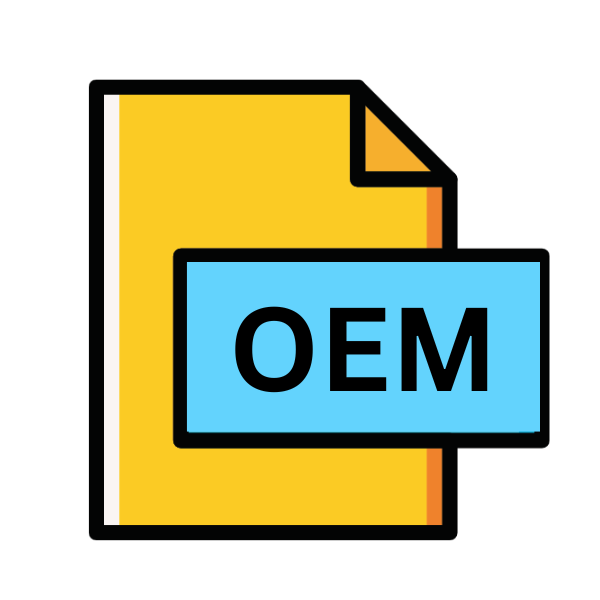
OEM Setup File
| Developer | Microsoft |
| Popularity | |
| Category | Settings Files |
| Format | .OEM |
| Cross Platform | Update Soon |
What is an OEM file?
.OEM files, also known as OEM Setup files, are specific file types utilized primarily in the context of hardware manufacturing and installation processes.
These files are integral components of Original Equipment Manufacturer (OEM) setups, facilitating the configuration and installation of hardware devices onto computer systems.
More Information.
The history of .OEM files parallel the evolution of the hardware manufacturing industry. As computer systems became more complex and diverse, OEMs recognized the need for standardized setup processes to ensure seamless integration of their products into various computing environments.
.OEM files were conceived to fulfill this need, serving as structured repositories of device configurations, drivers, and installation instructions.
Origin Of This File.
The origin of .OEM files can be traced back to the practices of OEMs, companies responsible for producing hardware components or systems that are then rebranded and distributed by other companies.
These files are created to streamline the integration of hardware into computer systems by providing standardized setup procedures and configurations.
File Structure Technical Specification.
.OEM files typically consist of structured data encoded in formats such as XML or proprietary markup languages.
The structure may include sections for specifying device identification, driver installation paths, configuration parameters, and post-installation tasks.
These files adhere to predefined schemas or templates, ensuring compatibility with OEM setup tools and installation frameworks.
How to Convert the File?
Converting .OEM files to other formats or handling them in different environments might be necessary for compatibility or integration purposes. Below are general guidelines on how to convert .OEM files:
1. Convert Using OEM Setup Tools: Many OEM setup tools offer options to convert .OEM files to formats compatible with various platforms or systems. These tools often provide functionalities to export configurations, drivers, or installation instructions contained within .OEM files into more accessible formats.
2. Manual Conversion: If direct conversion tools are not available, manual conversion methods can be employed. This typically involves extracting relevant data from the .OEM file and reformatting it into the desired format using text editors or scripting languages. For example:
- Text Editor: Open the .OEM file in a text editor and manually copy relevant sections of data. Then, paste this data into a new file formatted according to the requirements of the target platform or system.
- Scripting: Write scripts in languages like Python or Bash to parse the .OEM file, extract necessary information, and generate output files in desired formats.
3. Virtualization or Emulation: Use virtualization or emulation software to run environments compatible with OEM setup tools or applications that can handle .OEM files. Once within the appropriate environment, follow the instructions provided by the tool to convert or utilize the .OEM file as needed.
4. Online Conversion Tools: Online conversion services or tools might offer solutions to convert .OEM files to other formats. However, exercise caution when using such services, particularly with sensitive or proprietary data contained within .OEM files.
5. Manufacturer’s Support: Contact the hardware manufacturer for assistance with converting .OEM files or integrating hardware into specific platforms or systems. Manufacturers may provide documentation, tools, or support services to aid in the conversion process.
6. Third-Party Utilities: Explore third-party utilities or software solutions designed for handling .OEM files. These utilities may offer functionalities for conversion, compatibility testing, or integration with different platforms.
7. Community Forums and Resources: Engage with online communities, forums, or resources dedicated to hardware integration or system administration. Fellow users or experts within these communities may share insights, tools, or methodologies for converting .OEM files effectively.
Advantages And Disadvantages.
Advantage:
- Standardization: .OEM files promote standardization across hardware installation processes, reducing complexity and ensuring consistency.
- Automation: By encapsulating device configurations and installation instructions, .OEM files enable automated setup procedures, minimizing manual intervention.
- Flexibility: OEMs can customize .OEM files to accommodate specific hardware configurations and installation requirements, enhancing flexibility and compatibility.
Disadvantage:
- Complexity: Creating and managing .OEM files may require specialized knowledge and tools, potentially increasing the complexity of the setup process.
- Compatibility Issues: Incompatibilities between .OEM files and target systems or installation environments can lead to installation failures or device malfunctions.
- Maintenance Overhead: As hardware components evolve and software environments change, maintaining and updating .OEM files to ensure compatibility and reliability can be labor-intensive.
How to Open OEM?
Open In Windows
- Double-click: Simply double-clicking the .OEM file should trigger the associated OEM setup tool, initiating the hardware installation process.
- Use OEM Setup Utility: If the .OEM file doesn’t automatically open, you can use the OEM setup utility provided by the hardware manufacturer. This utility is often included with the hardware or can be downloaded from the manufacturer’s website.
Open In Linux
- Virtualization: Employ virtualization software like VirtualBox or VMware to run a Windows environment within Linux. Once set up, you can execute Windows-based OEM setup tools to handle .OEM files.
- Wine Compatibility Layer: Wine is a compatibility layer that allows running Windows applications on Linux. Install Wine and then run the OEM setup utility or associated .OEM file through Wine.
Open In MAC
- Virtualization: Similar to Linux, use virtualization software such as Parallels Desktop or VMware Fusion to run Windows within macOS. Once set up, you can open .OEM files using Windows-based OEM setup tools.
- Wine or CrossOver: Install Wine or CrossOver, which are compatibility layers that enable running Windows applications on macOS. Execute the OEM setup utility or .OEM file through Wine or CrossOver.
Open In Android
- Manufacturer Apps: Manufacturers may provide dedicated applications for updating firmware or drivers on Android devices. If an .OEM file is required for such updates, use the manufacturer’s app to process the file.
- Custom Recovery: Advanced users can utilize custom recovery environments like TWRP to flash firmware updates that may be packaged in .OEM files.
Open In IOS
- Over-the-Air Updates: iOS devices receive firmware updates over-the-air (OTA) directly from Apple or authorized service providers. .OEM files are not directly involved in this process.
- iTunes: In certain cases, restoring or updating iOS devices via iTunes on a computer may involve .OEM files, but these files are managed automatically by the iTunes software.
Open in Others
- Emulation: Utilize emulation software to run Windows environments on alternative platforms, then proceed to open .OEM files using the methods described above for Windows.
- Scripting or Custom Tools: Develop custom scripts or tools tailored to the specific platform’s requirements for handling .OEM files. This approach may involve reverse engineering or adapting existing solutions.












