.OLK14CONTACT File Extension
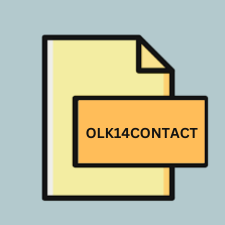
Outlook Contact File
| Developer | Microsoft |
| Popularity | |
| Category | Data Files |
| Format | .OLK14CONTACT |
| Cross Platform | Update Soon |
What is an OLK14CONTACT file?
.OLK14CONTACT is a file extension associated with Microsoft Outlook 2011 for Mac. These files contain contact information and are typically used for storing individual or group contact details within the Outlook application. The “.OLK14” prefix in the file extension signifies its association with Outlook 2011 for Mac.
More Information.
Microsoft Outlook 2011 for Mac was released as part of the Microsoft Office for Mac suite. It was developed to provide Mac users with a comprehensive email and personal information management solution. The .OLK14CONTACT file extension was introduced to facilitate the storage and retrieval of contact information within the Outlook environment.
Origin Of This File.
The .OLK14CONTACT file format originates from Microsoft Outlook 2011, which was specifically designed for Mac users. It serves as a container for storing contact information managed within the Outlook application.
File Structure Technical Specification.
.OLK14CONTACT files are binary files that store contact data in a structured format. The exact technical specifications of these files may vary based on the version of Outlook and the specific features used to create and manage contacts. However, they generally contain fields such as name, email address, phone number, and other relevant contact details.
How to Convert the File?
Windows:
- Open Microsoft Outlook 2011 for Mac on your Mac computer.
- Select the contacts you want to convert by clicking on them or using the “Select All” option.
- Click on the “File” menu at the top-left corner of the screen.
- Choose the “Export” option from the dropdown menu.
- Select the desired export format, such as CSV (Comma Separated Values).
- Follow the on-screen prompts to complete the export process.
- Transfer the exported file (e.g., CSV file) to your Windows computer using a USB drive, email, or any other preferred method.
- Open Microsoft Outlook on your Windows computer.
- Use the import feature in Outlook to import the CSV file containing the contacts. The exact steps may vary depending on the version of Outlook you are using, but generally, you can find the import option under the “File” menu.
Linux:
- Export the contacts from Microsoft Outlook 2011 for Mac to a compatible format such as CSV (Comma Separated Values) as described in the Windows conversion process.
- Transfer the exported CSV file to your Linux computer.
- Open a compatible contact management software or email client on your Linux system. Examples include Evolution, Thunderbird, or Kontact.
- Use the import feature in the chosen software to import the CSV file containing the contacts. The exact steps may vary depending on the software you are using, but generally, you can find the import option in the application’s settings or preferences menu.
Mac:
- Open Microsoft Outlook 2011 for Mac.
- Select the contacts you want to convert.
- Click on the “File” menu at the top-left corner of the screen.
- Choose the “Export” option from the dropdown menu.
- Select the desired export format, such as CSV (Comma Separated Values).
- Follow the on-screen prompts to complete the export process.
- The exported file will be saved in the chosen format on your Mac computer.
Android:
- Export the contacts from Microsoft Outlook 2011 for Mac to a compatible format such as CSV (Comma Separated Values) as described in the Windows conversion process.
- Transfer the exported CSV file to your Android device using a USB cable, email, cloud storage, or any other preferred method.
- Open the Contacts app on your Android device.
- Look for an option to import contacts or to add contacts from a file. This option may be located in the settings or menu of the Contacts app.
- Select the CSV file containing the contacts you want to import.
- Follow the on-screen instructions to complete the import process.
iOS:
- Export the contacts from Microsoft Outlook 2011 for Mac to a compatible format such as CSV (Comma Separated Values) as described in the Windows conversion process.
- Transfer the exported CSV file to your iOS device using iCloud, email, cloud storage, or any other preferred method.
- On your iOS device, open the Settings app.
- Scroll down and tap on “Contacts.”
- Tap on “Import Contacts” or “Add Account” depending on your iOS version.
- Select the option to import contacts from a file.
- Choose the CSV file containing the contacts you want to import.
- Follow the on-screen instructions to complete the import process.
Advantages And Disadvantages.
Advantages:
- Efficient storage of contact information within the Outlook ecosystem.
- Integration with other Outlook features such as email, calendar, and tasks.
- Compatibility with Microsoft Office for Mac suite.
Disadvantages:
- Limited compatibility with other email clients or contact management software.
- Dependency on Microsoft Outlook for accessing and managing contact information.
- Potential for data loss or corruption if the .OLK14CONTACT file becomes inaccessible or corrupted.
How to Open OLK14CONTACT?
Open In Windows
.OLK14CONTACT files are specifically associated with Outlook for Mac and are not directly compatible with Windows. However, contacts can be exported from Outlook for Mac in a compatible format such as CSV and then imported into Outlook for Windows or other compatible applications.
Open In Linux
Similar to Windows, .OLK14CONTACT files are not natively supported in Linux. However, contacts can be exported from Outlook for Mac and then imported into Linux-compatible contact management software or email clients.
Open In MAC
.OLK14CONTACT files can be opened and managed directly within Microsoft Outlook 2011 for Mac. Simply double-clicking the file should open it in Outlook, allowing users to access and edit the contact information stored within.
Open In Android
Directly opening .OLK14CONTACT files on Android is not possible. However, you can export the contacts from Microsoft Outlook 2011 for Mac to a compatible format like CSV and then import them into the Contacts app on your Android device. Alternatively, you can use third-party contact management apps available on the Google Play Store that support importing contacts from CSV files.
Open In IOS
Directly opening .OLK14CONTACT files on iOS devices is not supported. You can export the contacts from Microsoft Outlook 2011 for Mac to a compatible format such as CSV and then import them into the Contacts app on your iOS device. Alternatively, you can use cloud services like iCloud to sync contacts between your Mac and iOS devices.
Open in Others
For other platforms or applications not mentioned above, opening .OLK14CONTACT files may not be directly supported. However, you can follow similar steps as outlined for Windows, Linux, Mac, Android, or iOS by exporting the contacts to a compatible format like CSV and then importing them into the desired platform or application that supports importing contacts. Additionally, you may explore third-party tools or converters specifically designed for handling .OLK14CONTACT files on different platforms.













